You can use the COUNT() function in a Google Sheets query to count the number of rows that meet certain conditions.
Method 1: Count Total Rows
=QUERY(A1:C13, "select count(A)")
Method 2: Count Total Rows that Meet One Criteria
=QUERY(A1:C13, "select count(A) where B>100")
Method 3: Count Total Rows that Meet Multiple Criteria
=QUERY(A1:C13, "select count(A) where A='Mavs' OR B>100") =QUERY(A1:C13, "select count(A) where A='Mavs' AND B>100")
The following examples show how to use each of these methods in practice.
Method 1: Count Total Rows
We can use the following formula to count the total number of teams:
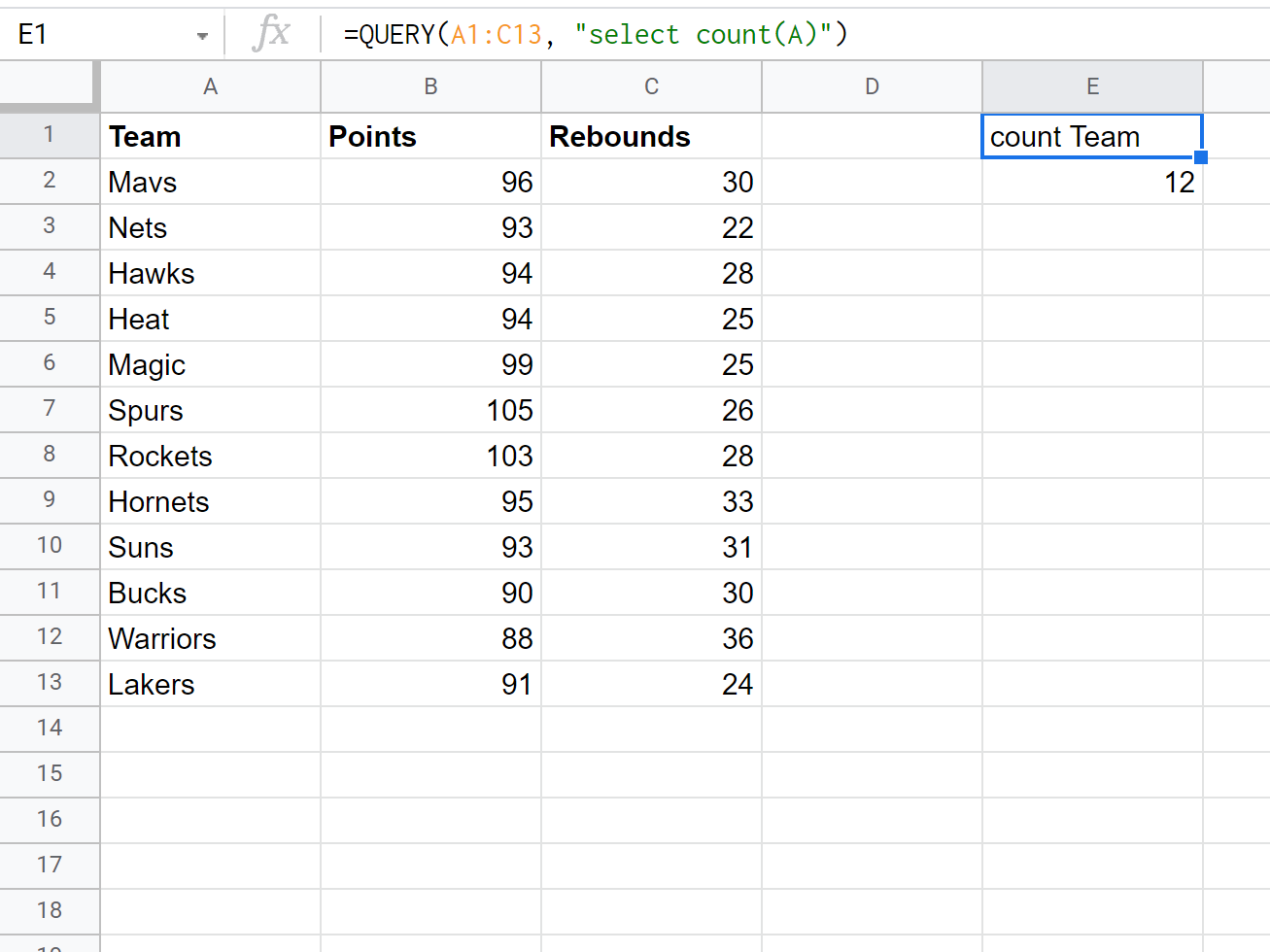
We can see that there are 12 total teams.
Example 2: Count Total Rows that Meet One Criteria
We can use the following formula to count the total number of teams where the points is greater than 100:

We can see that there are 2 teams that have over 100 points.
We can use the following formula to count the total number of teams that have less than 100 points:
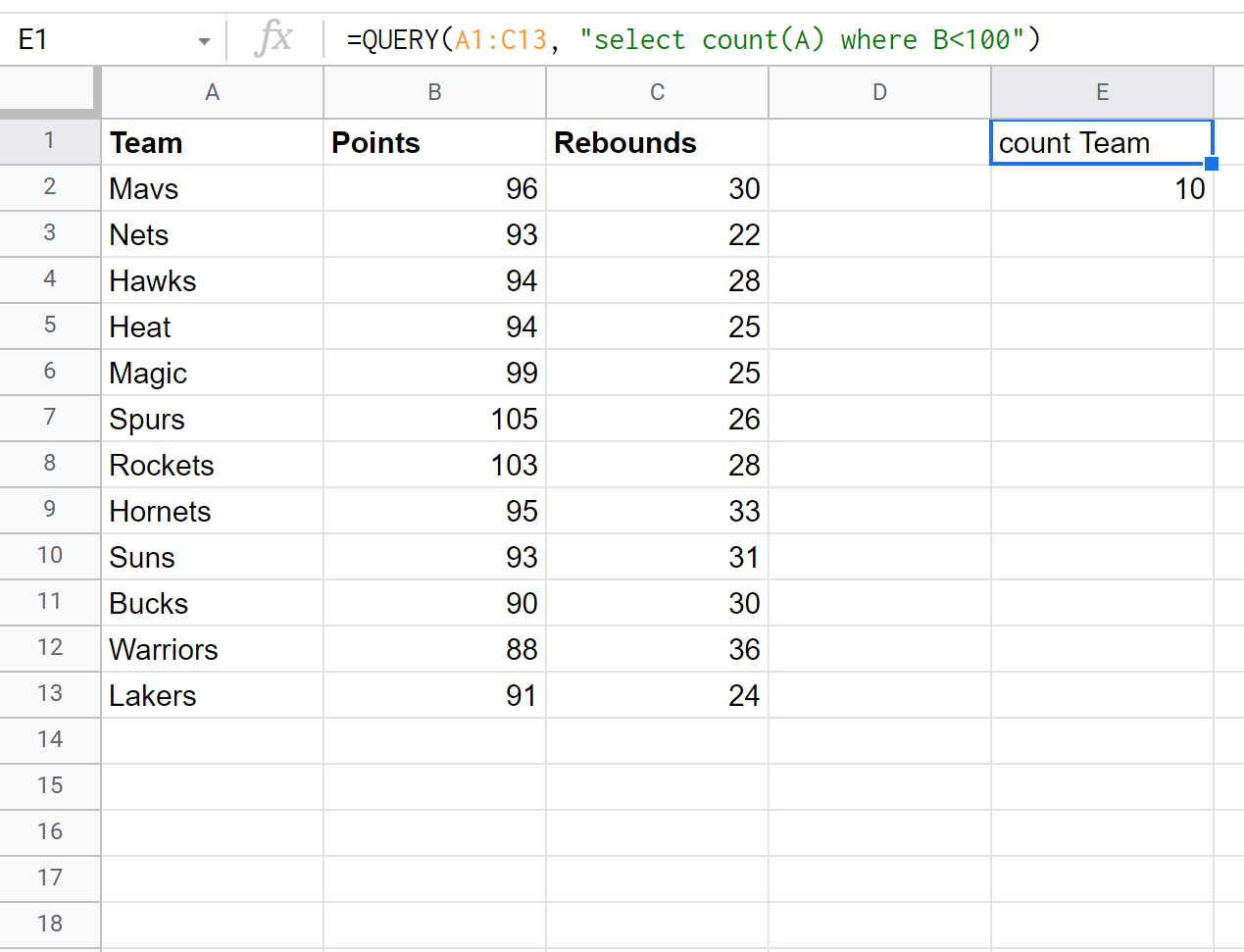
We can see that 10 teams have less than 100 points.
Example 3: Count Total Rows that Meet Multiple Criteria
We can use the following formula to count the total number of teams where the team name is “Mavs” or where the points is greater than 100:
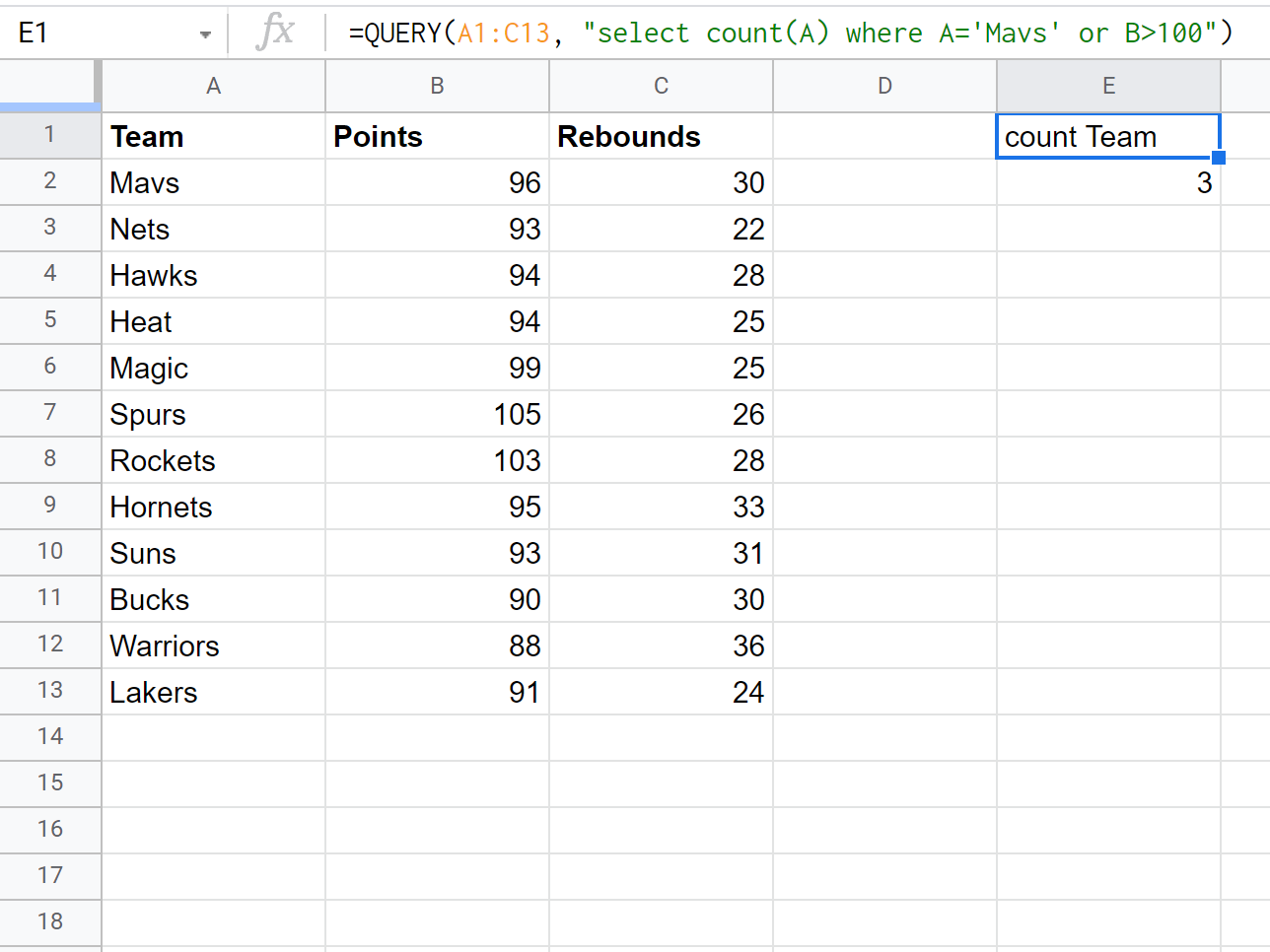
We can see that 3 teams meet either of these criteria.
We can use the following formula to count the total number of teams where the points is greater than 90 and the rebounds is greater than 30:
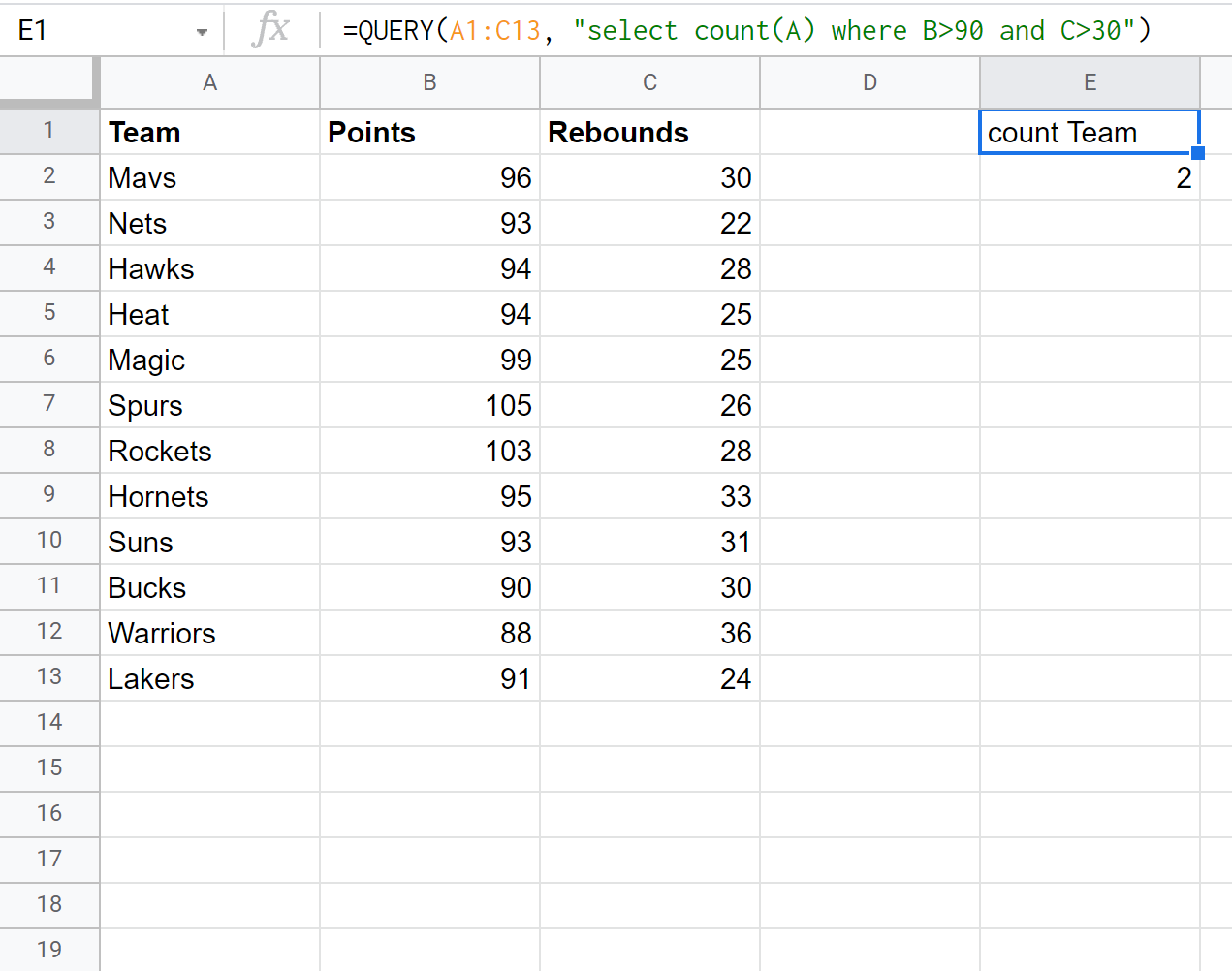
We can see that 2 teams meet both of these criteria.
Additional Resources
The following tutorials explain how to perform other common operations with Google Sheets queries:
Google Sheets Query: Select Rows that Contain String
Google Sheets Query: How to Use Group By
Google Sheets Query: How to Use Order By