You can use the following basic syntax to use a COUNTIF from another sheet in Google Sheets:
=COUNTIF(Sheet1!A1:B20, ">10")
The following examples show how to use this syntax in practice.
Example 1: COUNTIF From Another Sheet
Suppose we have the following sheet named Sheet1 in Google Sheets that contains some data about basketball players:
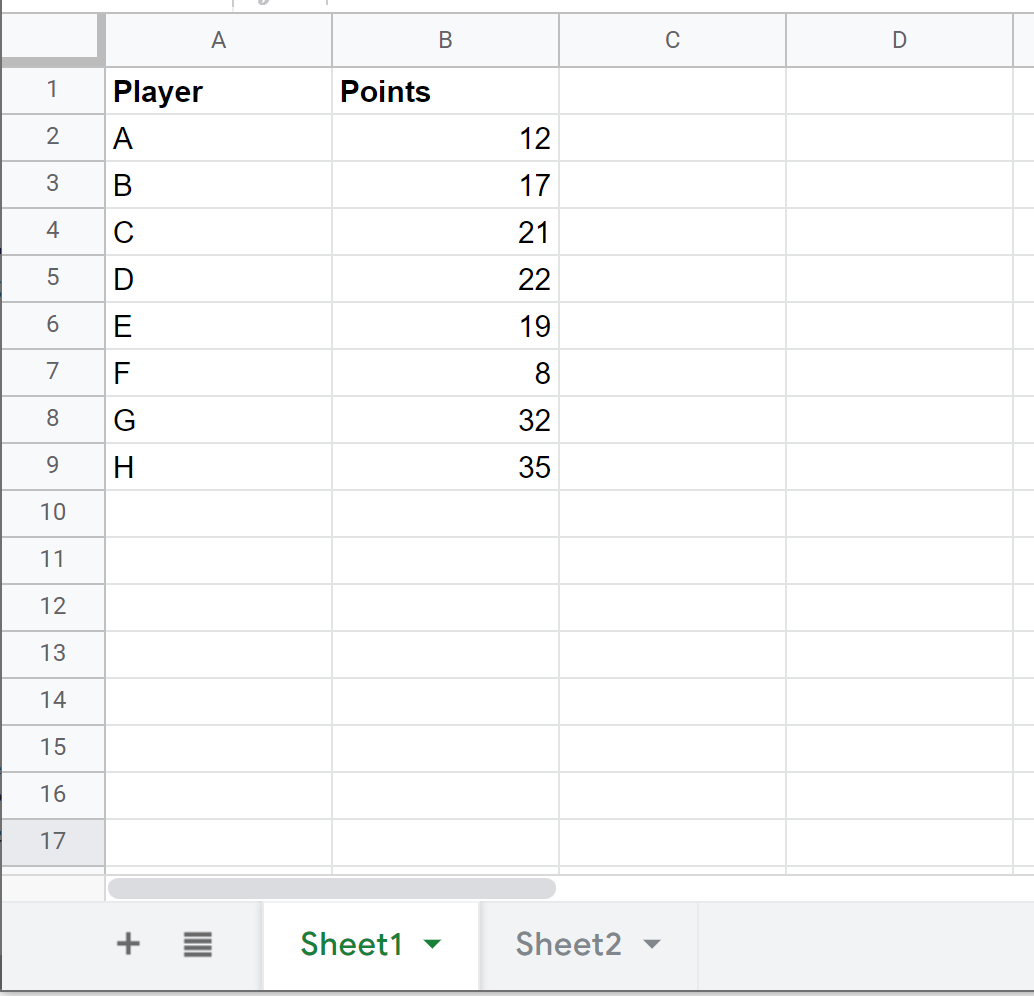
Now suppose we’d like to switch to Sheet2 and count the total players who have more than 30 points.
We can use the following syntax to do so:
=COUNTIF(Sheet1!B2:B9, ">30")
Here’s how to apply this formula in practice:
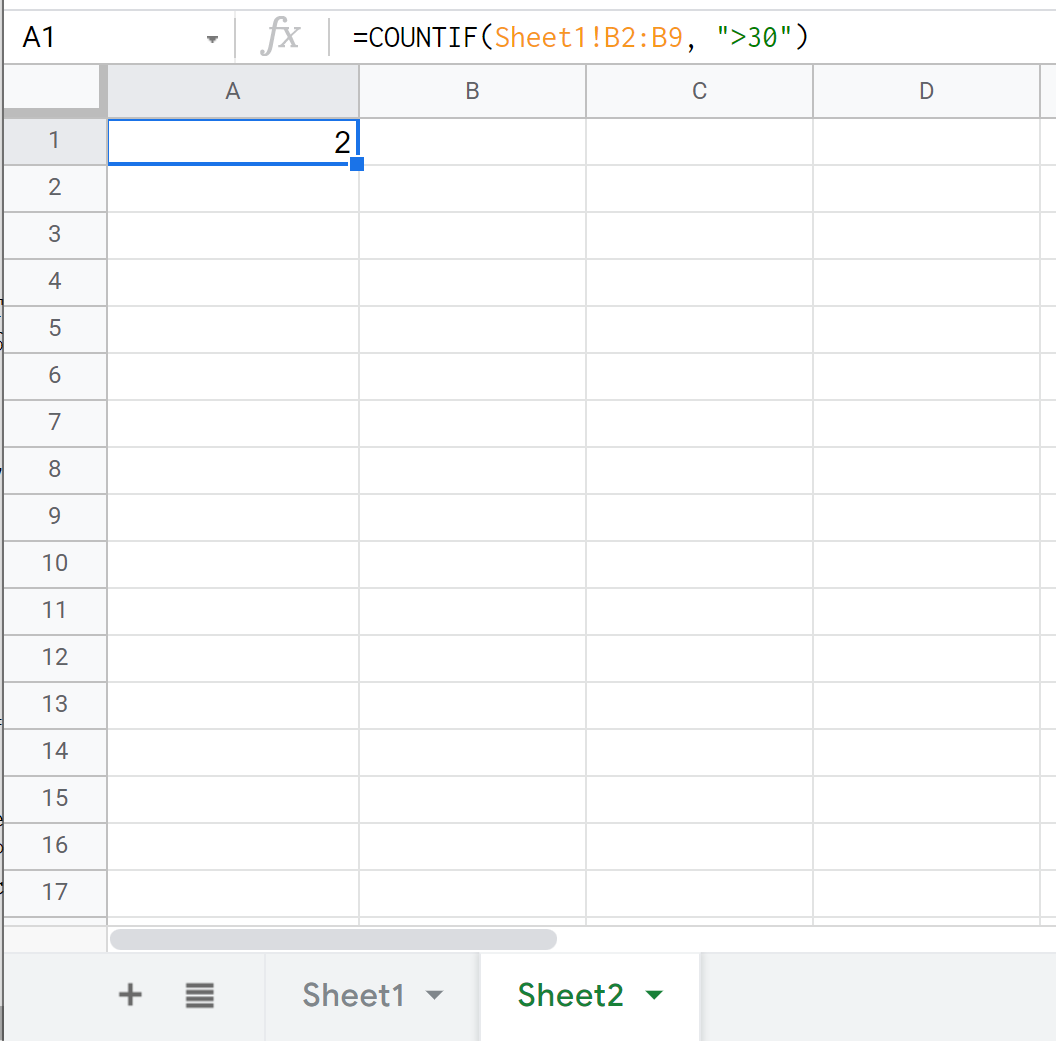
We can see that 2 players have more than 30 points.
Example 2: COUNTIFS From Another Sheet
Suppose we have the following sheet that contains some data about basketball players:

Now suppose we’d like to switch to Sheet2 and count the total players who are on team A and have more than 30 points.
We can use a COUNTIFS function to do so since we’re using multiple criteria when counting:
=COUNTIFS(Sheet1!A2:A9, "A", Sheet1!B2:B9, ">30")
Here’s how to apply this formula in practice:
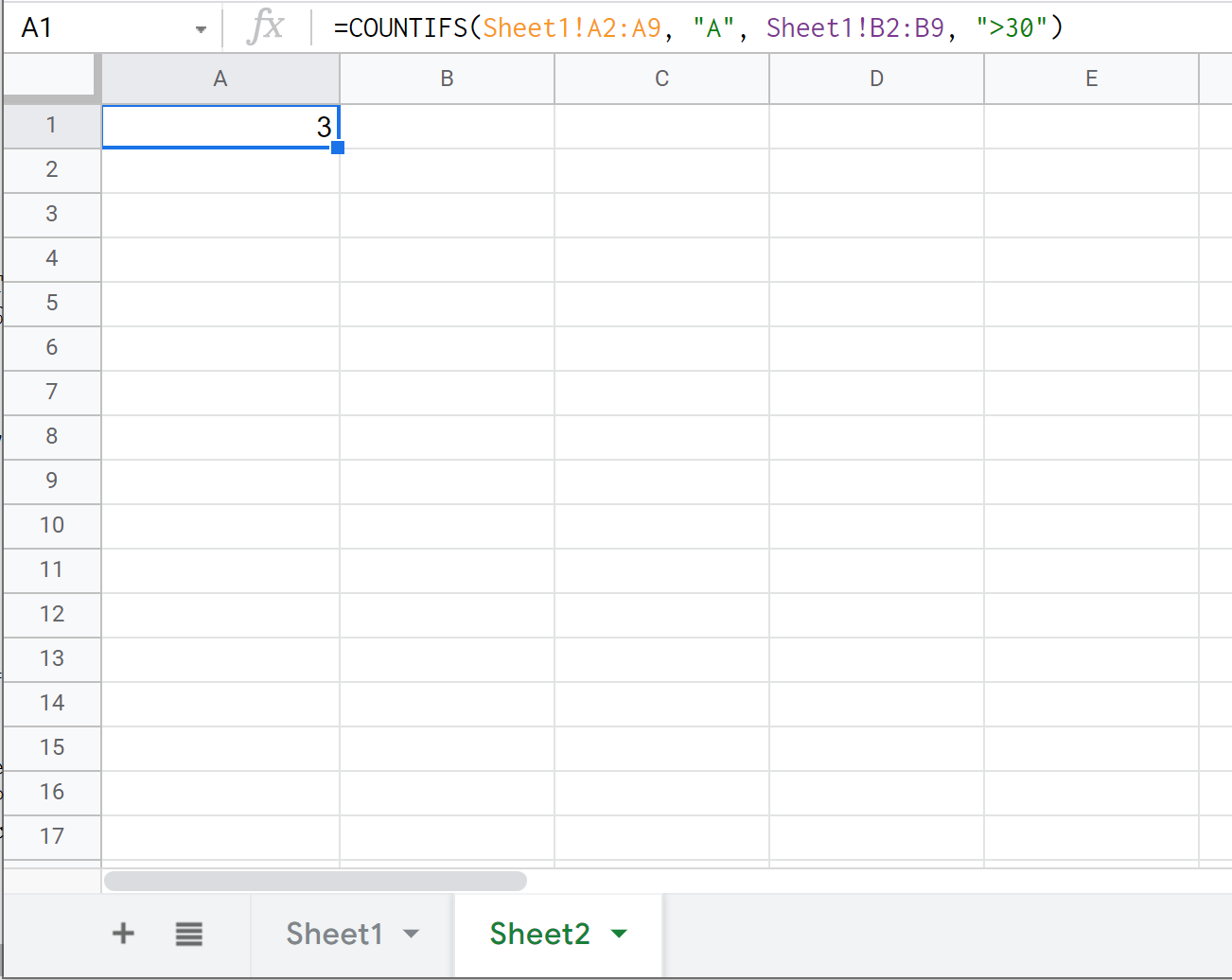
We can see that 3 players belong to team A and have more than 30 points.
Additional Resources
The following tutorials explain how to perform other common tasks in Google Sheets:
How to Use COUNTIF with Multiple Ranges in Google Sheets
How to Use COUNTIF with OR in Google Sheets
How to Use COUNTIFS with a Date Range in Google Sheets