You can use the following formula to extract the year from a date in Google Sheets:
=YEAR(A1)
This particular formula will return the year from the date in cell A1.
The following example shows how to use this function in practice.
Example: Extract Year from Date in Google Sheets
Suppose we have the following list of dates in Google Sheets:
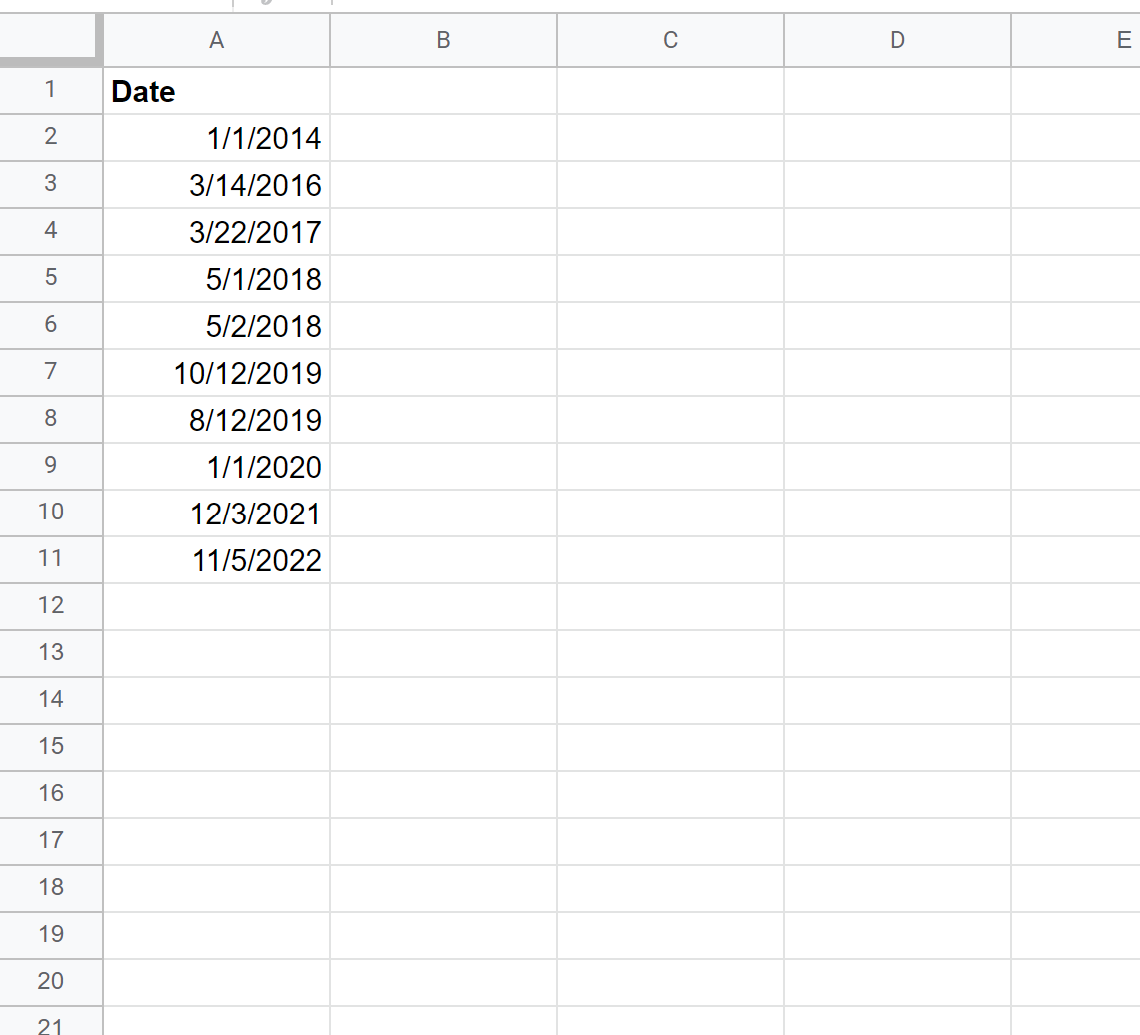
We can type the following formula into cell B2 to extract the year from the date in cell A2:
=YEAR(A2)
We can then drag and fill this formula down to each remaining cell in column B:
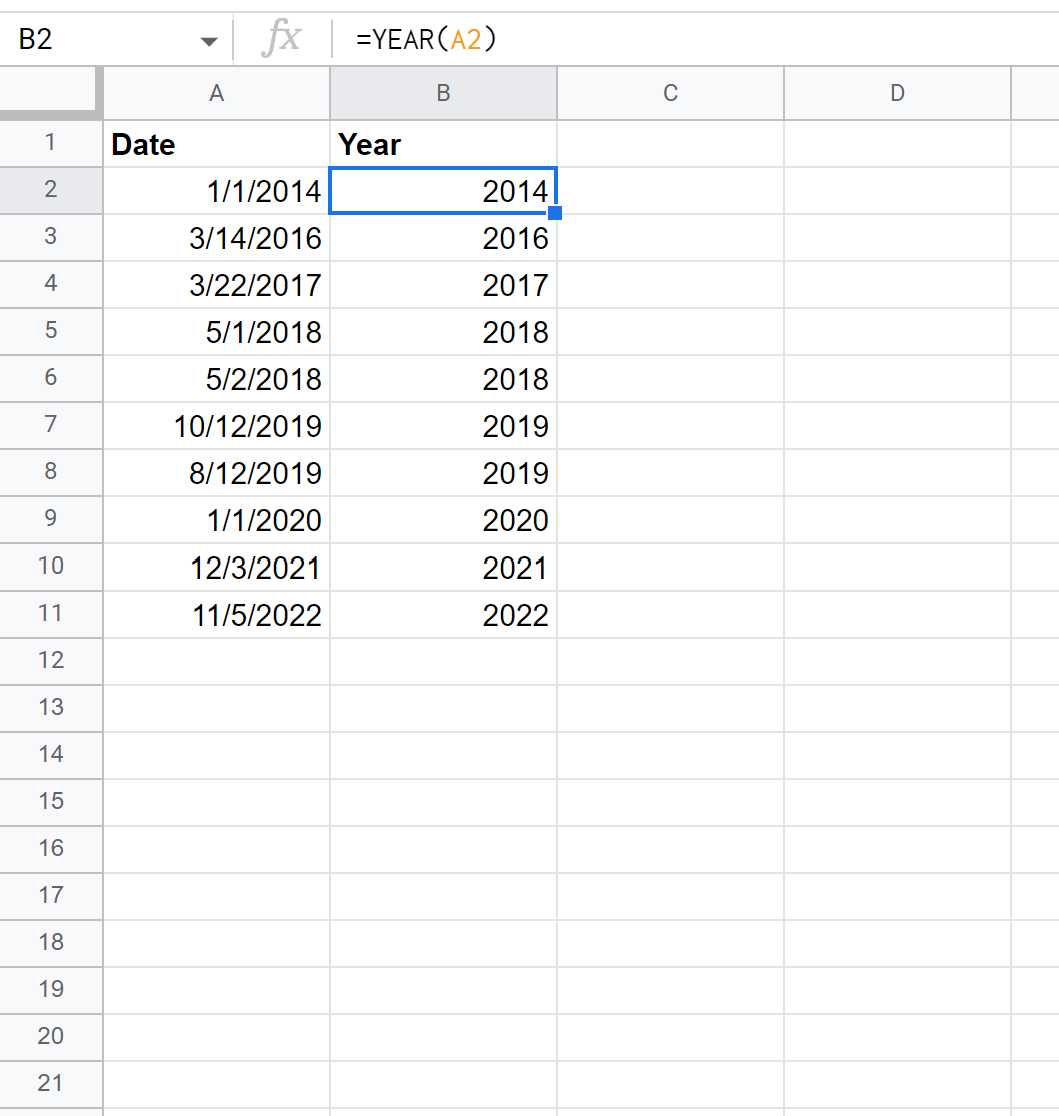
The values in column B display the year of the date in the corresponding cell in column A.
If you’d like to extract the month along with the year for each date, you can type the following formula into cell B2:
=TEXT(A2, "MMM "&"YYYY")
We can then drag and fill this formula down to each remaining cell in column B:
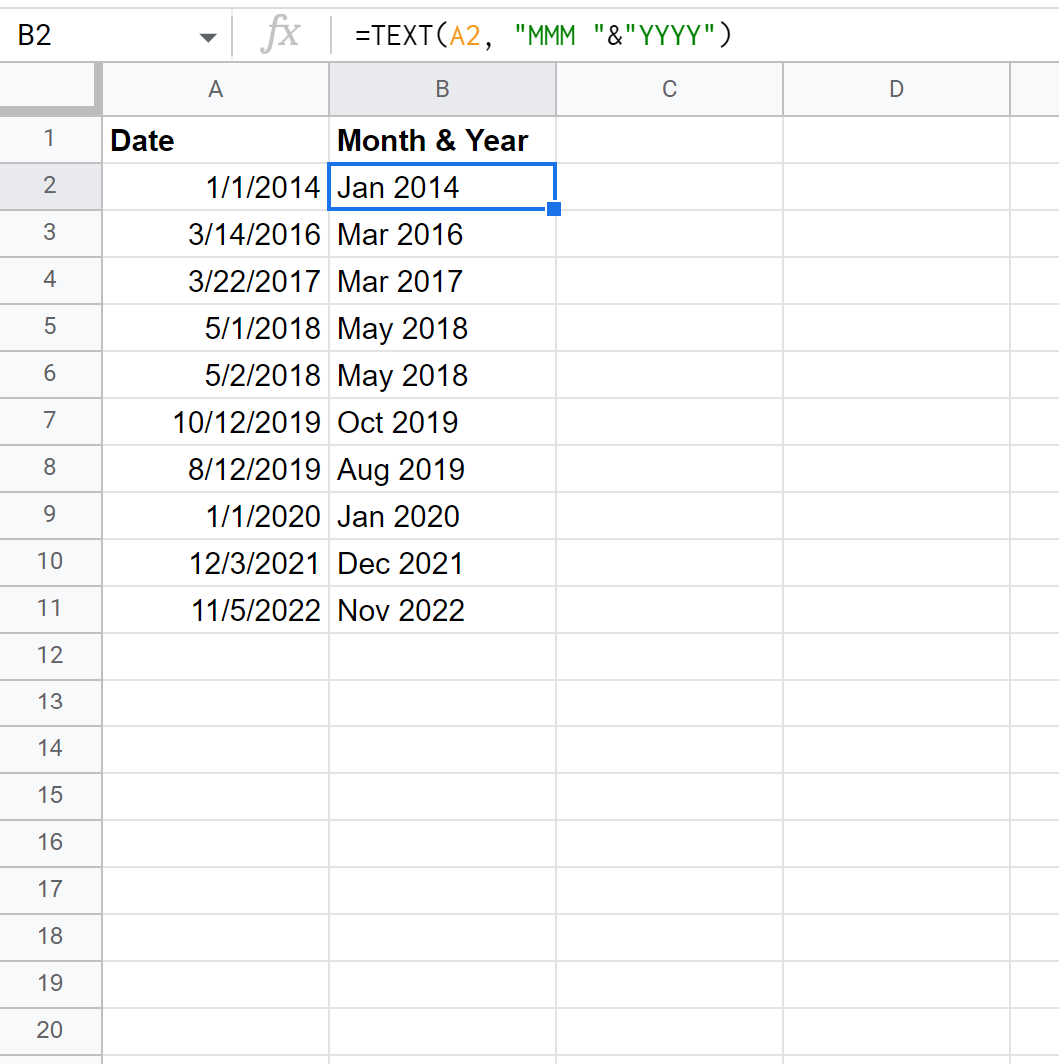
The values in column B now display the month and year of the date in the corresponding cell in column A.
Note: You can find the complete documentation for the TEXT() function here.
Additional Resources
The following tutorials explain how to perform other common tasks in Google Sheets:
How to Extract Month from Date in Google Sheets
How to Filter by Date Range in Google Sheets
How to AutoFill Dates in Google Sheets