An one-way ANOVA is used to determine whether or not there is a statistically significant difference between the means of three or more independent groups.
The following example provides a complete guide on how to interpret the results of a one-way ANOVA in Excel.
Example: How to Interpret ANOVA Results in Excel
Suppose a teacher randomly assigns 30 students in her class to use one of three studying methods to prepare for an exam.
The following screenshot shows the scores of the students based on the method they used:
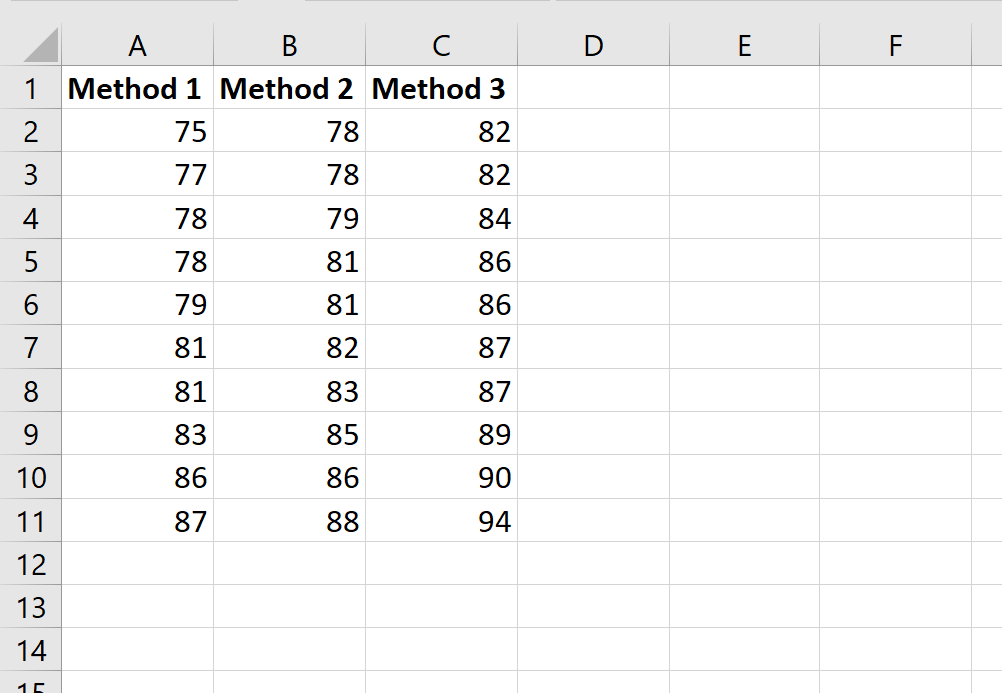
Suppose the teacher wants to perform a one-way ANOVA to determine if the mean scores are the same across all three groups.
To perform a one-way ANOVA in Excel, click the Data tab along the top ribbon, then click Data Analysis within the Analyze group.

If you don’t see the Data Analysis option, then you need to first load the free Analysis ToolPak.
Once you click this, a new window will appear. Select Anova: Single Factor, then click OK.
In the new window that appears, enter the following information:

Once you click OK, the results of the one-way ANOVA will appear:
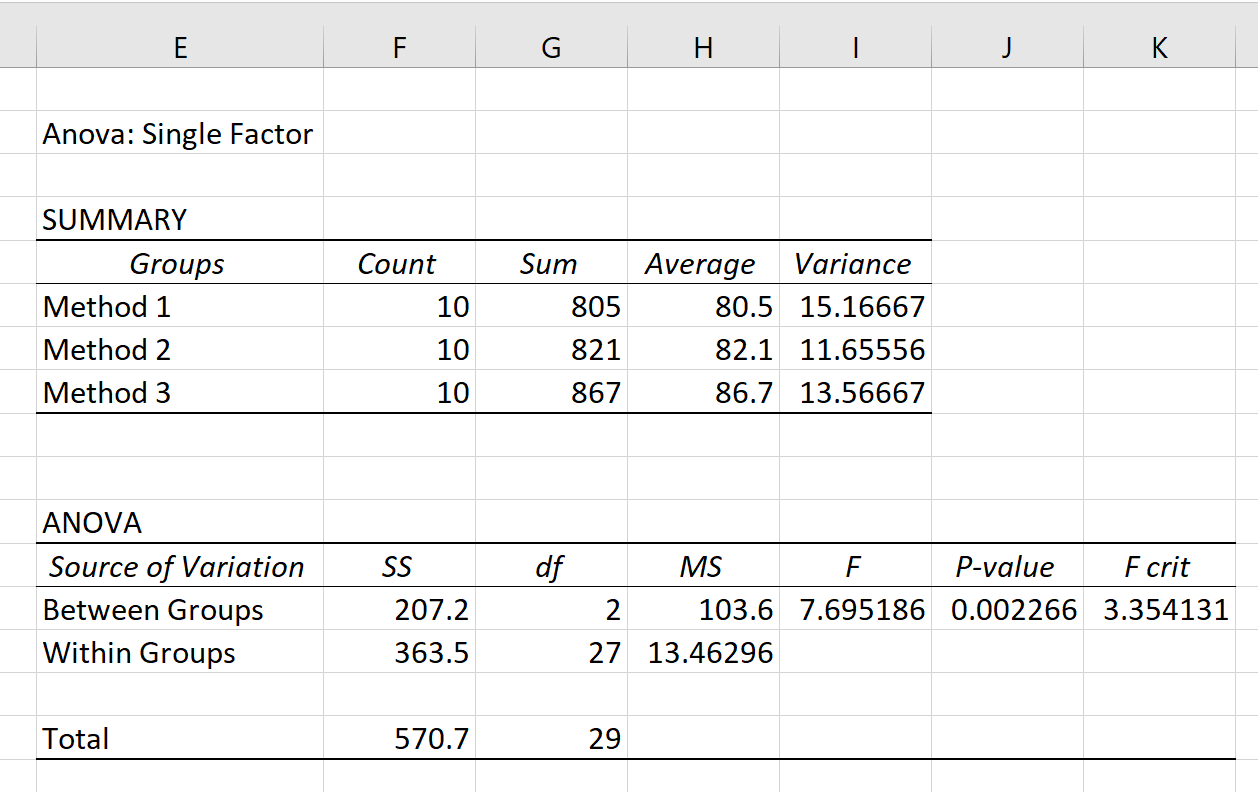
There are two tables that are shown in the output: SUMMARY and ANOVA.
Here’s how to interpret the values in each table:
SUMMARY Table:
- Groups: The names of the groups
- Count: The number of observations in each group
- Sum: The sum of the values in each group
- Average: The average value in each group
- Variance: The variance of the values in each group
This table provides us with several useful summary statistics for each group used in the ANOVA.
From this table we can see that the students who used Method 3 had the highest average exam score (86.7) but they also had the highest variance in exam scores (13.56667).
To determine if the differences in the group means are statistically significant we must refer to the ANOVA table.
ANOVA Table:
- Source of Variation: The variation being measured (either between groups or within groups)
- SS: The sum of squares for each source of variation
- df: The degrees of freedom, calculated as #groups-1 for df Between and #observations – #groups for df Within
- MS: The mean sum of squares, calculated as SS / df
- F: The overall F-value, calculated as MS Between / MS Within
- P-value: The p-value corresponding to the overall F-value
- F crit: The F critical value that corresponds to α = .05
The most important value in this table is the p-value, which turns out to be 0.002266.
Recall that a one-way ANOVA uses the following null and alternative hypotheses:
- H0: All group means are equal.
- HA: All group means are not equal.
Since the p-value is less than α = .05, we reject the null hypothesis of the one-way ANOVA and conclude that we have sufficient evidence to say that not all of the group means are equal.
This means that the three studying methods do not all lead to the same average exam scores.
Note: You could also compare the overall F value to the F critical value to determine whether you should reject or fail to reject the null hypothesis. In this case, since the overall F value is greater than the F critical value we would reject the null hypothesis. Note that the p-value approach and the F critical value approach will always lead to the same conclusion.
Additional Resources
The following tutorials explain how to perform different ANOVA’s in Excel:
How to Perform a One-Way ANOVA in Excel
How to Perform a Two-Way ANOVA in Excel
How to Perform a Repeated Measures ANOVA in Excel
How to Perform a Nested ANOVA in Excel