Often you may want to calculate an average percentage of some dataset. Fortunately this is easy to do using built-in functions in Excel.
This tutorial provides two examples of how to calculate an average percentage in different scenarios.
Example 1: Calculate Average Percentage with Percentages Only
Suppose we have the following list of percentages in Excel:

To calculate the average percentage, we can type the following formula into cell B11:
=AVERAGE(B2:B9)
Once we press Enter, the average percentage will be shown:

We can see that the average percentage is 81.94%.
Example 2: Calculate Average Percentage with Counts & Percentages
Suppose we administer a survey to parents, students, and teachers at a certain school and ask them if they would be in favor of a new school rule.
The following dataset shows the number of people who responded to the survey in each of the three groups along with the percentage of individuals in each group who are in favor of the new rule:

We can use the following formula to calculate the average percentage of individuals who are in favor of the new rule across all three groups:
=SUMPRODUCT(B2:B4, C2:C4)/SUM(B2:B4)
The following screenshot shows how to use this formula:
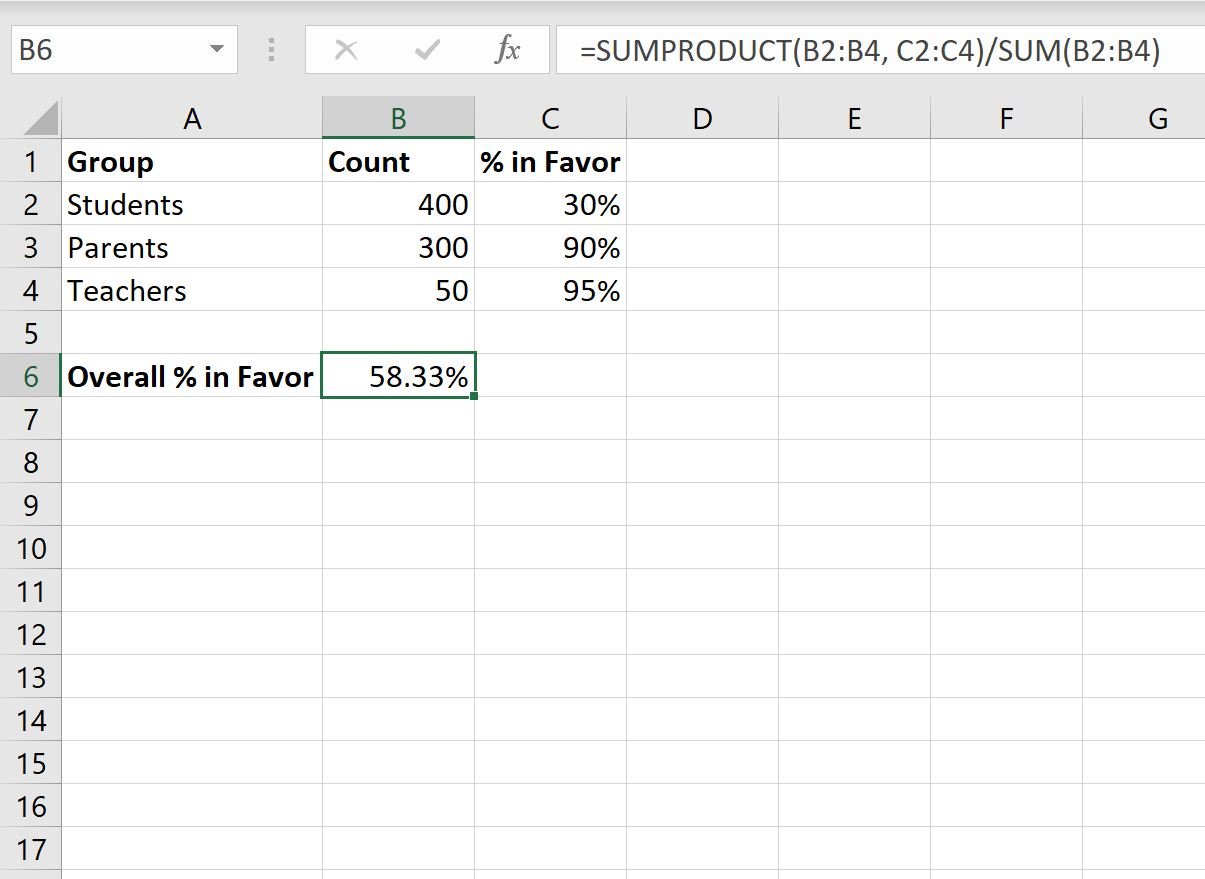
We can see that 58.33% of total individuals are in favor of the new rule.
We can verify that this is correct by manually calculating how many people were in favor of the rule from each group and then dividing by the total number of people:
- % in Favor from Students = 400 * 30% = 120.
- % in Favor from Parents = 300 * 90% = 270.
- % in Favor from Teachers = 50 * 95% = 47.5.
- % All Individuals in Favor = (120+270+47.5) / 750 = 0.5833.
This matches the average percentage that we calculated using the SUMPRODUCT formula.
Additional Resources
The following tutorials explain how to perform other common tasks in Excel:
How to Find Percentage of Two Numbers in Excel
How to Calculate a Weighted Percentage in Excel
How to Calculate a Cumulative Percentage in Excel