Assuming we have vector A with elements (A1, A2, A3) and vector B with elements (B1, B2, B3), we can calculate the cross product of these two vectors as:
Cross Product = [(A2*B3) – (A3*B2), (A3*B1) – (A1*B3), (A1*B2) – (A2*B1)]
For example, suppose we have the following vectors:
- Vector A: (1, 2, 3)
- Vector B: (4, 5, 6)
We could calculate the cross product of these vectors as:
- Cross Product = [(A2*B3) – (A3*B2), (A3*B1) – (A1*B3), (A1*B2) – (A2*B1)]
- Cross Product = [(2*6) – (3*5), (3*4) – (1*6), (1*5) – (2*4)]
- Cross Product = (-3, 6, -3)
The following example shows how to calculate this exact cross product in Excel.
Example: Calculating Cross Product in Excel
To calculate the cross product between two vectors in Excel, we’ll first input the values for each vector:

Next, we’ll calculate the first value of the cross product:

Then we’ll calculate the second value:

Lastly, we’ll calculate the third value:

The cross product turns out to be (-3, 6, -3).
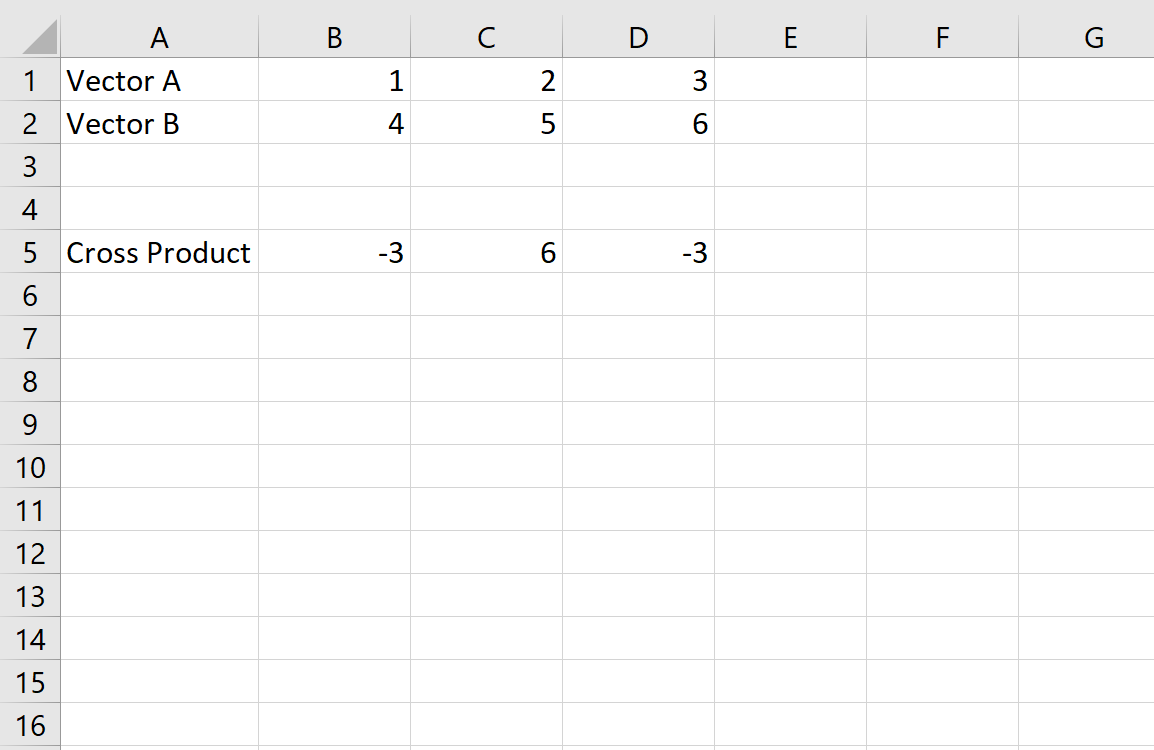
This matches the cross product that we calculated by hand earlier.
Additional Resources
How to Calculate the Dot Product in Excel
How to Calculate a Dot Product on a TI-84 Calculator