You can use the df.style.applymap() function to apply conditional formatting to cells in a pandas DataFrame.
The following example shows how to use this function in practice.
Example: Apply Conditional Formatting to Cells in Pandas
Suppose we have the following pandas DataFrame that contains information about various basketball players:
import pandas as pd #create DataFrame df = pd.DataFrame({'points': [18, 22, 19, 14, 14, 11, 20, 28], 'assists': [4, 5, 5, 4, 9, 12, 11, 8], 'rebounds': [3, 9, 12, 4, 4, 9, 8, 2]}) #view DataFrame print(df) points assists rebounds 0 18 4 3 1 22 5 9 2 19 5 12 3 14 4 4 4 14 9 4 5 11 12 9 6 20 11 8 7 28 8 2
We can use the following code to apply a light green background to each cell in the DataFrame that has a value less than 10:
#define function for conditional formatting
def cond_formatting(x):
if x 10:
return 'background-color: lightgreen'
else:
return None
#display DataFrame with conditional formatting applied
df.style.applymap(cond_formatting)
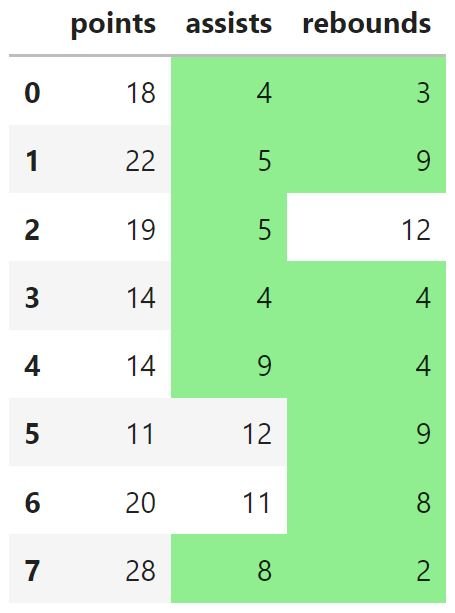
Notice that each cell in the DataFrame that has a value less than 10 now has a light green background.
Note: If the conditional formatting is not working in a Jupyter notebook, be sure to run the command %pip install Jinja2 first.
We can also use the color and font-weight arguments to apply more complex conditional formatting.
The following example shows how to do so:
#define function for conditional formatting def cond_formatting(x): if x 10: return 'background-color: lightgreen; color: red; font-weight: bold' elif x 15: return 'background-color: yellow' else: return None #display DataFrame with conditional formatting applied df.style.applymap(cond_formatting)

Here is how the conditional formatting function worked in this example:
- For values less than 10, use a light green background with bold red font
- For values ≥ 10 but less than 15, use a yellow background
- For values greater than 15, use no conditional formatting
Feel free to use as many if, elif, and else functions as you’d like to apply as many conditional formatting rules to the cells in the DataFrame as you’d like.
Additional Resources
The following tutorials explain how to perform other common operations in pandas:
How to Add Table Title to Pandas DataFrame
How to Show All Rows of a Pandas DataFrame
How to Show All Columns of a Pandas DataFrame