You can use the following basic syntax to sum values across multiple sheets in Excel:
=SUM(Sheet1!A1, Sheet2!B5, Sheet3!A12, ...)
The following example shows how to use this syntax in practice.
Example: Sum Across Multiple Sheets in Excel
Suppose we have three sheets titled week1, week2, and week3 that each contain data about eight basketball players and their total points scored during that week:
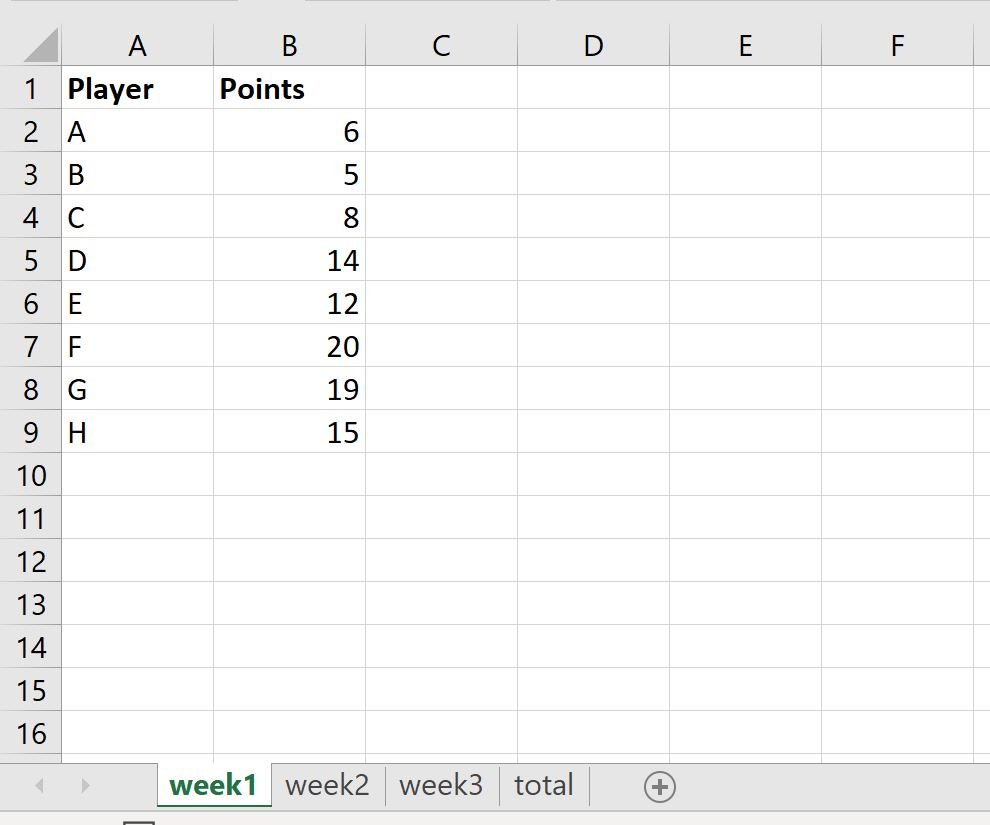
Each sheet has the exact same layout with “Player” in column A and “Points” in column B.
Now suppose we’d like to take the sum of points scored for each player during each week and display the sum in a new sheet called total:
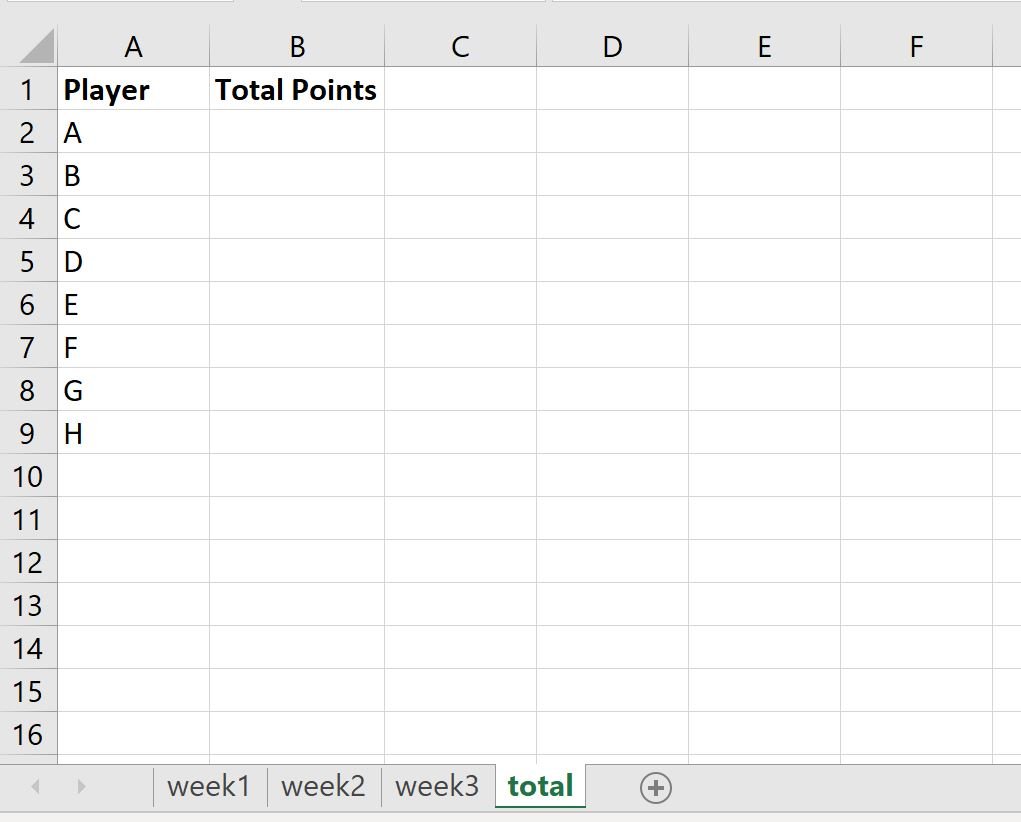
We can use the following formula to do so:
=SUM(week1!B2, week2!B2, week3!B2)
The following screenshot shows how to use this formula in practice:
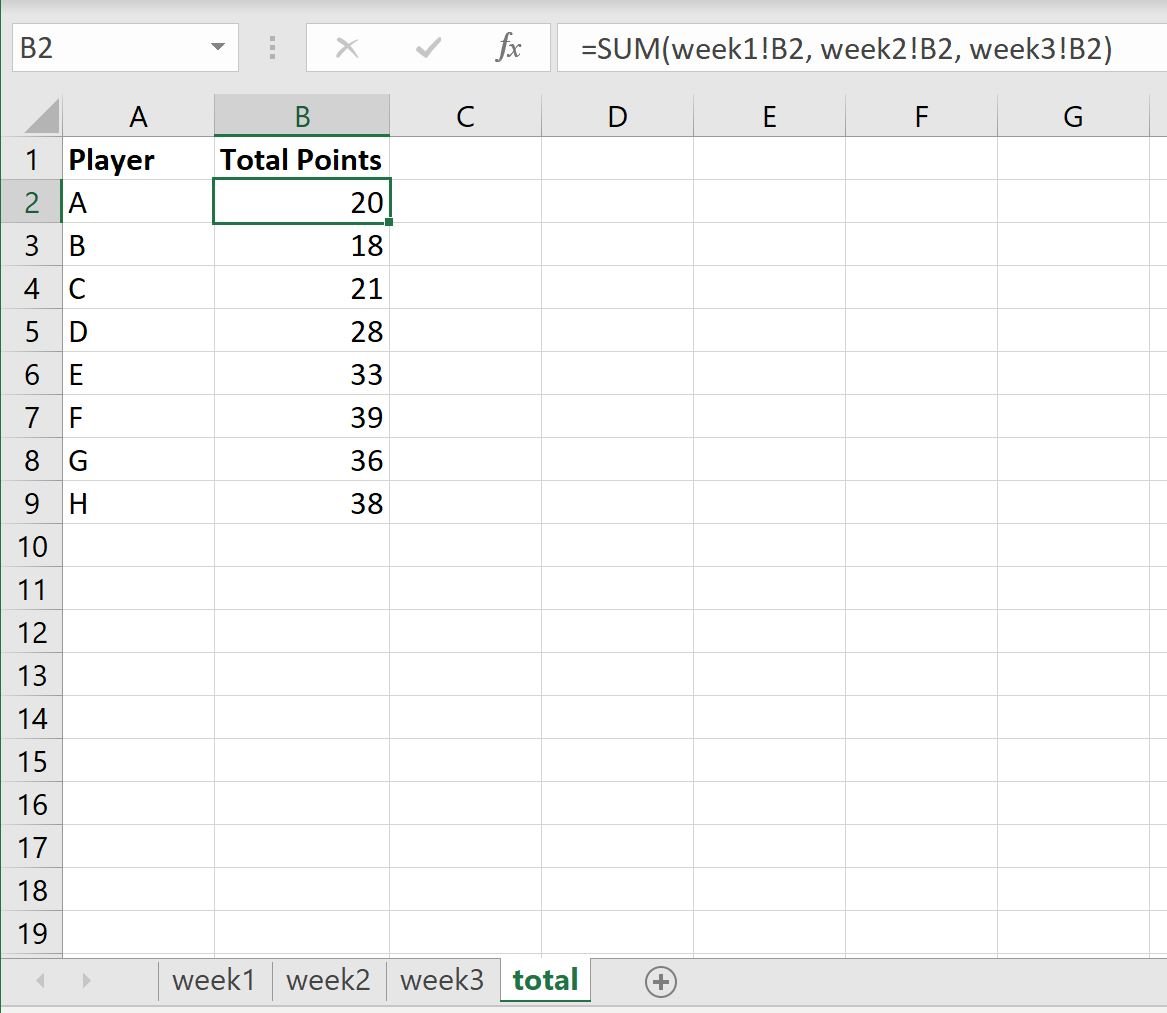
The “Total Points” column contains the sum of the points scored for each player across week1, week2, and week3.
For example:
- Player A scored a total of 20 points across the three weeks.
- Player B scored a total of 18 points across the three weeks.
- Player C scored a total of 21 points across the three weeks.
And so on.
Note that if each cell you’d like to sum is in the exact same position in every sheet, you can use the following shortcut to take the sum of the value in cell B2 for every sheet between week1 and week3:
=SUM(week1:week3!B2)
The following screenshot shows how to use this formula in practice:
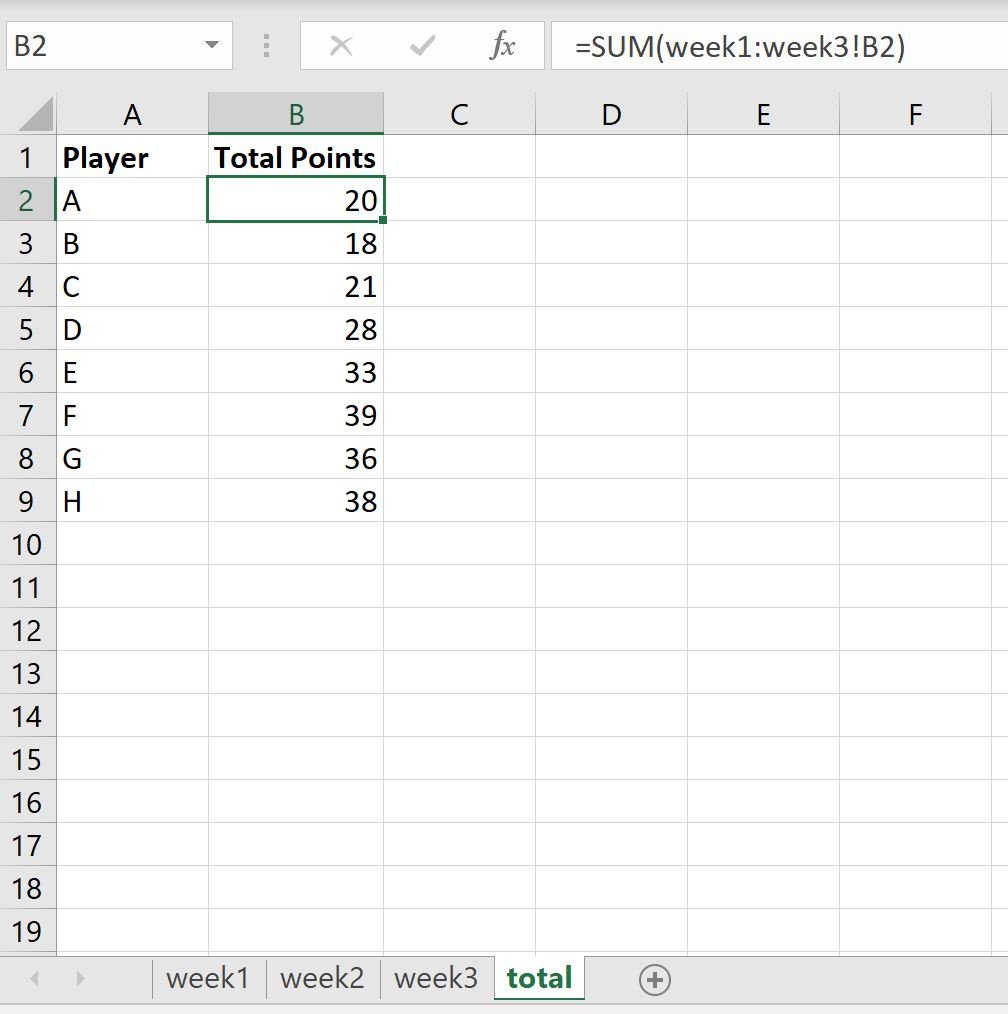
Notice that the values for the Total Points column match the ones we calculated earlier.
Additional Resources
The following tutorials explain how to perform other common operations in Excel:
How to Compare Two Excel Sheets for Differences
How to Calculate the Sum by Group in Excel
How to Count by Group in Excel