You can use the following basic syntax to count the number of cells between two values in Google Sheets:
=COUNTIFS(A:A,">10",A:A,"")
This particular formula counts the number of cells in column A that are greater than 10 or less than 15.
The following example shows how to use this syntax in practice.
Example: Count Cells Between Two Values in Google Sheets
Suppose we have the following data in Google Sheets:
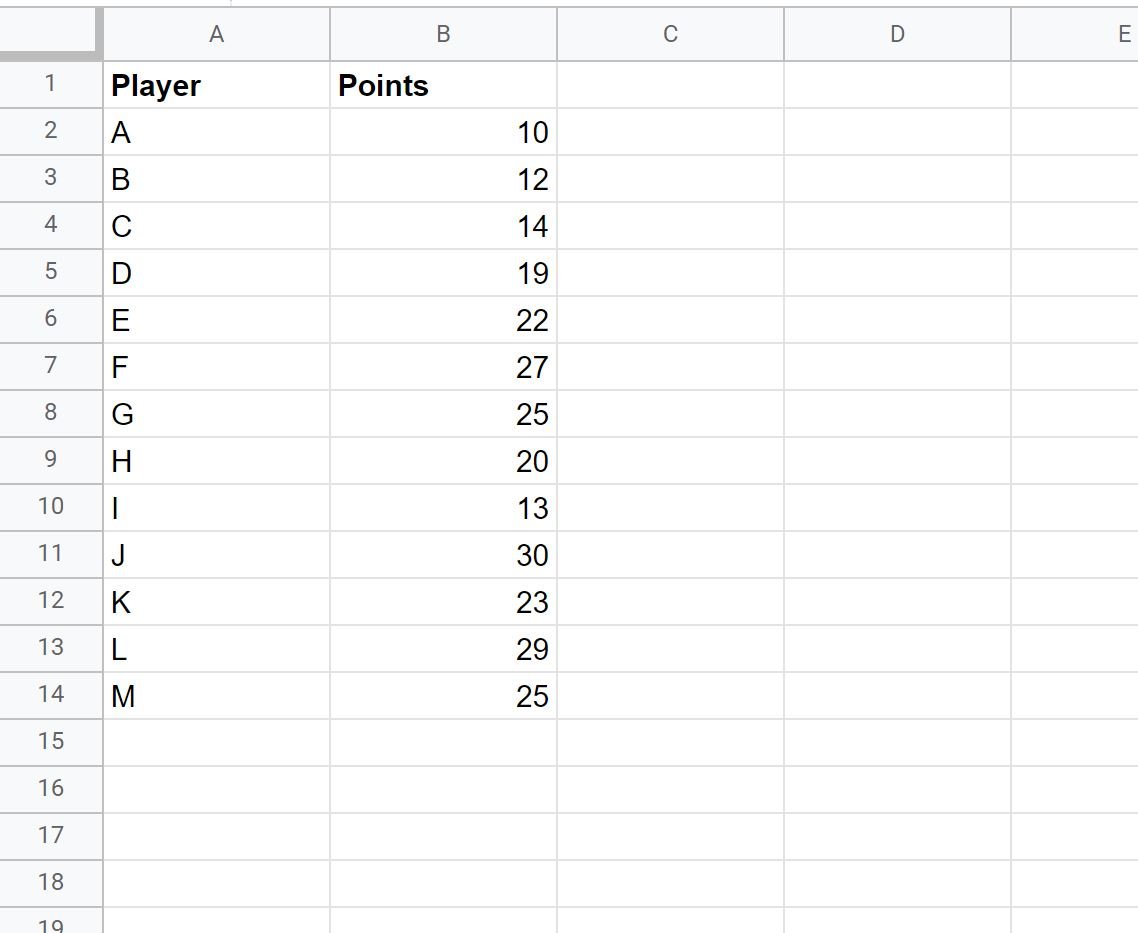
We can use the following formula to count the number of cells in column B that have a value greater than 10 and less than 20:
=COUNTIFS(B:B,">10",B:B,"")
The following screenshot shows how to use this formula in practice:

There are 4 points values that are greater than 10 and less than 20.
We can manually count each of these four values in column B:
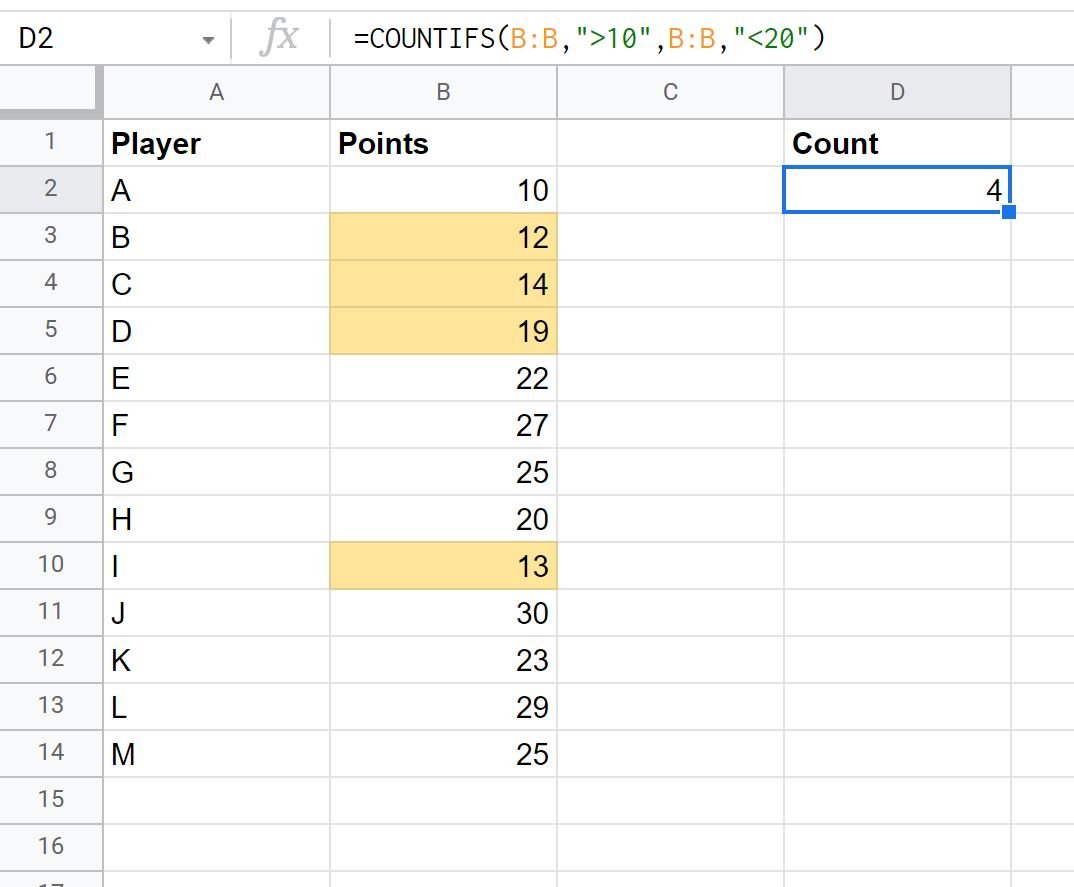
Note that we can also use >= and in the formula to count the values between 10 and 20, inclusive:
=COUNTIFS(B:B,">=10",B:B,"")
The following screenshot shows how to use this formula in practice:

There are 6 points values that are greater than or equal to 10 and less than or equal to 20.
We can manually count each of these six values in column B:
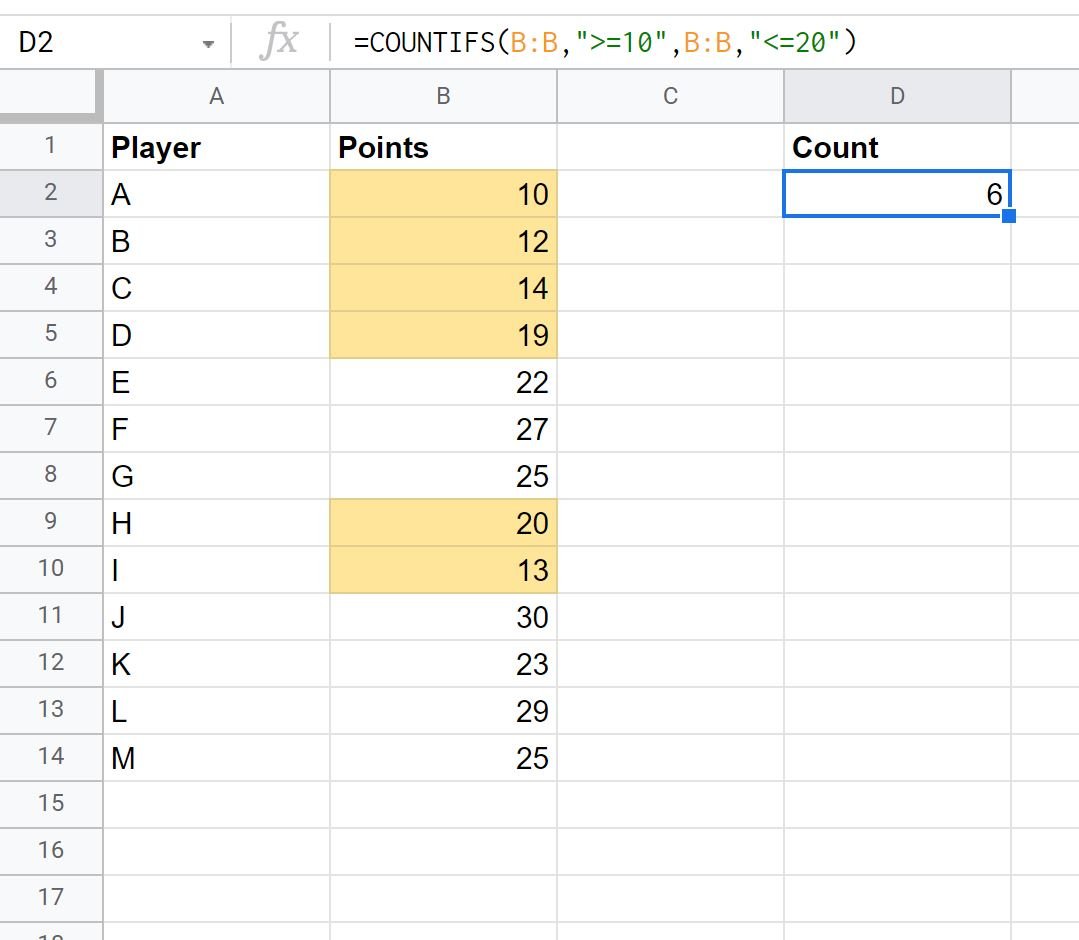
Note: You can find the complete documentation for the COUNTIFS function in Google Sheets here.
Additional Resources
The following tutorials explain how to perform other common COUNTIF() operations in Google Sheets:
How to Use COUNTIFS with a Date Range in Google Sheets
How to Use COUNTIF with OR in Google Sheets
How to Use COUNTIF From Another Sheet in Google Sheets
How to Use COUNTIF with Multiple Ranges in Google Sheets