The F-test is used to determine whether or not two population variances are equal.
The F-test uses the following null and alternative hypotheses:
- H0: The population variances are equal (σ12 = σ22)
- HA: The population variances are not equal (σ12 ≠ σ22)
If the p-value of the test is less than some significance level (e.g. α = .05) then we can reject the null hypothesis and conclude that the population variances are not equal.
The following step-by-step example shows how to perform the F-test in Google Sheets.
Step 1: Enter the Data
First, let’s enter the data values for two samples:

Note: The sample sizes do not have to be equal between the two groups to perform the F-test.
Step 2: Perform the F-Test
Next, we will use the =FTEST(sample1, sample2) function to perform the F-test:
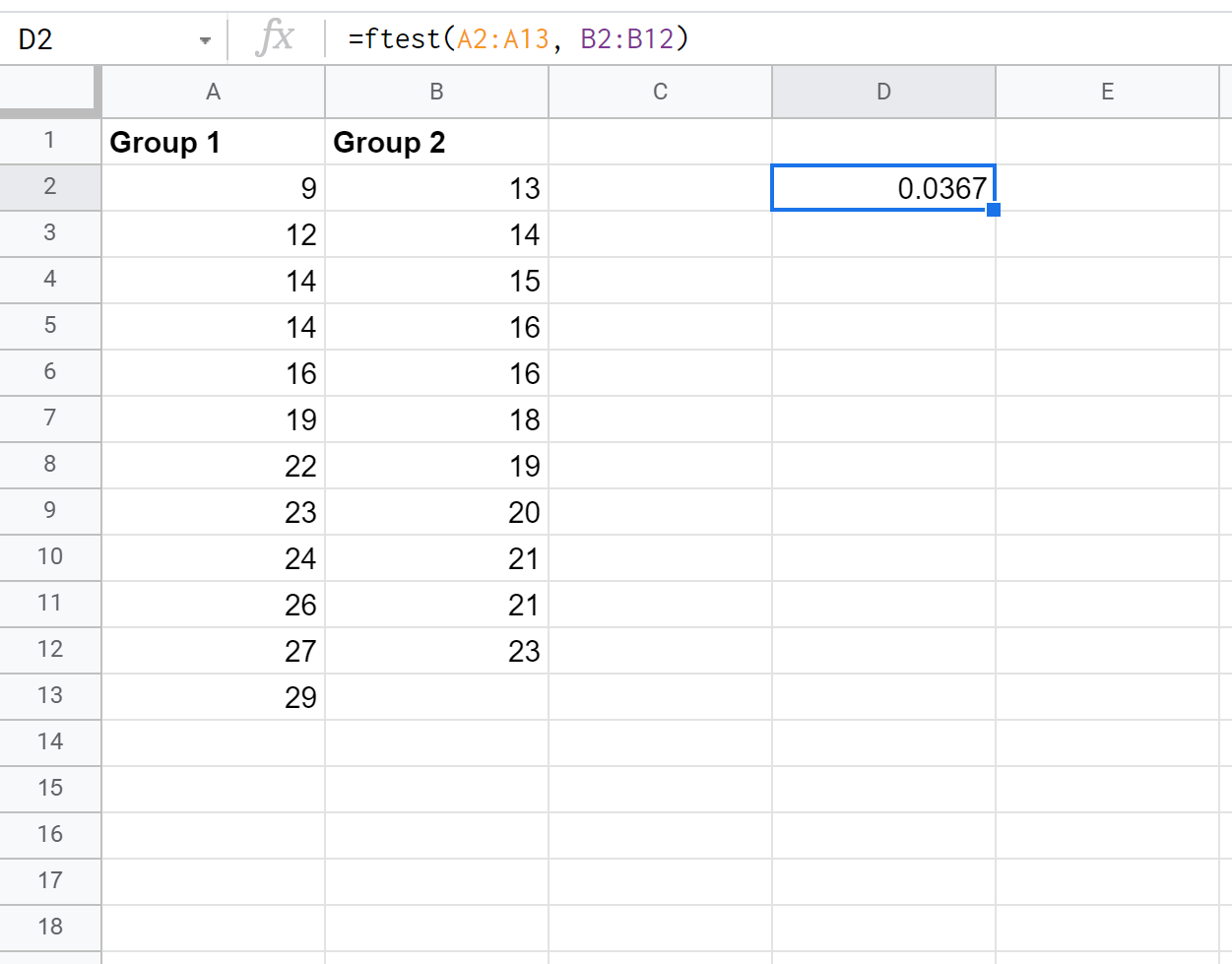
The p-value of the test turns out to be .0367.
Since this p-value is less than α = .05, we will reject the null hypothesis.
This means we have sufficient evidence to say that the variances between the two populations that the samples came from are not equal.
Note: The p-value returned by the FTEST() function represents the two-tailed p-value.
Thus, if you were performing a one-tailed test (HA: σ12 22 or HA: σ12 > σ22) then you could simply multiply the resulting p-value by two to get the one-tailed p-value.
Additional Resources
The following tutorials explain how to perform other common tasks in Google Sheets:
How to Perform t-Tests in Google Sheets
How to Calculate Critical Values in Google Sheets
How to Find P-Values in Google Sheets