Often you may want to match the values in two columns and output a third column in Excel.
Fortunately this is easy to do using the VLOOKUP() function, which uses the following syntax:
VLOOKUP(lookup_value, table_array, col_index_num, [range_lookup])
where:
- lookup_value: The value you want to look up.
- table_array: The range of cells to look in.
- col_index_num: The column number in the range that contains the return value.
- range_lookup: Whether to find an approximate match (default) or exact match.
The following example shows how to use this function to match two columns and return a third in Excel.
Example: Match Two Columns and Return Third in Excel
Suppose we have the following datasets in Excel:

Suppose we would like to match the team values in column A and column D and return the points values in column B into column E.
We can use the following VLOOKUP syntax to match the first value in column A:
=VLOOKUP(D2, $A$2:$B$16, 2, FALSE)
The following screenshot shows how to use this syntax in practice:
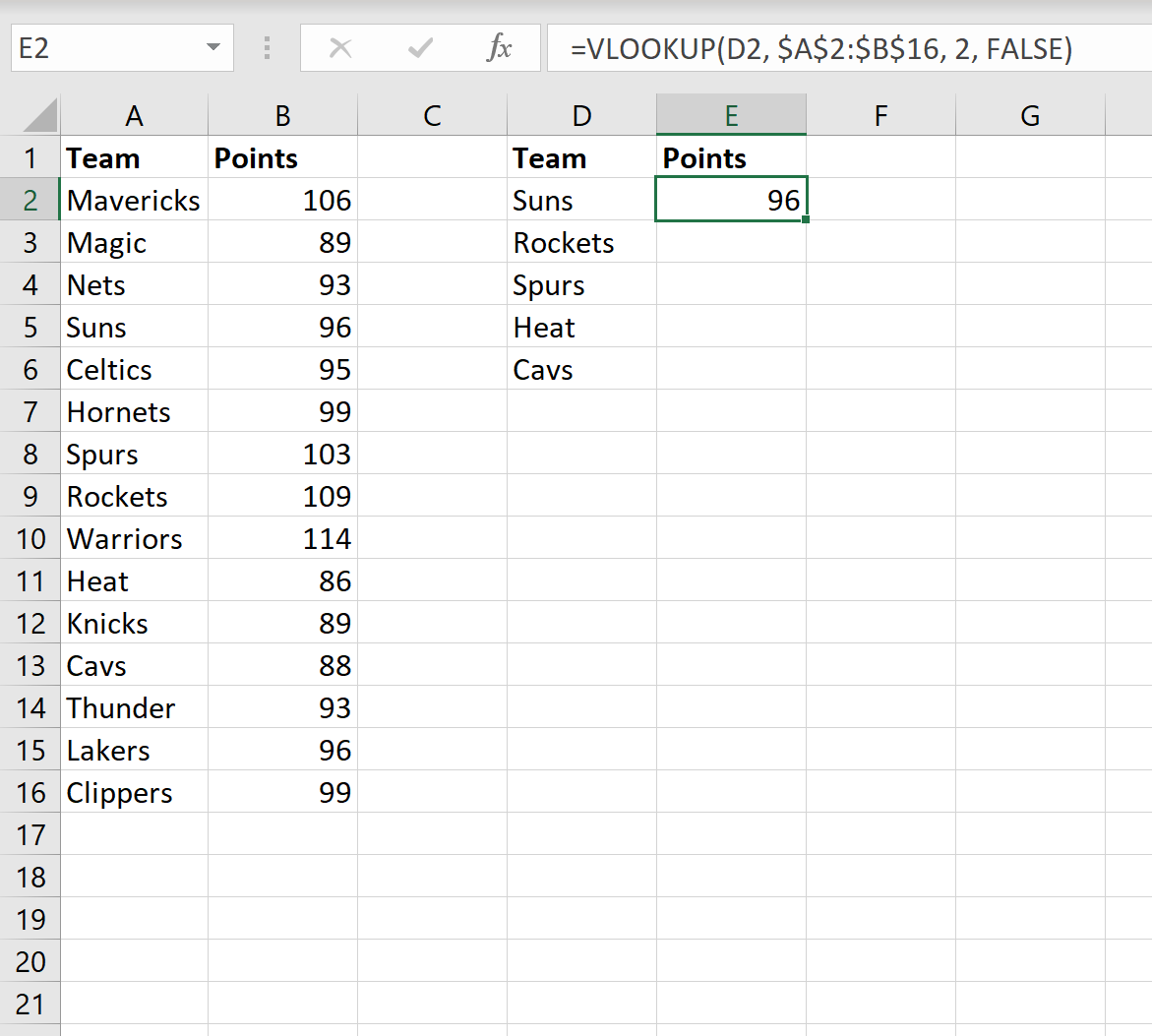
Notice that the ‘points’ value in column B that corresponds to ‘Suns’ is 96, which is why this value is returned in column E.
We can then drag this formula down to every remaining cell in column E:

Note: You can find the complete documentation for the VLOOKUP function here.
Additional Resources
The following tutorials explain how to perform other common operations in Excel:
How to Compare Two Excel Sheets for Differences
How to Compare Two Lists in Excel Using VLOOKUP
How to Sort by Multiple Columns in Excel