When you read an Excel file with merged cells into a pandas DataFrame, the merged cells will automatically be filled with NaN values.
The easiest way to fill in these NaN values after importing the file is to use the pandas fillna() function as follows:
df = df.fillna(method='ffill', axis=0)
The following example shows how to use this syntax in practice.
Example: Read Excel File with Merged Cells in Pandas
Suppose we have the following Excel file called merged_data.xlsx that contains information about various basketball players:
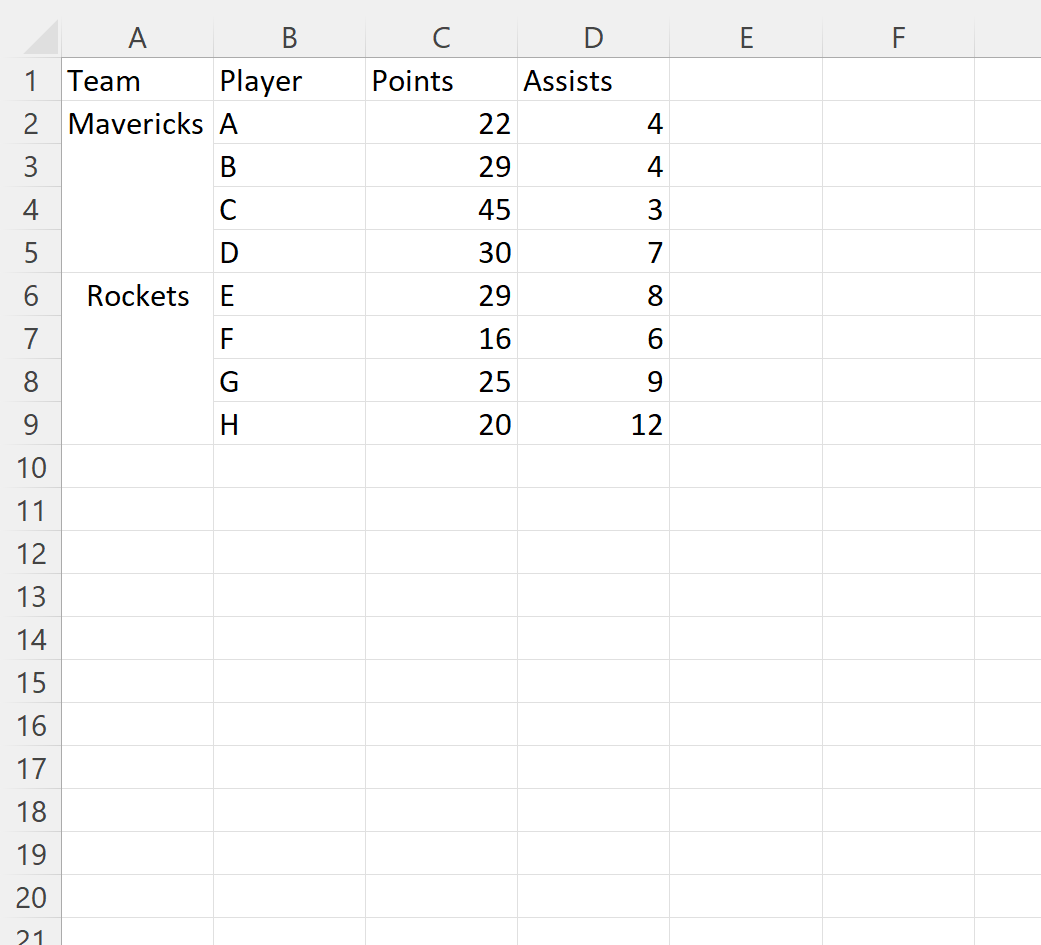
Notice that the values in the Team column are merged.
Players A through D belong to the Mavericks while players E through H belong to the Rockets.
Suppose we use the read_excel() function to read this Excel file into a pandas DataFrame:
import pandas as pd #import Excel fie df = pd.read_excel('merged_data.xlsx') #view DataFrame print(df) Team Player Points Assists 0 Mavericks A 22 4 1 NaN B 29 4 2 NaN C 45 3 3 NaN D 30 7 4 Rockets E 29 8 5 NaN F 16 6 6 NaN G 25 9 7 NaN H 20 12
By default, pandas fills in the merged cells with NaN values.
To fill in each of these NaN values with the team names instead, we can use the fillna() function as follows:
#fill in NaN values with team names df = df.fillna(method='ffill', axis=0) #view updated DataFrame print(df) Team Player Points Assists 0 Mavericks A 22 4 1 Mavericks B 29 4 2 Mavericks C 45 3 3 Mavericks D 30 7 4 Rockets E 29 8 5 Rockets F 16 6 6 Rockets G 25 9 7 Rockets H 20 12
Notice that each of the NaN values has been filled in with the appropriate team name.
Note that the argument axis=0 tells pandas to fill in the NaN values vertically.
To instead fill in NaN values horizontally across columns, you can specify axis=1.
Note: You can find the complete documentation for the pandas fillna() function here.
Additional Resources
The following tutorials explain how to perform other common tasks in pandas:
Pandas: How to Skip Rows when Reading Excel File
Pandas: How to Specify dtypes when Importing Excel File
Pandas: How to Combine Multiple Excel Sheets