You can use the following basic syntax to create a histogram from a pandas DataFrame:
df.hist(column='col_name')
The following examples show how to use this syntax in practice.
Example 1: Plot a Single Histogram
The following code shows how to create a single histogram for a particular column in a pandas DataFrame:
import pandas as pd #create DataFrame df = pd.DataFrame({'points': [25, 12, 15, 14, 19, 23, 25, 29, 29, 31, 31, 33], 'assists': [5, 7, 7, 9, 12, 9, 9, 4, 7, 7, 8, 9], 'rebounds': [11, 8, 10, 6, 6, 5, 9, 12, 10, 7, 7, 9]}) #view first five rows of DataFrame df.head() points assists rebounds 0 25 5 11 1 12 7 8 2 15 7 10 3 14 9 6 4 19 12 6 #create histogram for 'points' column df.hist(column='points')

We can also customize the histogram with specific colors, styles, labels, and number of bins:
#create custom histogram for 'points' column df.hist(column='points', bins=5, grid=False, rwidth=.9, color='purple')
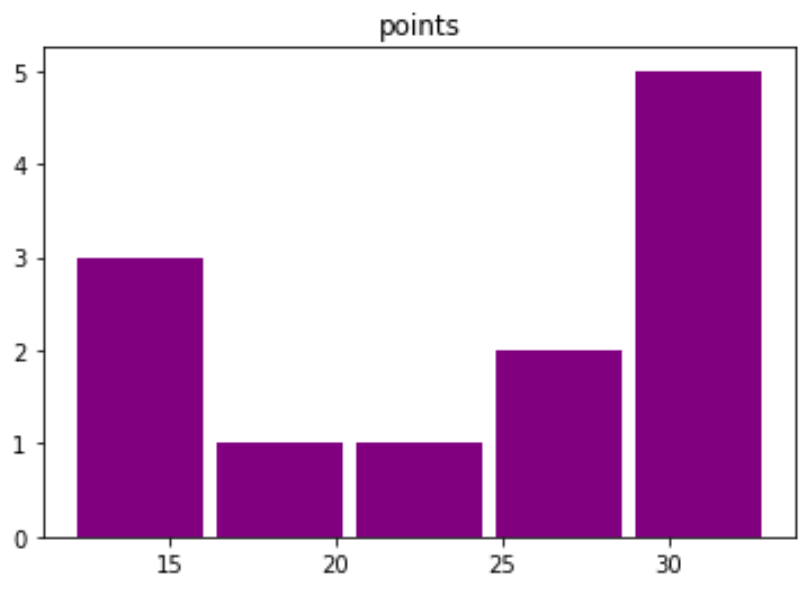
The x-axis displays the points scored per player and the y-axis shows the frequency for the number of players who scored that many points.
Example 2: Plot Multiple Histograms
The following code shows how to plot multiple histograms from a pandas DataFrame:
import pandas as pd #create DataFrame df = pd.DataFrame({'team':['A', 'A', 'A', 'A', 'A', 'A', 'B', 'B', 'B', 'B', 'B', 'B'], 'points': [25, 12, 15, 14, 19, 23, 25, 29, 29, 31, 31, 33]}) #view first five rows df.head() team points 0 A 25 1 A 12 2 A 15 3 A 14 4 A 19 #create histogram for each team df.hist(column='points', by='team', bins=3, grid=False, rwidth=.9, color='purple', sharex=True)
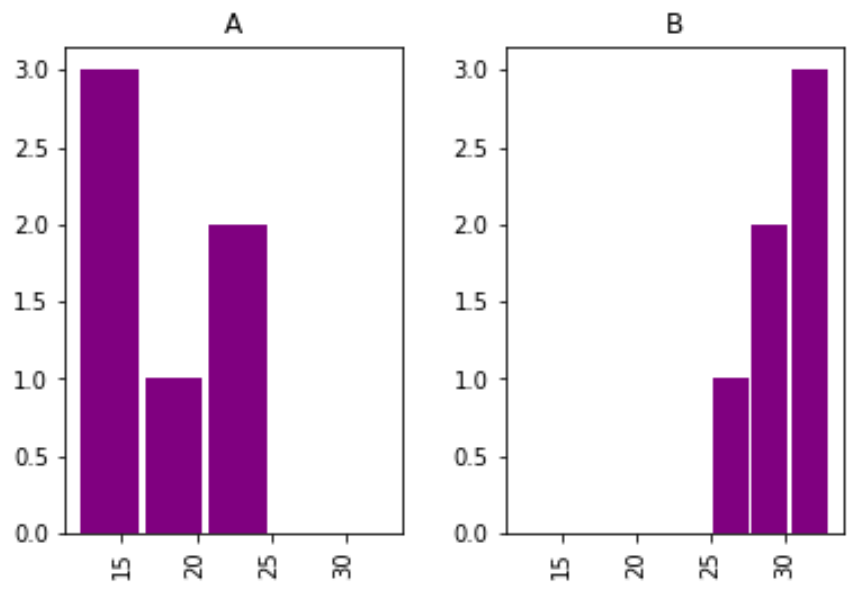
Note that the sharex argument specifies that the two histograms should share the same x-axis.
This makes it easier to compare the distribution of values between the two histograms.
Additional Resources
The following tutorials explain how to create other common plots in Python:
How to Plot Multiple Lines in Matplotlib
How to Create Boxplot from Pandas DataFrame
How to Plot Multiple Pandas Columns on Bar Chart