One way to quantify the relationship between two variables is to use the Pearson correlation coefficient, which is a measure of the linear association between two variables. It always takes on a value between -1 and 1 where:
- -1 indicates a perfectly negative linear correlation between two variables
- 0 indicates no linear correlation between two variables
- 1 indicates a perfectly positive linear correlation between two variables
To determine if a correlation coefficient is statistically significant, you can calculate the corresponding t-score and p-value.
The formula to calculate the t-score of a correlation coefficient (r) is:
t = r√(n-2) / √(1-r2)
The p-value is calculated as the corresponding two-sided p-value for the t-distribution with n-2 degrees of freedom.
P-Value for a Correlation Coefficient in Excel
The following formulas show how to calculate the p-value for a given correlation coefficient and sample size in Excel:
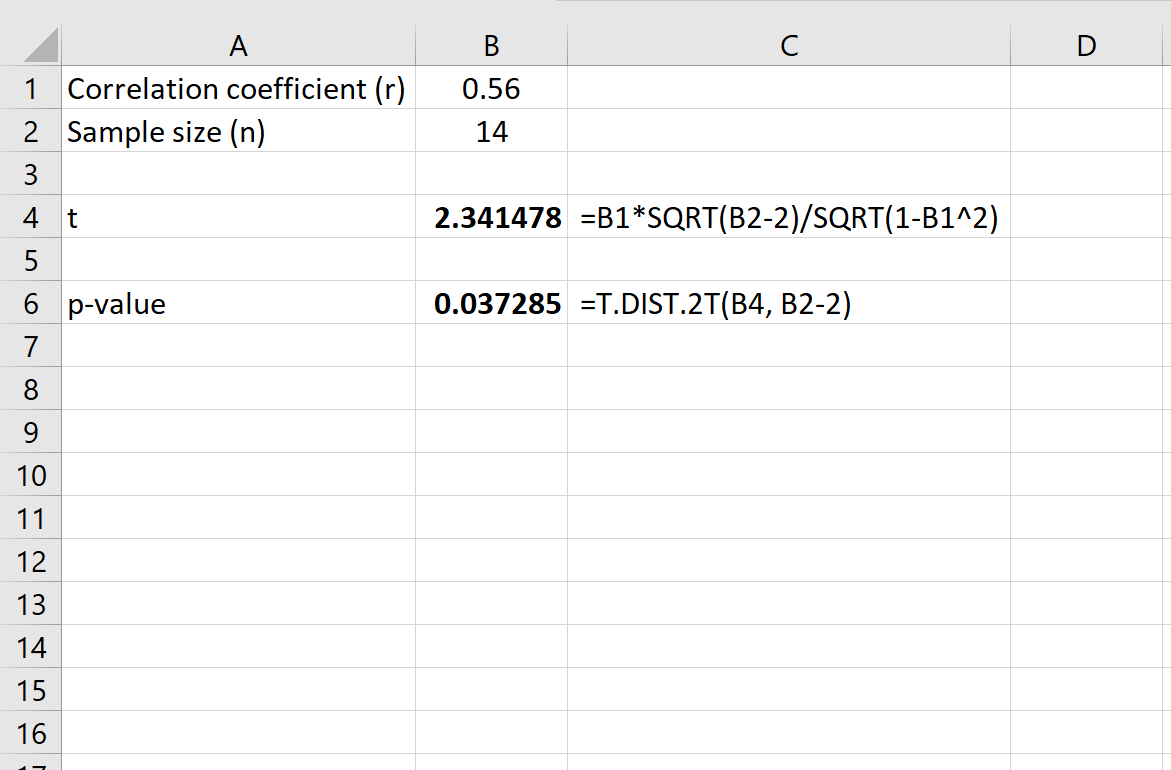
For a correlation coefficient of r = 0.56 and sample size n = 14, we find that:
- t-score: 2.341478
- p-value: 0.037285
Recall that for a correlation test we have the following null and alternative hypotheses:
The null hypothesis (H0): The correlation between the two variables is zero.
The alternative hypothesis: (Ha): The correlation between the two variables is not zero, e.g. there is a statistically significant correlation.
If we use a significance level of α = .05, then we would reject the null hypothesis in this case since the p-value (0.037285) is less than .05. We would conclude that the correlation coefficient is statistically significant.