The median absolute deviation is a way to measure the spread of values in a dataset.
The formula to calculate median absolute deviation, often abbreviated MAD, is as follows:
MAD = median(|xi – xm|)
where:
- xi: The ith value in the dataset
- xm: The median value in the dataset
The following step-by-step example shows how to calculate the median absolute deviation of a given dataset in Excel.
Step 1: Enter the Data
First, we’ll enter the values for a dataset:

Step 2: Calculate the Median
Next, we’ll calculate the median of the dataset:
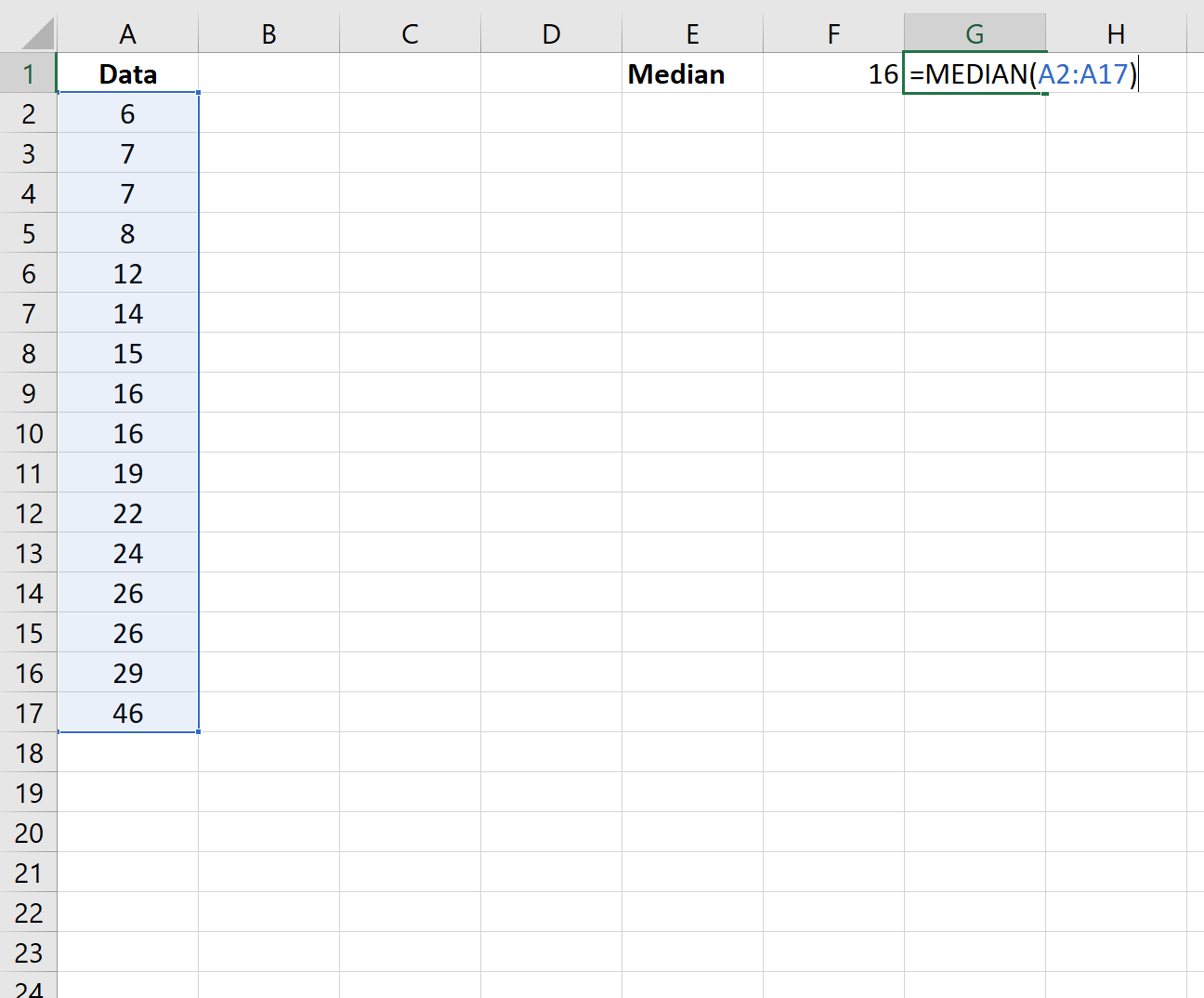
The median turns out to be 16.
Step 3: Calculate the Absolute Difference Between Each Value & the Median
Next, we’ll calculate the absolute difference between each value and the median:

Click on cell B2. Then hover over the bottom right corner of the cell until a little cross (+) appears.
Double click the cross to copy and paste this formula to all remaining cells in the column:

Step 4: Calculate the Median Absolute Deviation
Lastly, we will use the following formula to calculate the median absolute deviation of the dataset:

The median absolute deviation turns out to be 8.
Additional Resources
Median Absolute Deviation Calculator
How to Calculate Median Absolute Deviation in R
How to Calculate Median Absolute Deviation in Python