You can use the following formula to substitute multiple values in a cell in Google Sheets:
=SUBSTITUTE(SUBSTITUTE(A1,"oldtext1","newtext1"),"oldtext2","newtext2")
This particular formula substitutes two values in a cell, but you can create as many nested SUBSTITUTE functions as you’d like to substitute as many values as you’d like.
The following examples show how to use this formula in practice.
Example 1: Substitute Two Values in Google Sheets
Suppose we have the following list of basketball positions in Google Sheets:
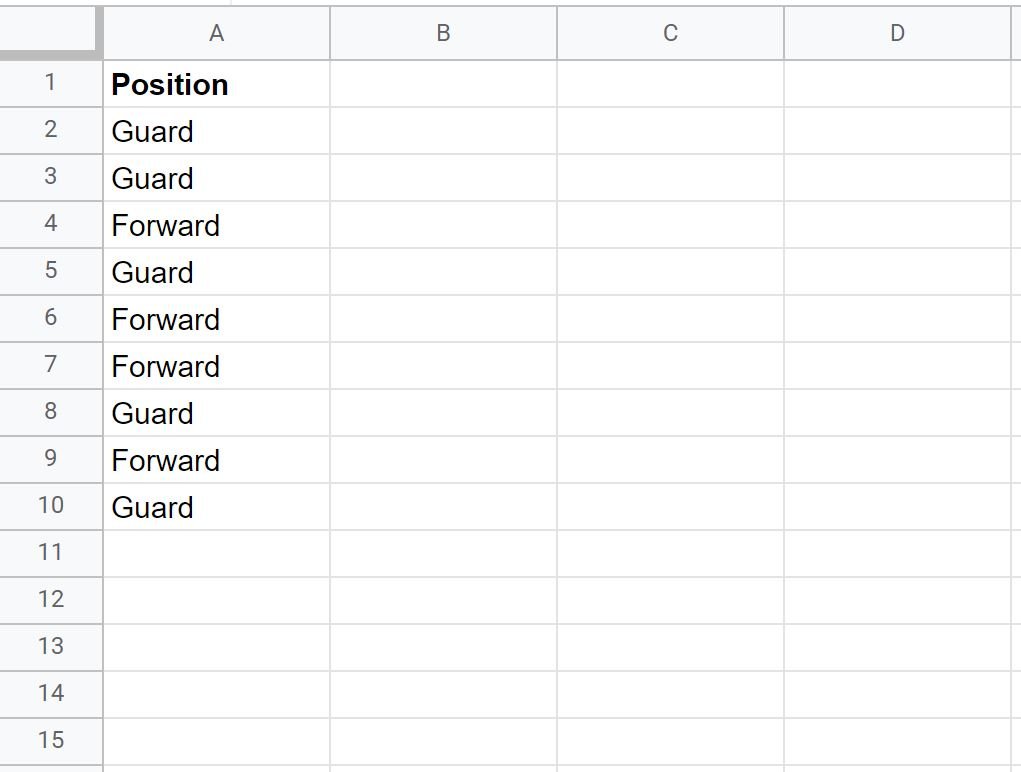
We can use the following formula to substitute “Guard” with “Gd” and “Forward” with “Fd”:
=SUBSTITUTE(SUBSTITUTE(A2,"Guard","Gd"),"Forward","Fd")
The following screenshot shows how to use this formula in practice:

Notice that the words “Guard” and “Forward” were replaced in each cell with the substitutions that we specified in the formula.
Example 2: Substitute Three Values in Google Sheets
Suppose we have the following list of basketball positions in Google Sheets:
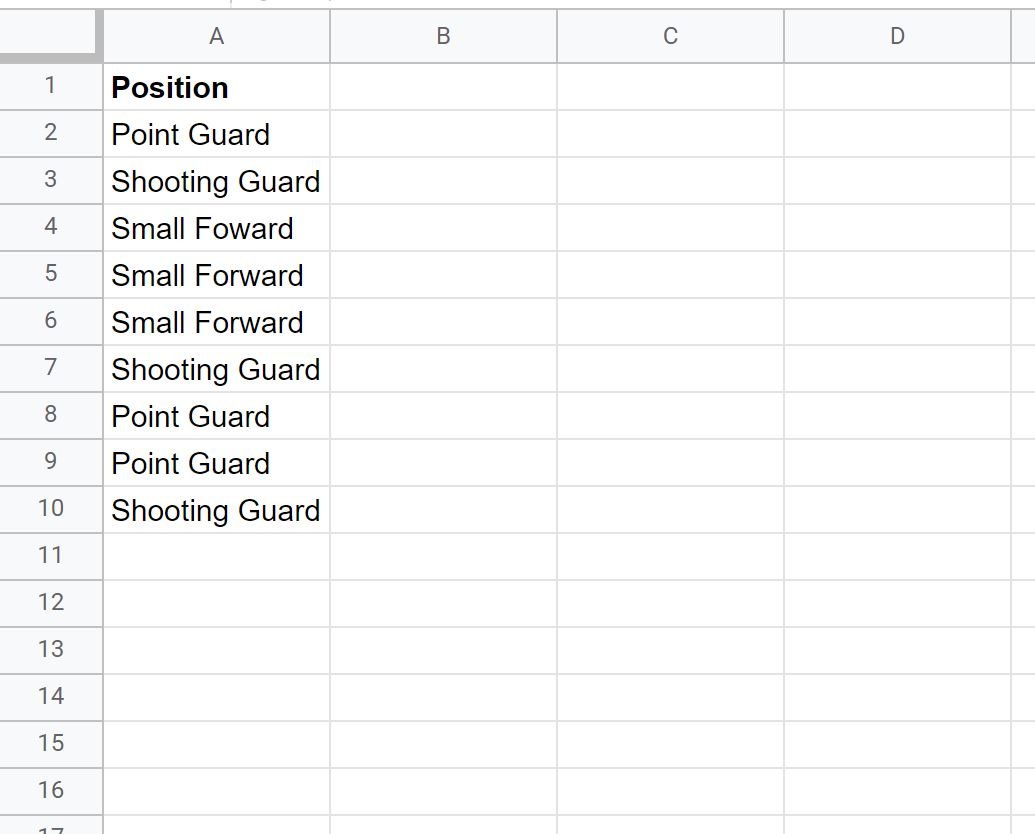
We can use the following formula to substitute “Point” with “Pt”, “Shooting” with “St” and “Small” with “Sm”:
=SUBSTITUTE(SUBSTITUTE(SUBSTITUTE(A2,"Point","Pt"),"Shooting","St"),"Small","Sm")
The following screenshot shows how to use this formula in practice:
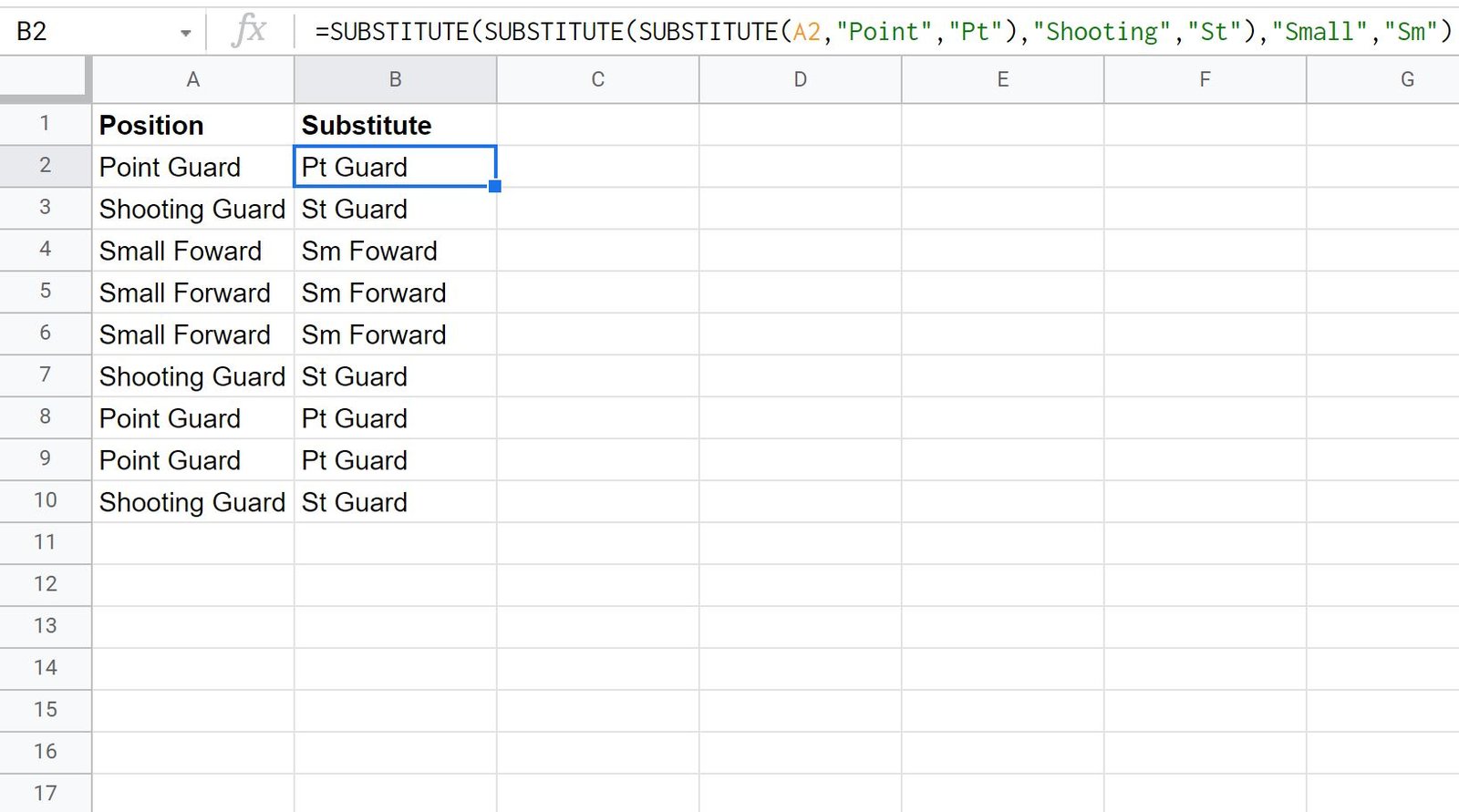
Notice that each of the substitutions have been made.
Additional Resources
The following tutorials explain how to perform other common tasks in Google Sheets:
How to Extract Substring in Google Sheets
How to Filter by Date Range in Google Sheets
How to AutoFill Dates in Google Sheets