You can use the following syntax to calculate the sum of multiple columns within a Google Sheets query:
=QUERY(A1:D8,"select A,B+C+D",1)
This particular example will return the values in column A along with a column that shows the sum of values in columns B, C, and D.
We also specify a 1 to indicate that there is 1 header row at the top of the dataset.
The following example shows how to use this formula in practice.
Example: Sum Multiple Columns in Google Sheets Query
Suppose we have the following dataset in Google Sheets that shows the total points scored by various basketball teams during different games:
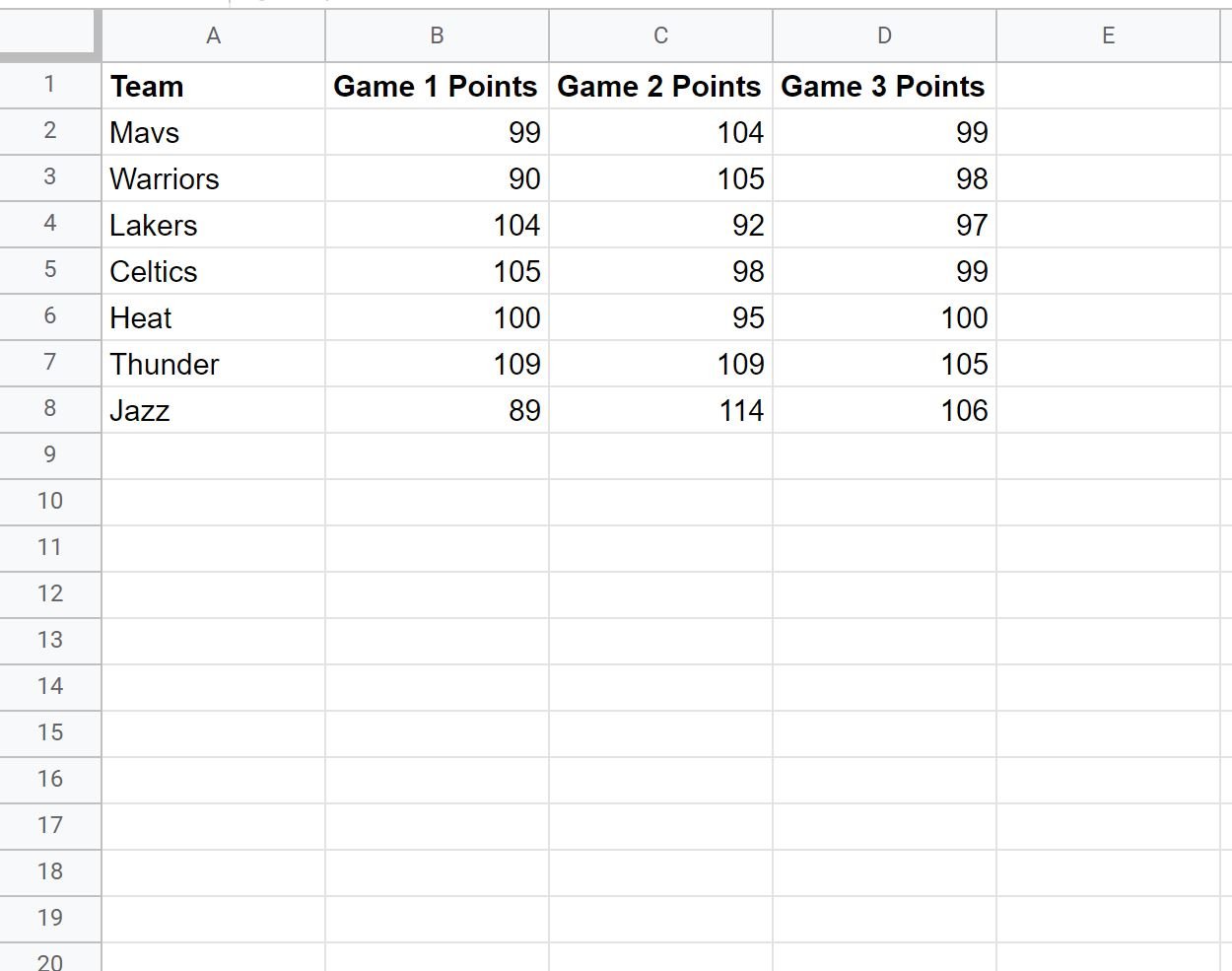
We can use the following query to return each team name along with the sum of points scored in all three of their games:
=QUERY(A1:D8,"select A,B+C+D",1)
The following screenshot shows how to use this query in practice:
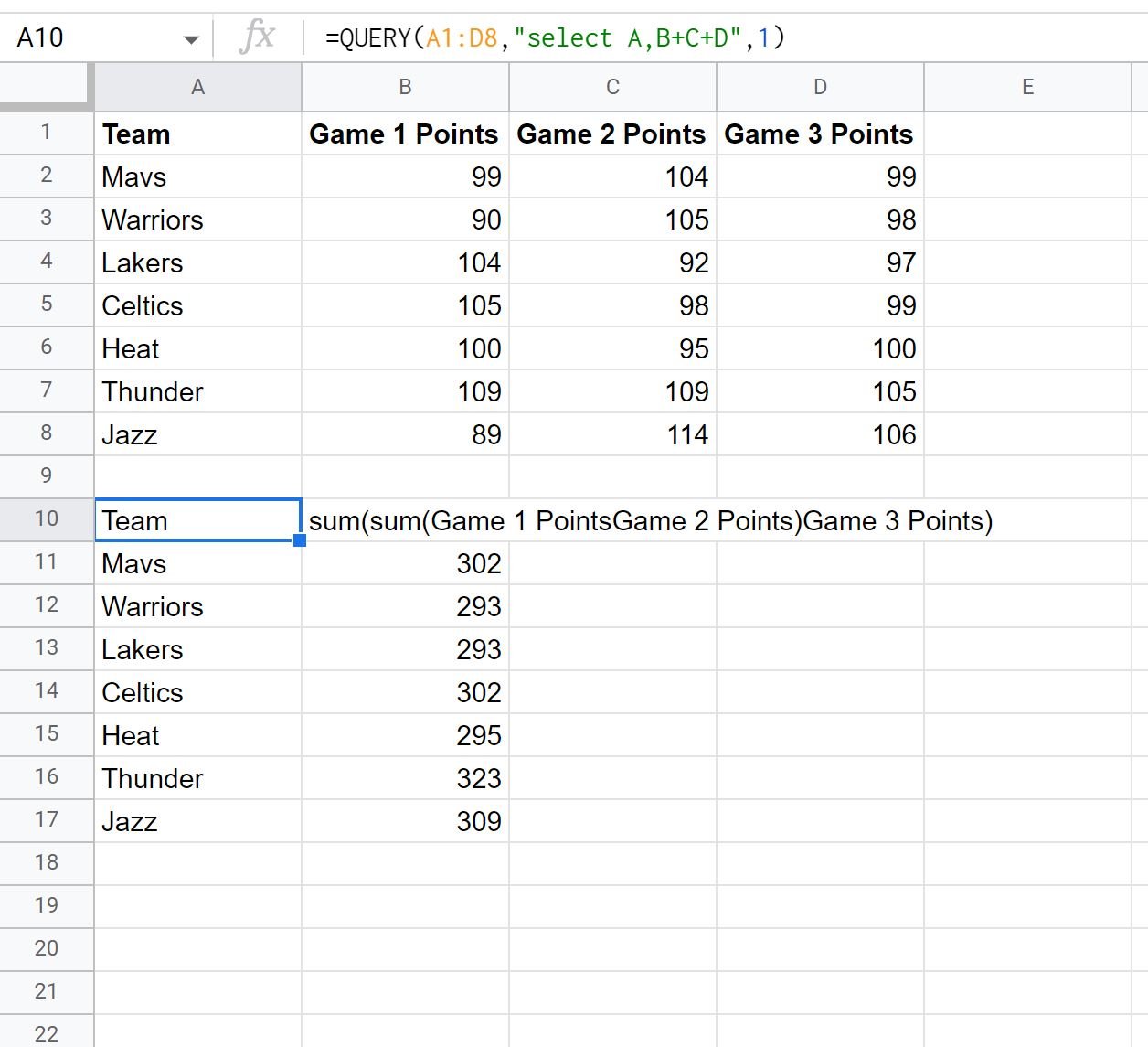
From the results we can see:
- The Mavs scored a total of 302 points across all three games.
- The Warriors scored a total of 293 points across all three games.
- The Lakers scored a total of 293 points across all three games.
And so on.
Note that we could also use the label clause to give a specific label to the results of the summed columns:
=QUERY(A1:D8,"select A,B+C+D label B+C+D 'Total Points'",1)
The following screenshot shows how to use this query in practice:
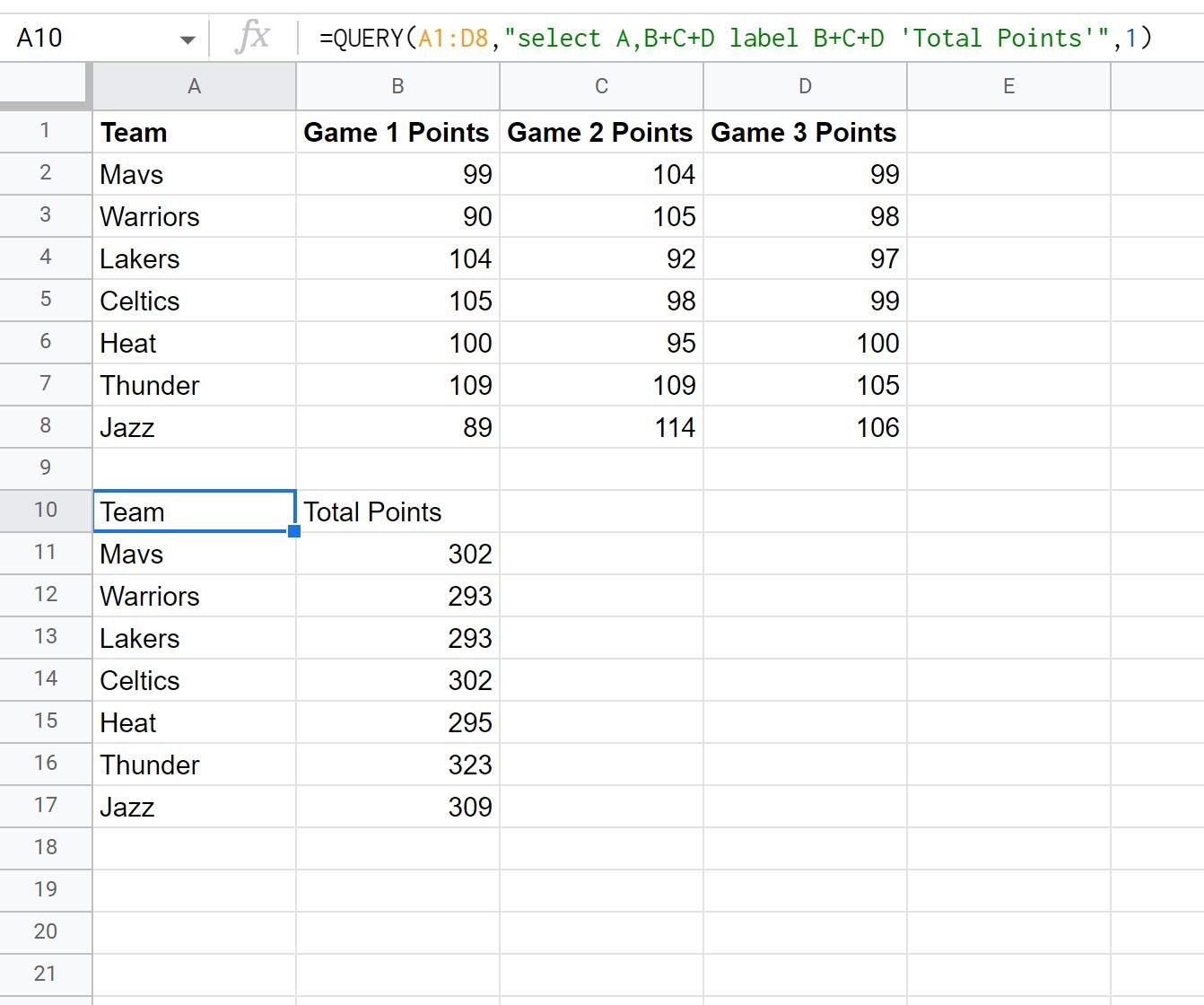
The three columns that we summed together now have a “Total Points” label.
Additional Resources
The following tutorials explain how to perform other common tasks in Google Sheets
Google Sheets Query: How to Query From Another Sheet
Google Sheets Query: Select Rows that Contain String
Google Sheets Query: How to Use Group By