You can use the following formulas in Google Sheets to quickly convert a timestamp to a date.
Formula 1: Use DATEVALUE
=TO_DATE(DATEVALUE(A1))
Formula 2: Use INT
=TO_DATE(INT(A1))
Both formulas convert the timestamp in cell A1 to a date.
The following examples show how to use these formulas in practice.
Example 1: Convert Timestamp to Date Using DATEVALUE
The following screenshot shows how to use the DATEVALUE function to convert the timestamp values in column A to date values in column B:
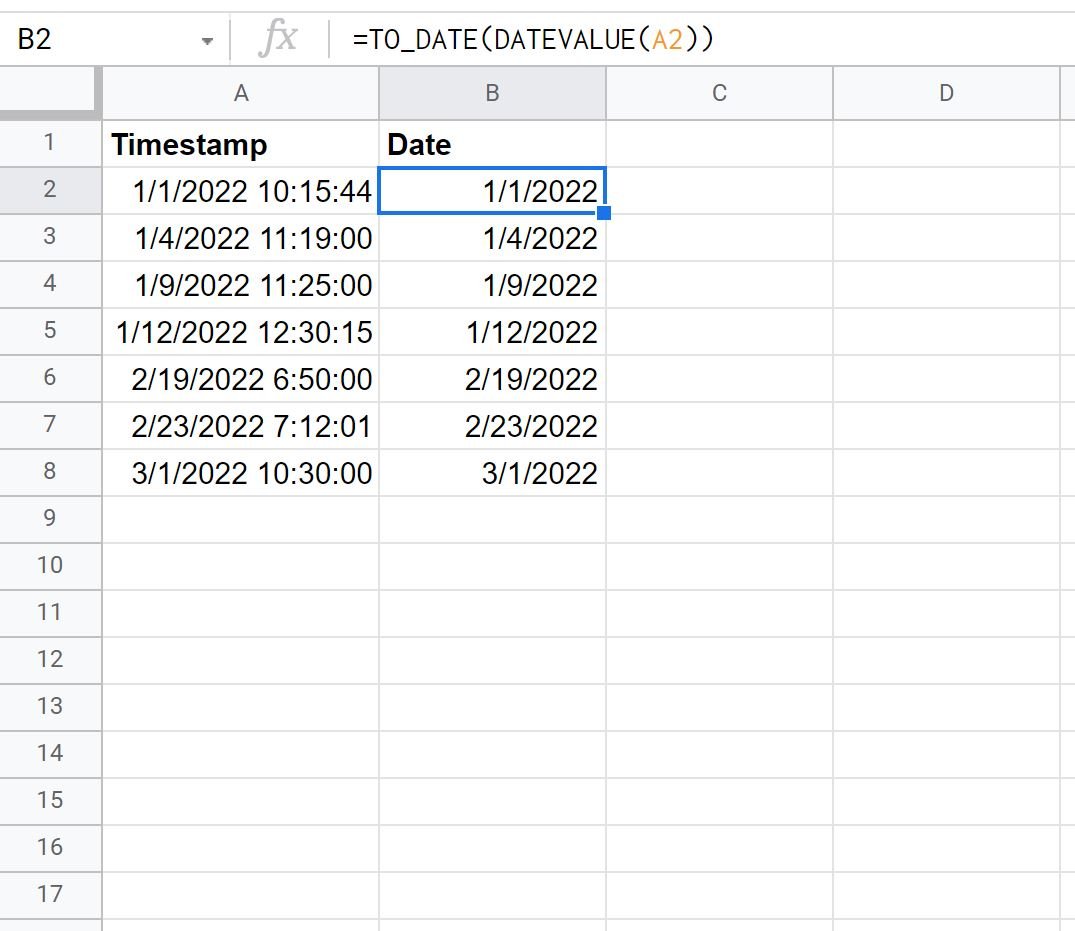
Notice that only the date is shown in column B and the time has been removed.
Example 2: Convert Timestamp to Date Using INT
The following screenshot shows how to use the INT function to convert the timestamp values in column A to date values in column B:

Notice that only the date is shown in column B and the time has been removed.
Also notice that this formula returns the exact same results as the previous formula.
Additional Resources
The following tutorials explain how to perform other common operations in Google Sheets:
How to Sort by Date in Google Sheets
How to Compare Dates in Google Sheets
How to Add Months to Date in Google Sheets