You can use the EDATE() function in Google Sheets to quickly add a certain number of months to a date.
This formula uses the following basic syntax:
EDATE(start_date, months)
where:
- start_date: The starting date
- months: The number of months to add to the starting date
For example, we can use the following syntax to add 10 months to the date in cell A1:
=EDATE(A1, 10)
The following example shows how to use this function in practice.
Example: Add Months to Date in Google Sheets
Suppose we have the following list of dates in Google Sheets:
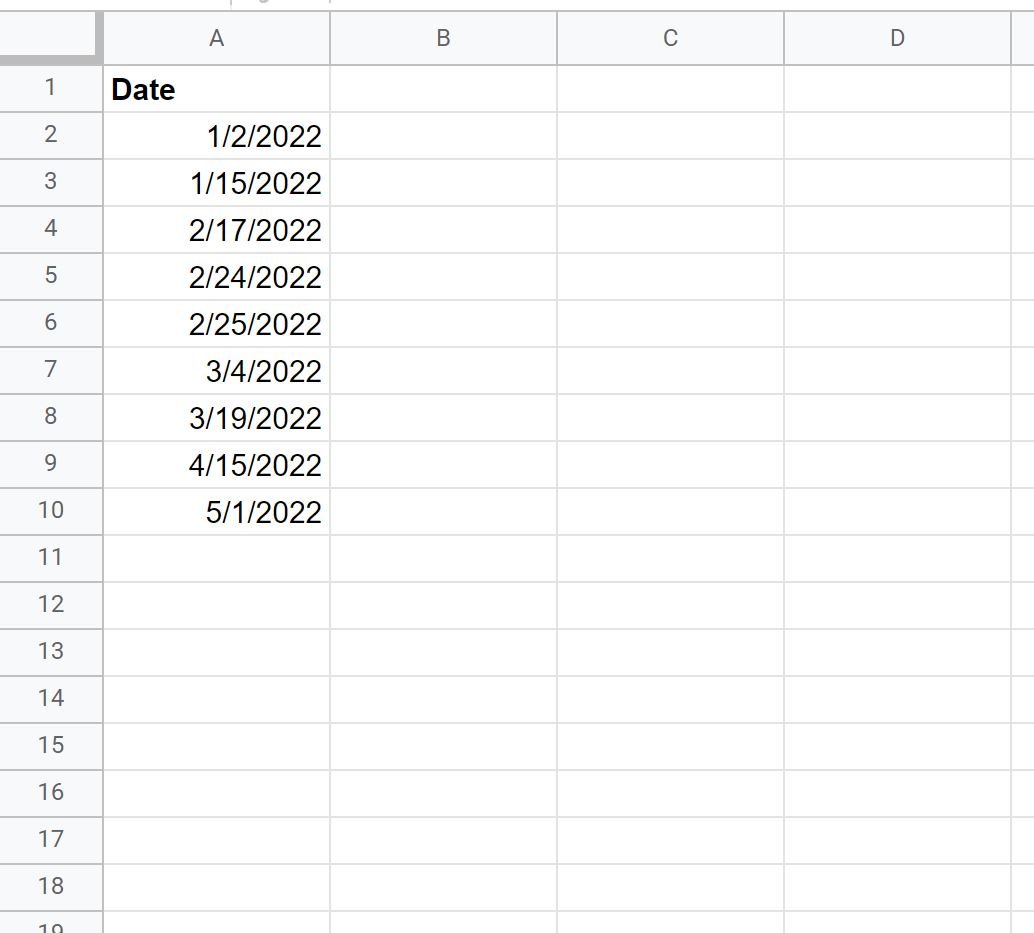
We can use the following formulas to add a specific number of months to the values in the Date column:
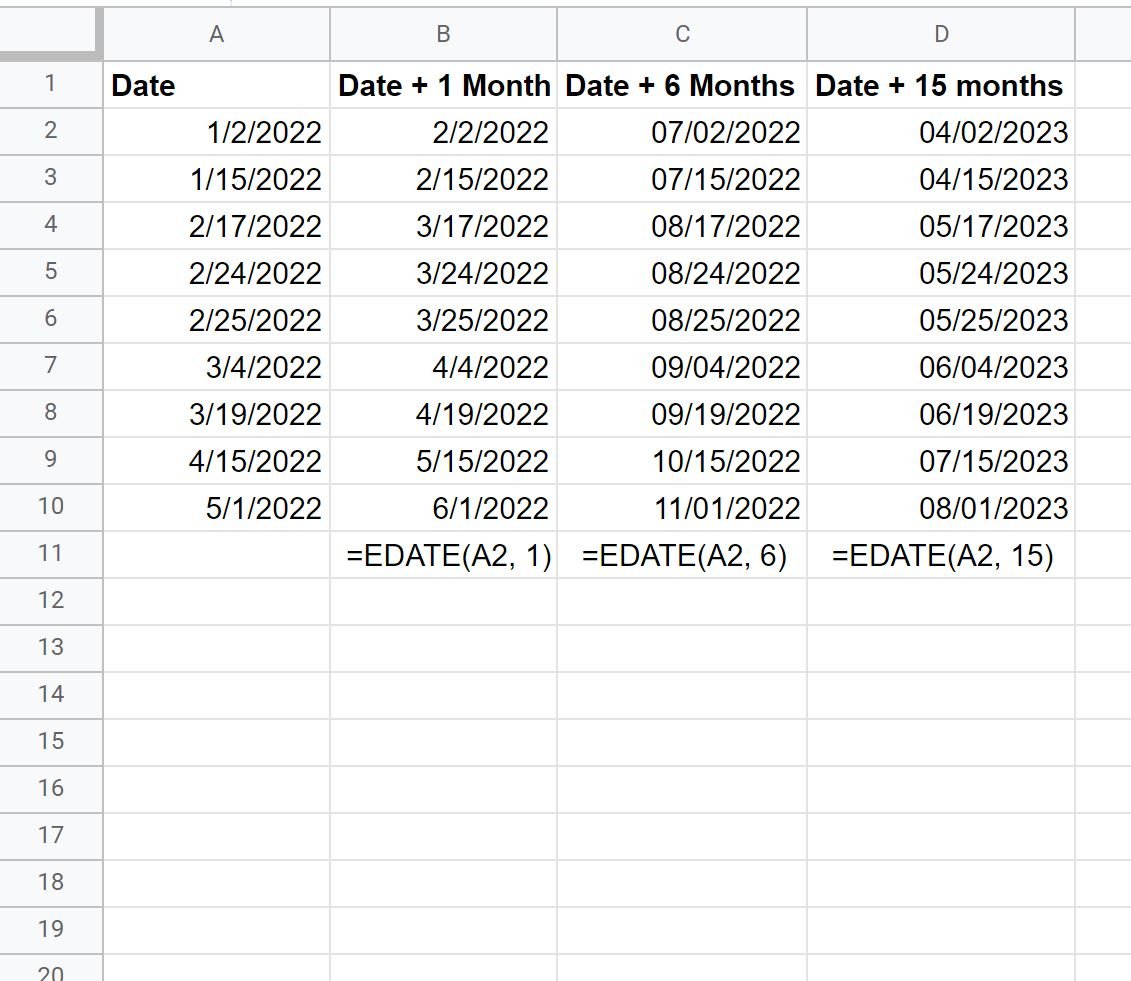
The values in column B show the value of the original date plus one month.
The values in column C show the value of the original date plus six months.
The values in column D show the value of the original date plus 15 months.
Note that you can also use negative numbers to subtract months from a date.
The following screenshot shows how to do so:
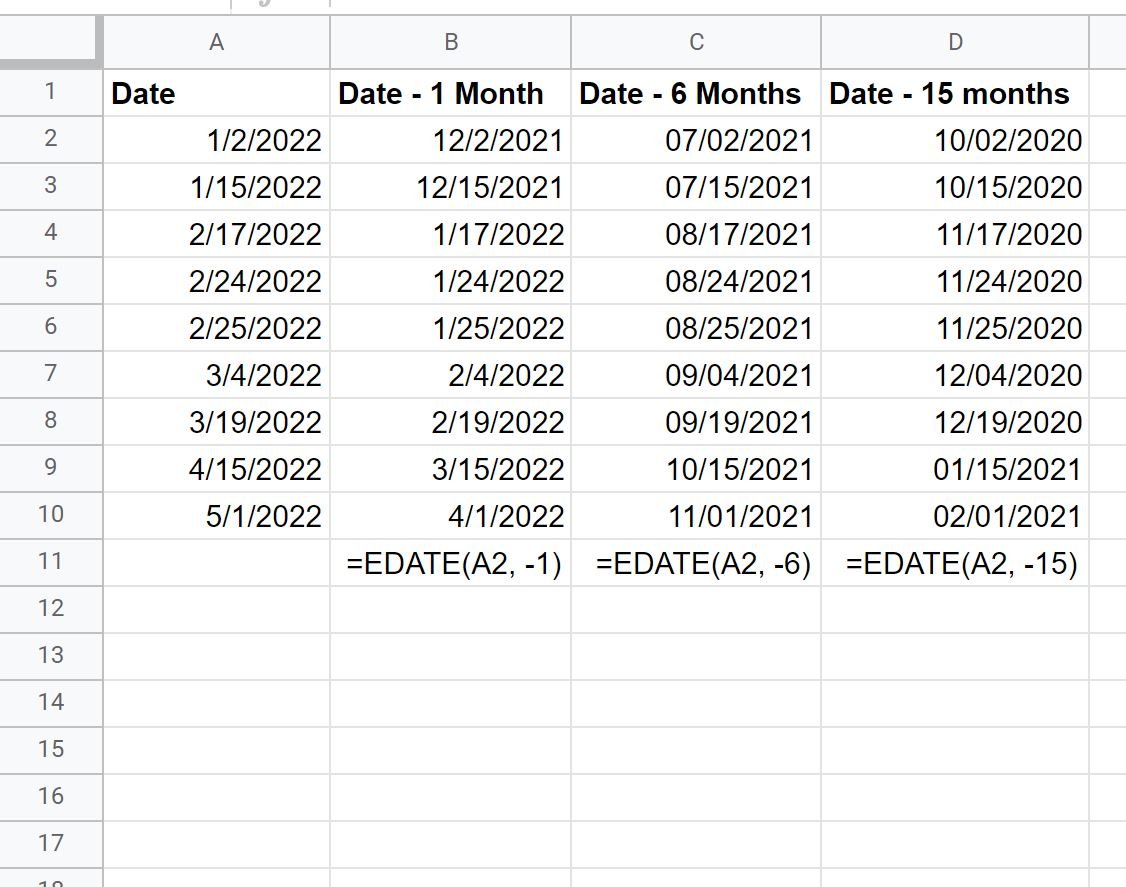
The values in column B show the value of the original date minus one month.
The values in column C show the value of the original date minus six months.
The values in column D show the value of the original date minus 15 months.
Note: You can find the complete documentation for the EDATE() function here.
Additional Resources
The following tutorials explain how to perform other common tasks in Google Sheets:
How to Add & Subtract Years to Date in Google Sheets
How to Filter by Date Range in Google Sheets
How to AutoFill Dates in Google Sheets