You can use the following formula to combine the SUBTOTAL and AVERAGEIF functions in Excel:
=AVERAGE(IF(SUBTOTAL(2,OFFSET(C2,ROW(C2:C11)-ROW(C2),0)),IF(B2:B11="Guard",C2:C11)))
This particular formula allows you to calculate the average of values in the range C2:C11 where the corresponding value in the range B2:B11 is equal to “Guard” even after that range of cells has been filtered in some way.
The following example shows how to use this formula in practice.
Example: How to Use SUBTOTAL with AVERAGEIF in Excel
Suppose we have the following dataset that contains information about various basketball players:

Next, let’s filter the data to only show the rows where the players are in the West conference.
To do so, highlight the cell range A1:C11. Then click the Data tab along the top ribbon and click the Filter button.
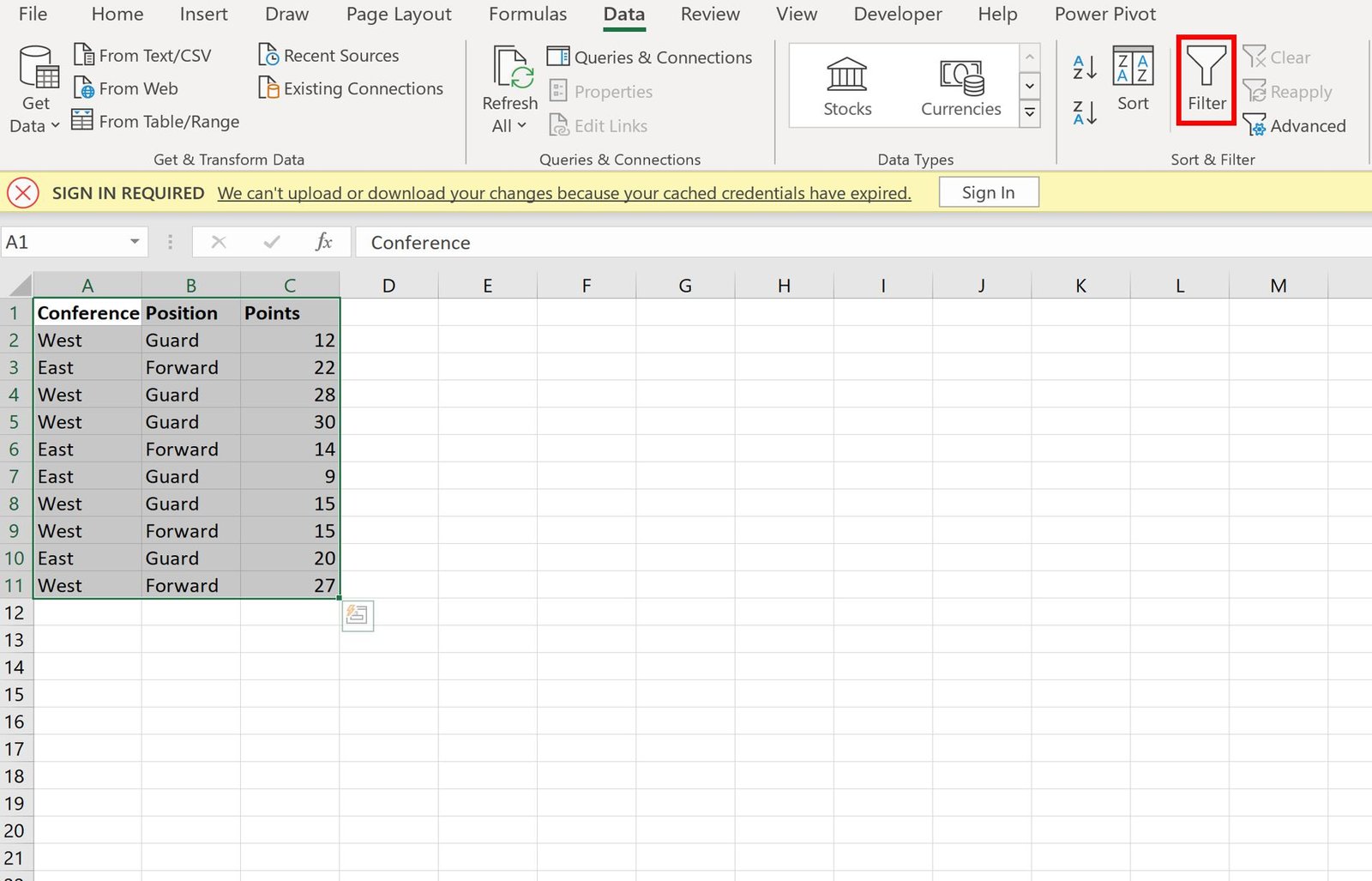
Then click the dropdown arrow next to Conference and make sure that only the box next to West is checked, then click OK:
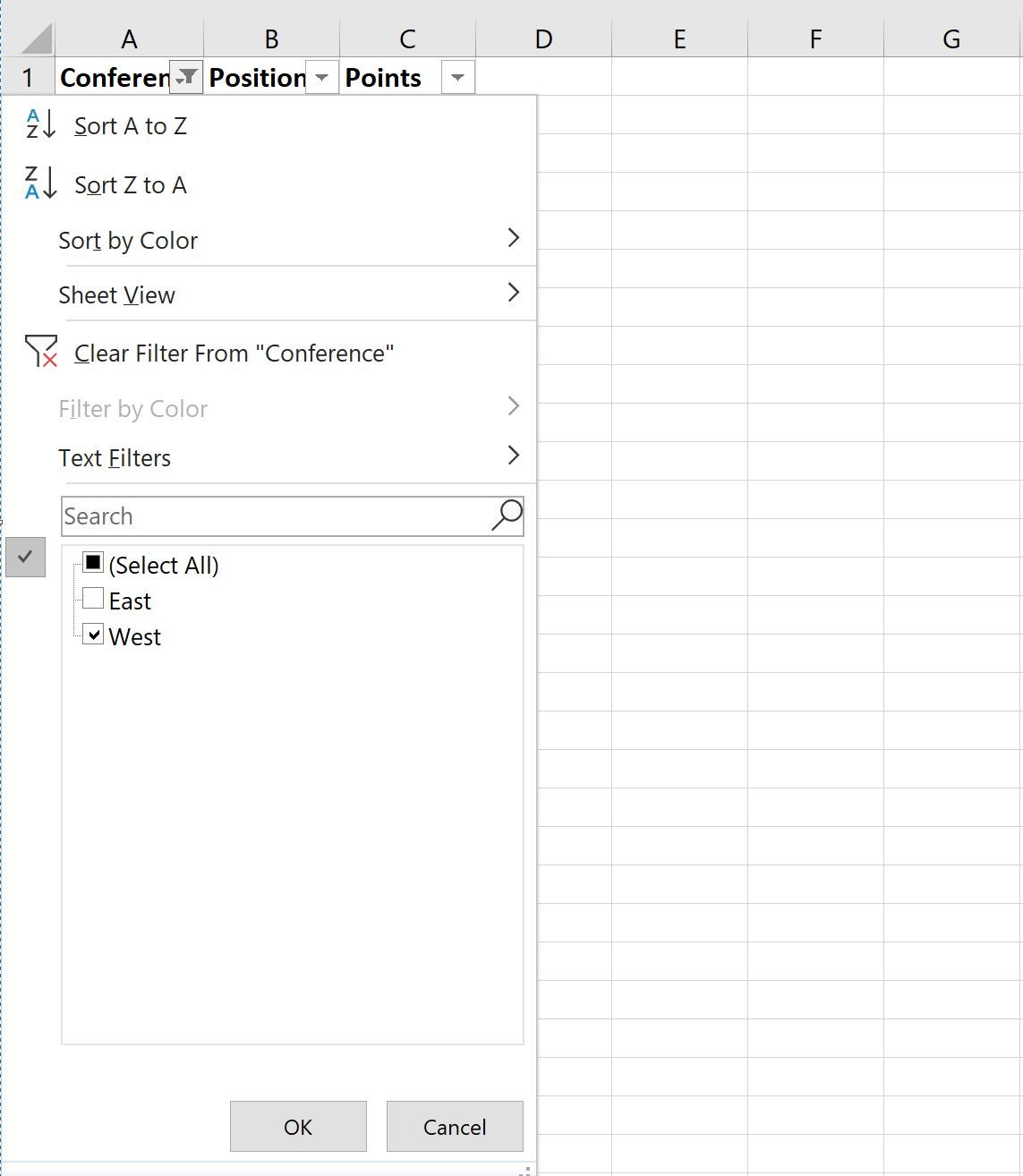
The data will automatically be filtered to only show the rows where the Conference column is equal to West:
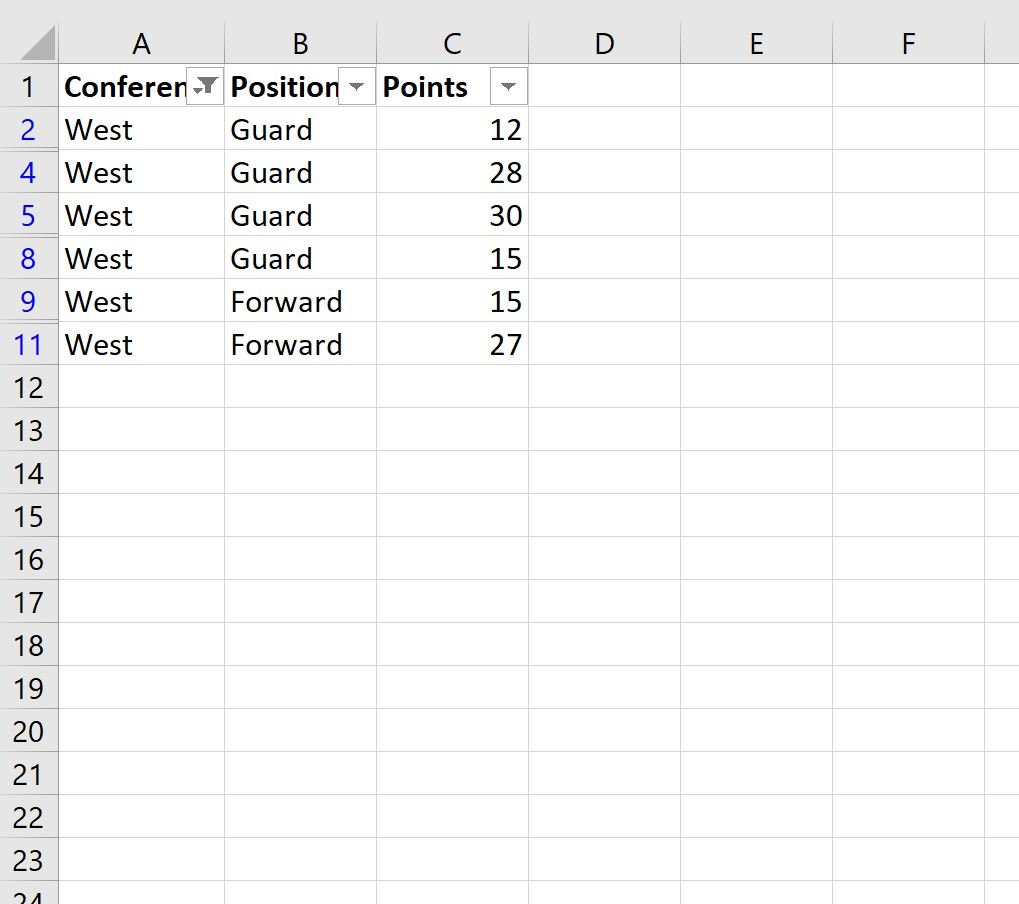
If we attempt to use the AVERAGEIF() function to calculate the average of the values in the Points column where the value in the Position column is equal to “Guard”, it will actually return the average of points for the rows equal to “Guard” in the original dataset:
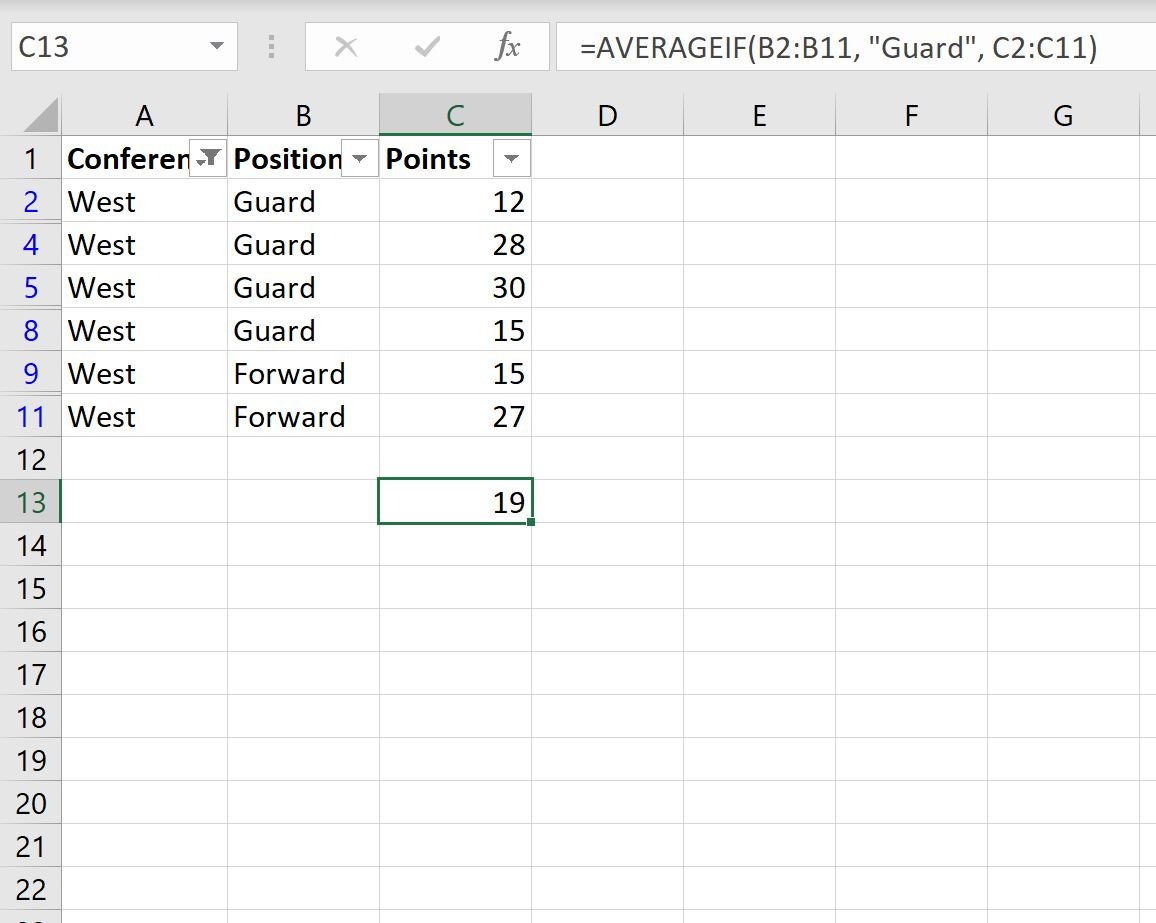
Instead, we need to use the following formula:
=AVERAGE(IF(SUBTOTAL(2,OFFSET(C2,ROW(C2:C11)-ROW(C2),0)),IF(B2:B11="Guard",C2:C11)))
The following screenshot shows how to use this formula in practice:
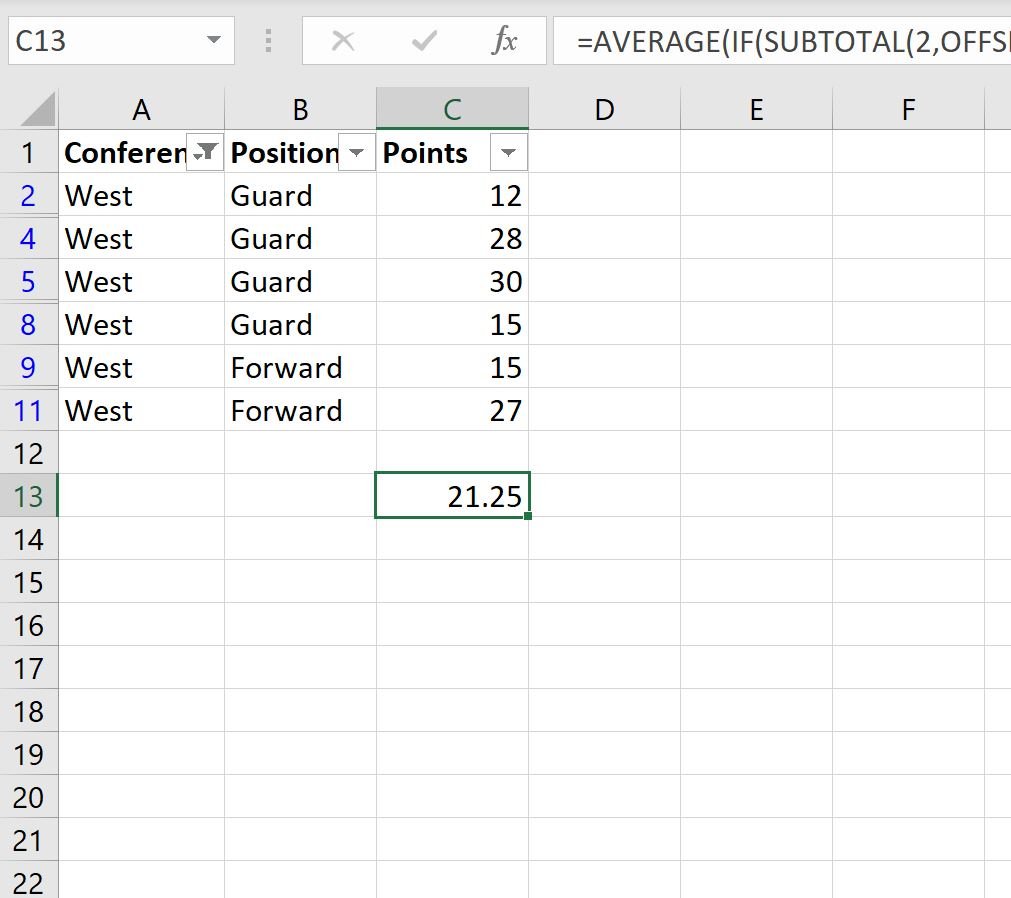
This formula returns the correct average of 21.25.
We can confirm this is correct by manually calculating the average of the points values for the rows where the Position column is equal to “Guard”:
Average of Points for Guards: (12 + 28 + 30 + 15) / 4 = 21.25.
Additional Resources
The following tutorials explain how to perform other common operations in Excel:
How to Delete Filtered Rows in Excel
How to Count Filtered Rows in Excel
How to Sum Filtered Rows in Excel