You can use the following basic formula to multiply a column by a percentage in Excel:
=CELL*(PERCENT/100)
For example, you can use the following formula to multiply the value in cell A1 by 50%:
=A1*(50/100)
You can then click and drag this formula down column A to multiply every value in column A by 50%.
The following example shows how to use this formula in practice.
Example: Multiply Column by a Percentage in Excel
Suppose we have the following list of values in Excel:

We can use the following formula to multiply the value in cell A2 by 50%:
=A2*(50/100)
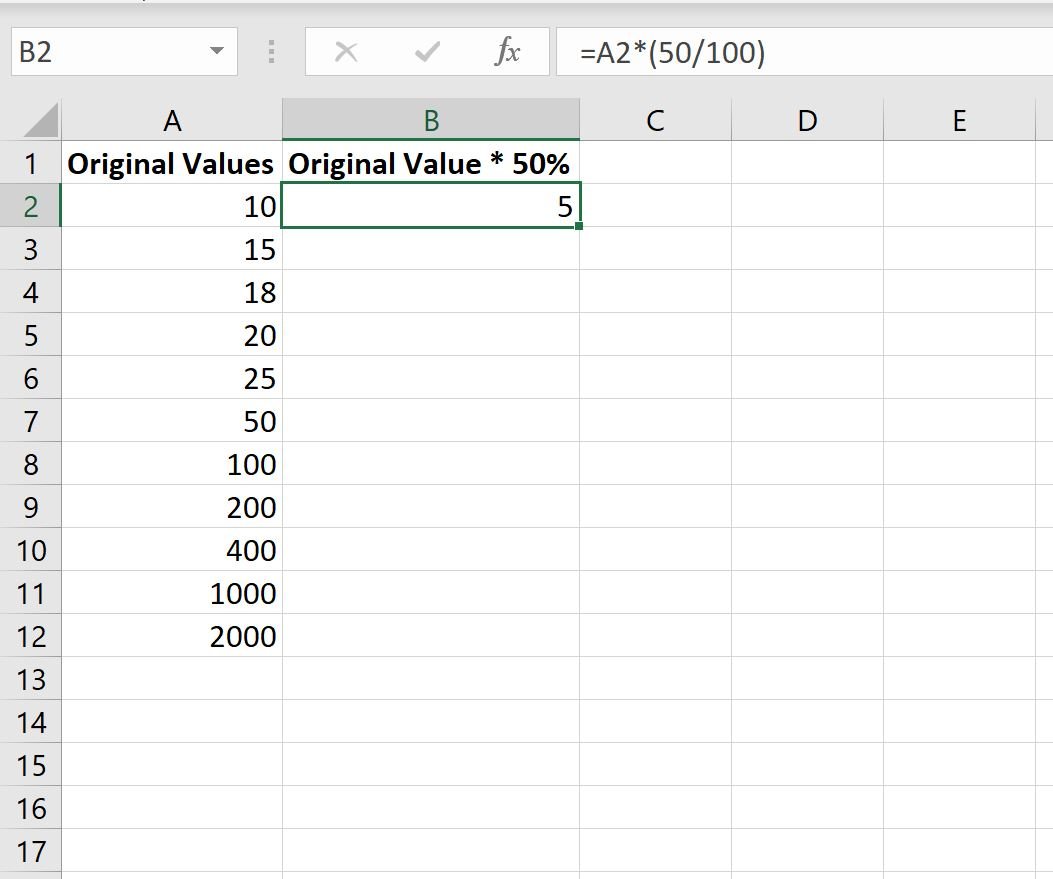
Next, we can hover over the bottom right-hand corner of cell B2 until a tiny “+” appears. Then click and drag down to all of the remaining cells in column B:

All of the values in column B are equal to the corresponding values in column A multiplied by 50%.
For example:
- 10 * 50% = 5.0.
- 15 * 5 0%= 7.5.
- 18 * 50% = 9.
- 20 * 50% = 10.
- 25 * 50% = 12.5.
And so on.
To multiply by a different percentage, simply change the value used in cell B2.
For example, to multiply by 90% simply use the following formula:
=A2*(90/100)
Then click and drag this formula down to all of the remaining cells in column B.

Each value in column B will now be equal to the corresponding values in column A multiplied by 90%.
For example:
- 10 * 90% = 9.
- 15 * 90% = 13.5.
- 18 * 90% = 16.2.
- 20 * 90% = 18.
- 25 * 90% = 22.5.
And so on.
Additional Resources
The following tutorials explain how to perform other common tasks in Excel:
How to Multiply Column by a Constant in Excel
How to Find the Top 10% of Values in an Excel Column
How to Find Unique Values from Multiple Columns in Excel
How to Sort by Multiple Columns in Excel