In a frequency distribution, class width refers to the difference between the upper and lower boundaries of any class or category.
For example, the following frequency distribution has a class width of 4:
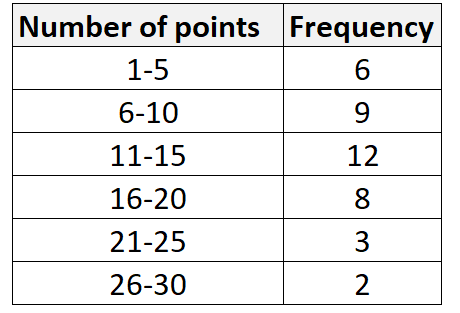
e.g. – the class width for the first class is 5-1 = 4. The class width for the second class is 10-6 = 4, and so on.
And the following frequency distribution has a class width of 9:
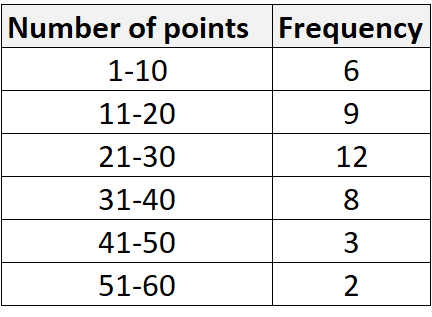
e.g. – the class width for the first class is 10-1 = 9. The class width for the second class is 20-11 = 9, and so on.
If you have a raw dataset of values, you can calculate the class width by using the following formula:
Class width = (max – min) / n
where:
- max is the maximum value in a dataset
- min is the minimum value in a dataset
- n is the number of classes you want to use
The following example illustrates how to calculate class width for a dataset in Excel.
Example: How to Calculate Class Width in Excel
Suppose we have the following dataset of 20 values in Excel:
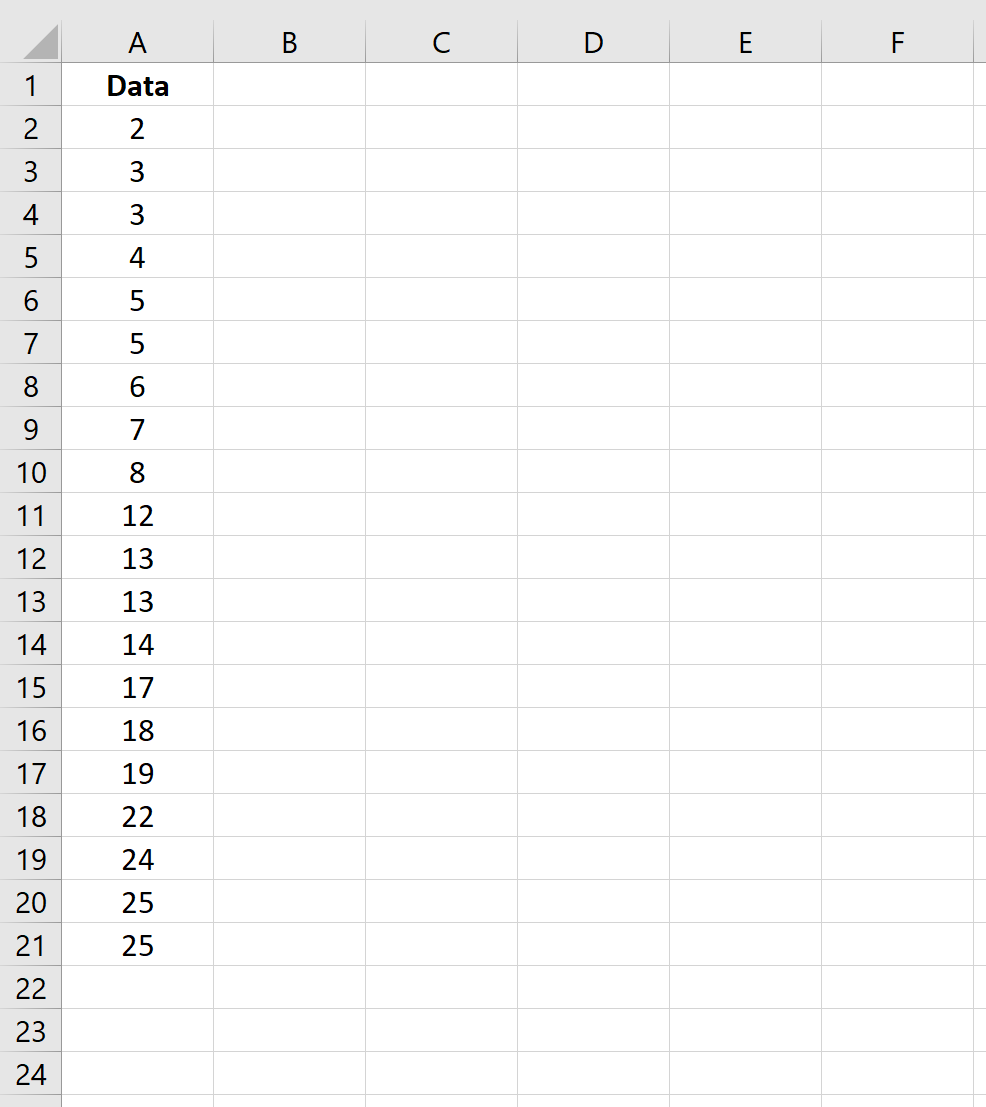
To calculate the class width for a frequency distribution of this dataset, we simply need to decide how many classes we want to use. Suppose we want to use n = 5. Then we can use the following formula to find the class width:
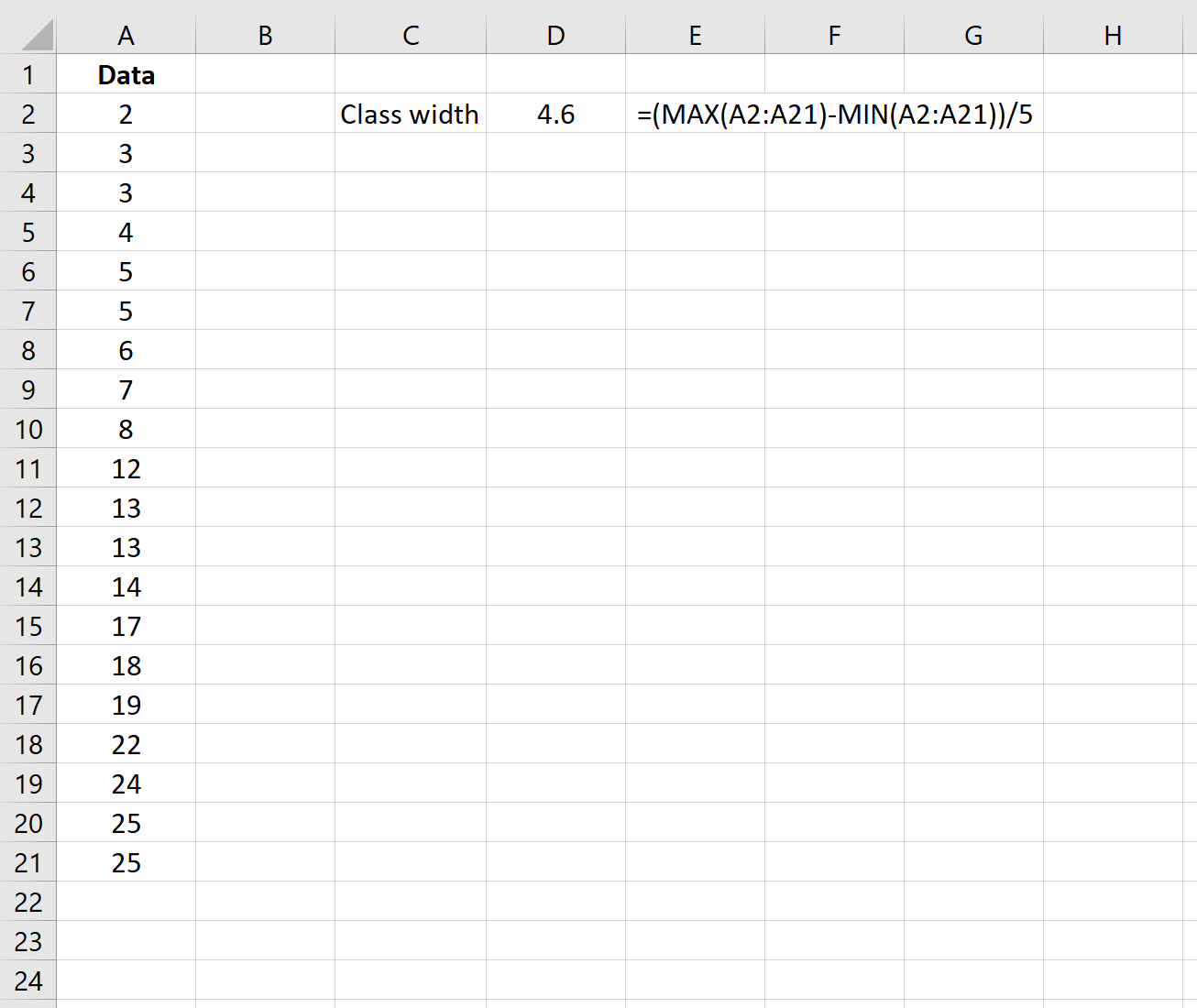
The class width is 4.6. For convenience, we typically round up to the nearest integer so in this case we will use 5.
Lastly, we can create a frequency table that uses a class width of 5:
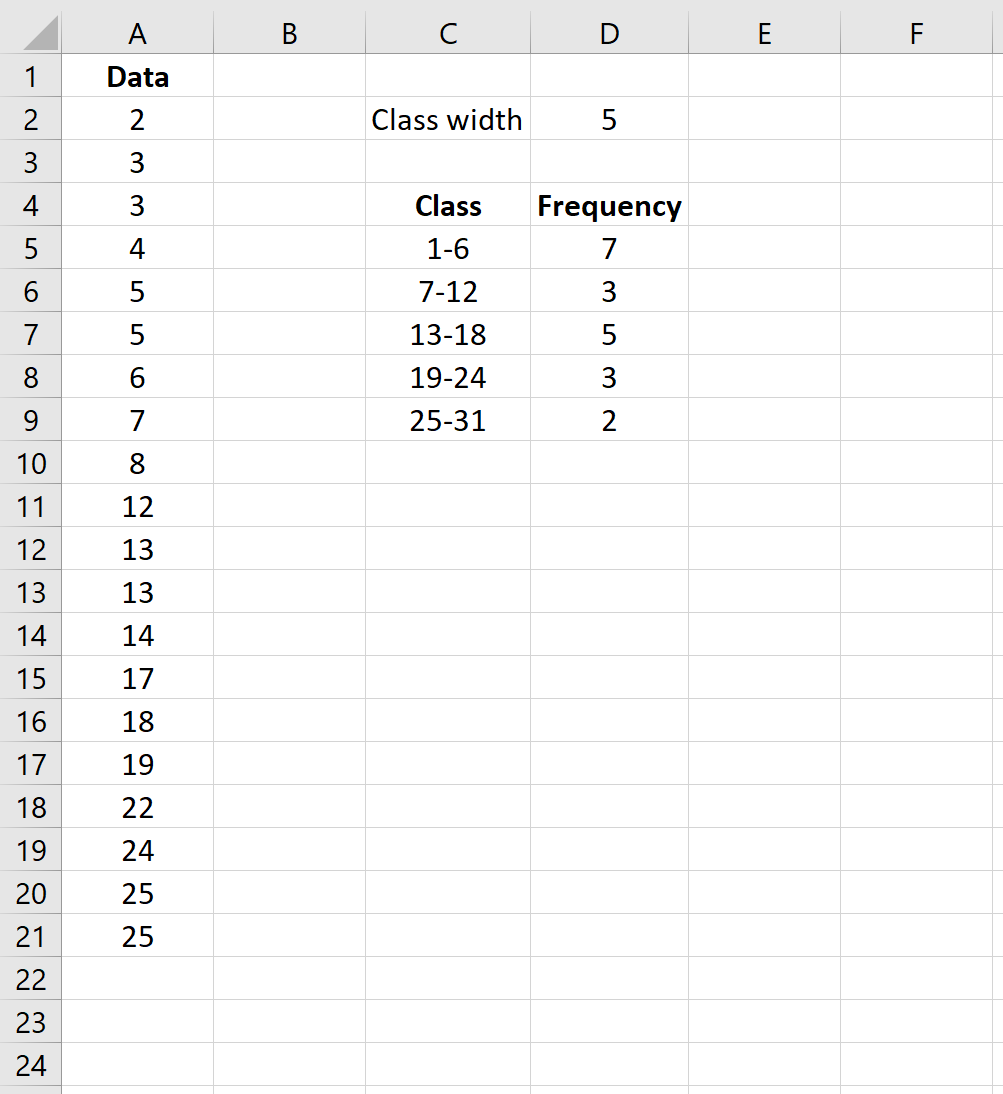
Notice that the width for each class is 5 and the sum of the values in the “Frequency” column adds up to 20, which matches the total number of values in our dataset.