You can create a countdown timer in Google Sheets that counts the number of days, hours, and minutes until some date by using the NOW() function.
The following step-by-step example shows how to use this function to create a countdown timer in practice.
Step 1: Enter the Countdown Date
Suppose today is 2/3/2022.
I will create a countdown timer in Google Sheets that counts the number of days, hours, and minutes until 2/10/2022:

Step 2: Create the Formulas for Counting Down
Next, we can use the following formulas to count the number of days, hours, and minutes until 2/10/2022:
- Days: =INT(A2-NOW())
- Hours: =HOUR(A2-NOW())
- Minutes: =MINUTE(A2-NOW())
We can type these formulas into each of their own cells:
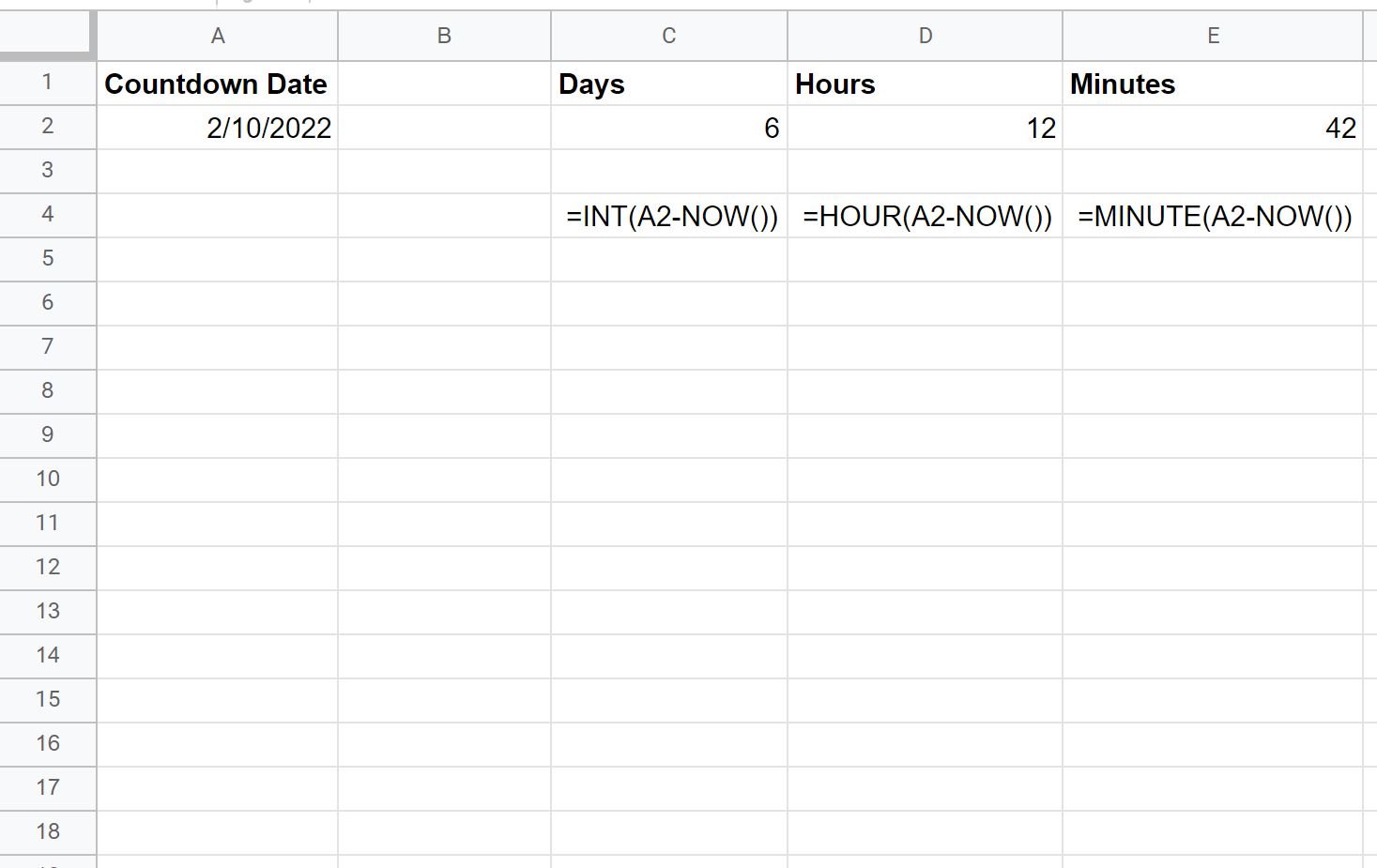
This tells us that the date 2/10/22 is 6 days, 12 hours, and 42 minutes away.
Step 3: Update the Countdown Timer Every Minute
To ensure that the values for the countdown timer update every minute, click the File tab along the top ribbon and then click Settings from the dropdown menu:
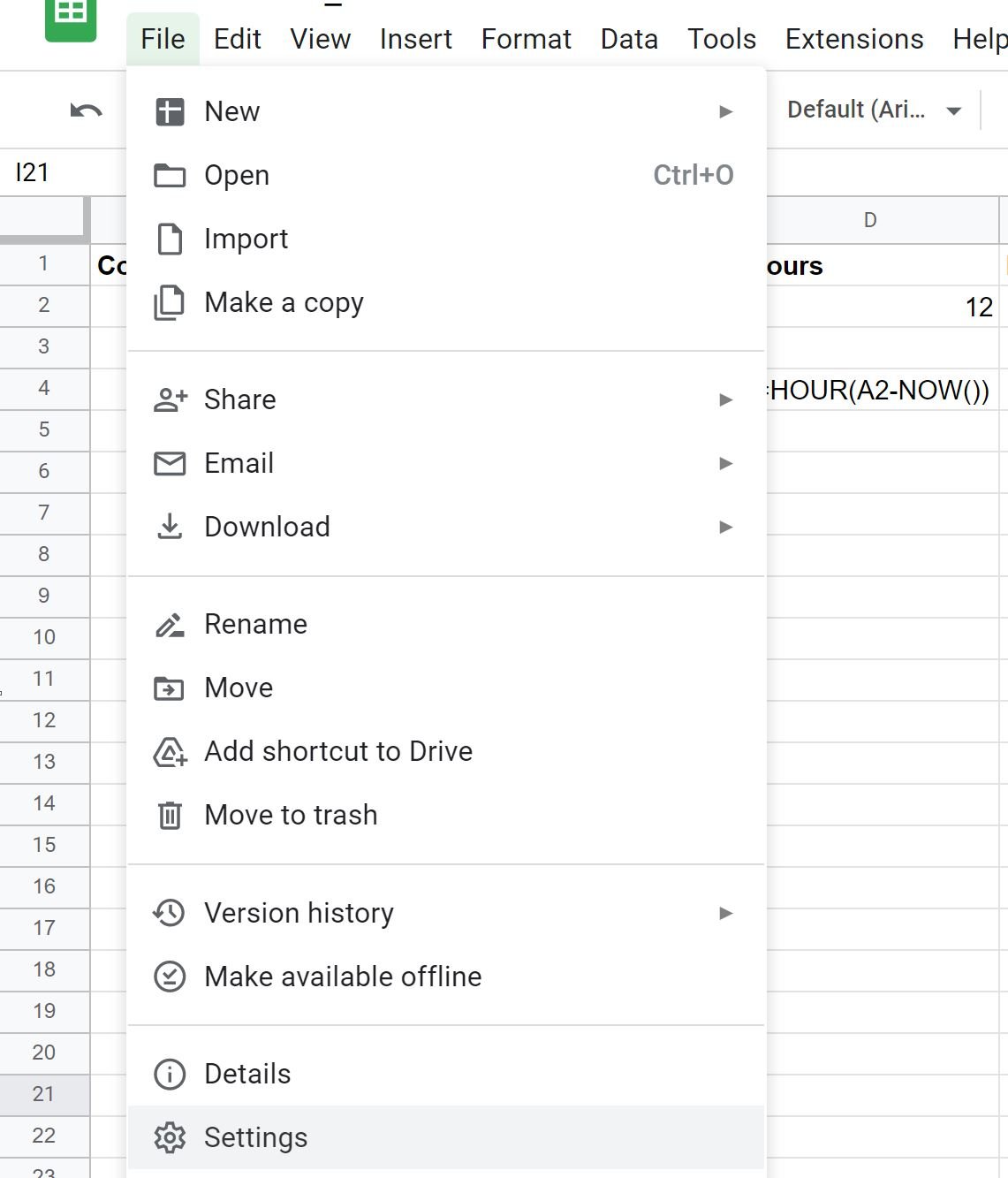
Next, click the Calculation tab and then click the dropdown arrow next to Recalculation and choose On change and every minute and then click Save settings:
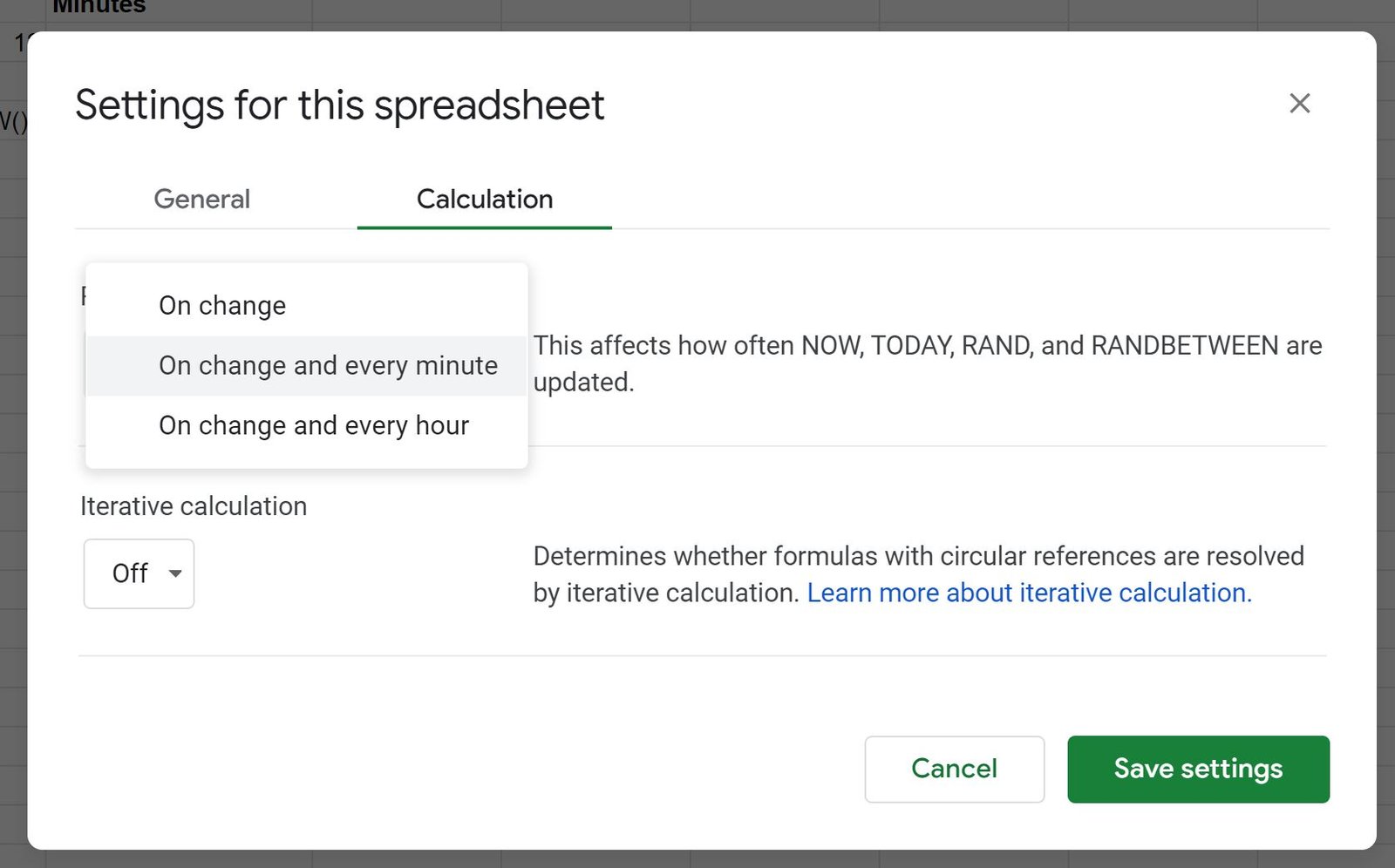
The countdown timer will now automatically update the values for the days, hours, and minutes every single minute.
Additional Resources
The following tutorials explain how to perform other common tasks in Google Sheets:
How to Compare Dates in Google Sheets
How to Add Months to Date in Google Sheets
How to Use SUMIFS with a Date Range in Google Sheets
How to Use COUNTIFS with a Date Range in Google Sheets