You can use the following formulas to perform a SMALL IF function in Excel:
Formula 1: SMALL IF with One Criteria
=SMALL(IF(A2:A16="A",C2:C16),2)
This formula finds the 2nd smallest value in C2:C16 where the value in A2:A16 is equal to “A”.
Formula 2: SMALL IF with Multiple Criteria
=SMALL(IF((A2:A16="A")*(B2:B16="Forward"),C2:C16),2)
This formula finds the 2nd smallest value in C2:C16 where the value in A2:A16 is equal to “A” and the value in B2:B16 is equal to “Forward”.
The following examples show how to use each formula in practice with the following dataset in Excel:
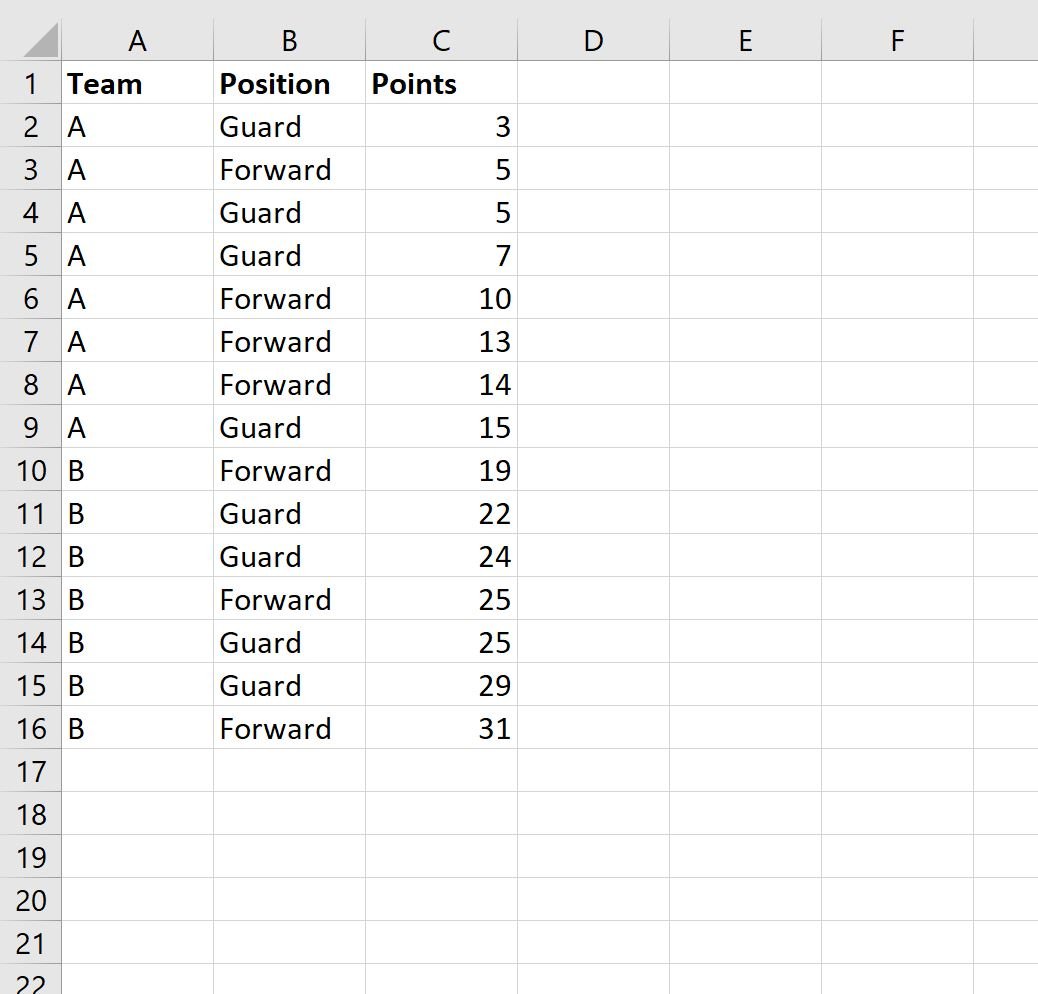
Example 1: SMALL IF with One Criteria
We can use the following formula to find the 2nd smallest value in C2:C16 where the value in A2:A16 is equal to “A”:
=SMALL(IF(A2:A16="A",C2:C16),2)
The following screenshot shows how to use this formula:
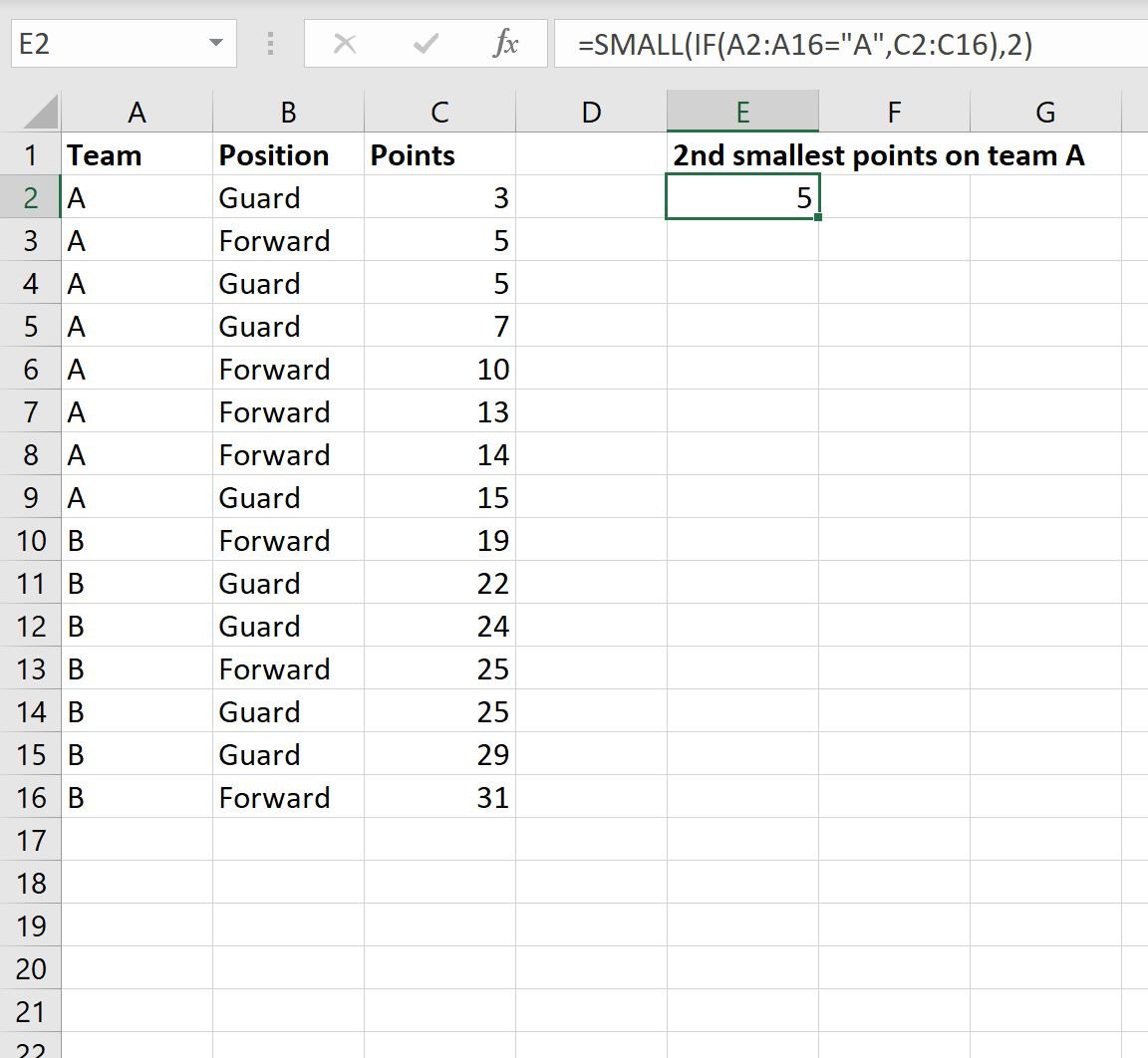
This tells us that the 2nd smallest points value among all players on team A is 5.
Example 2: SMALL IF with Multiple Criteria
We can use the following formula to find the 2nd smallest value in C2:C16 where the value in A2:A16 is equal to “A” and the value in B2:B16 is equal to “Forward”:
=SMALL(IF((A2:A16="A")*(B2:B16="Forward"),C2:C16),2)
The following screenshot shows how to use this formula:
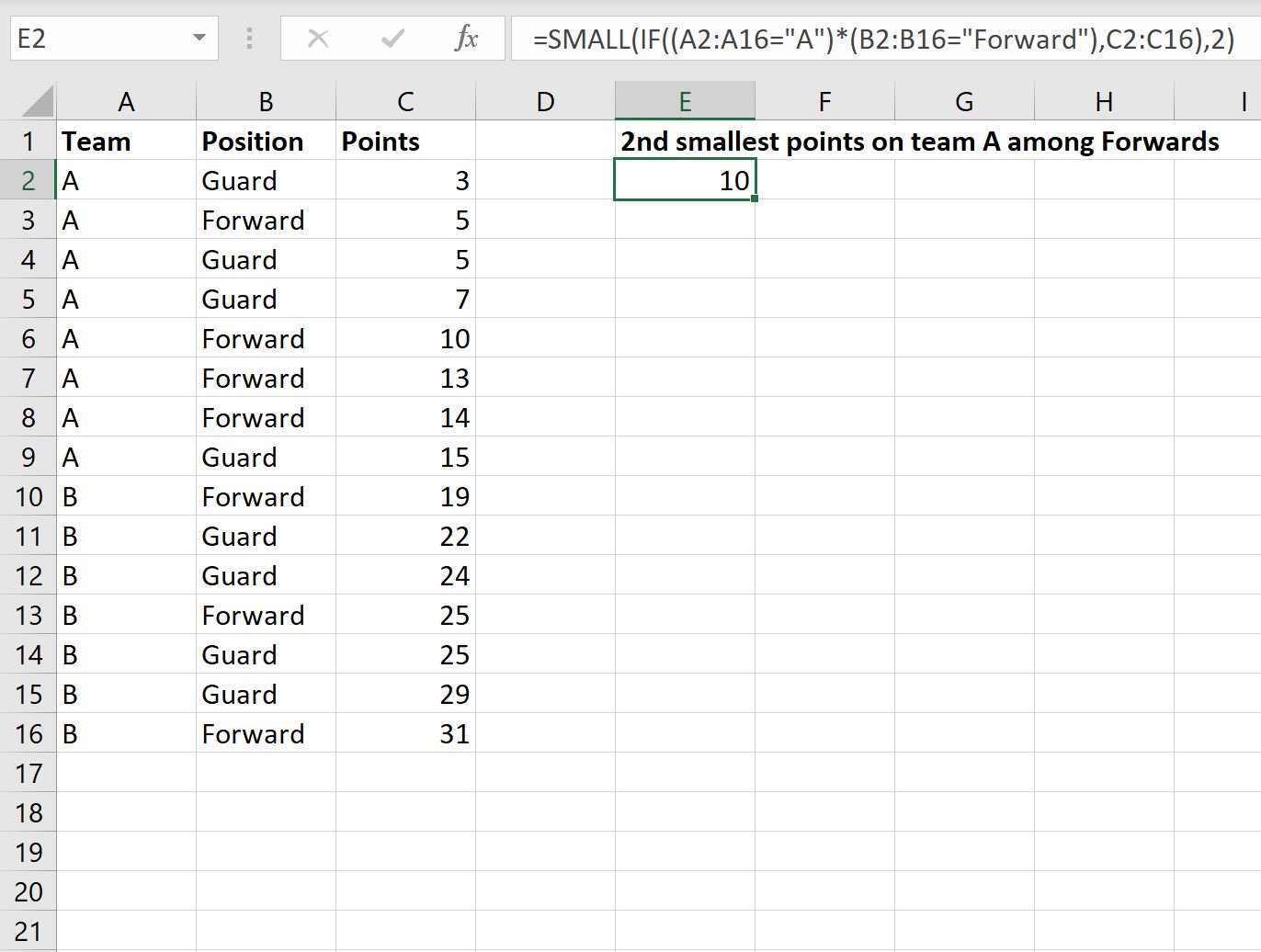
This tells us that the 2nd smallest points value among all Forwards on team A is 10.
Additional Resources
The following tutorials explain how to perform other common tasks in Excel:
How to Use a Median IF Function in Excel
How to Use LARGE IF Function in Excel
How to Use a Percentile IF Function in Excel