You can use the following syntax to select multiple columns using the Google Sheets query function:
=query(Range, “select A, B, C“, 1)
This particular query selects columns A, B, and C in a dataset and the 1 specifies that there is 1 header row at the top of the dataset.
The following examples show how to use this function in practice with the following dataset:

Example 1: Select Multiple Columns
We can use the following syntax to select all rows from the Player and Team columns:
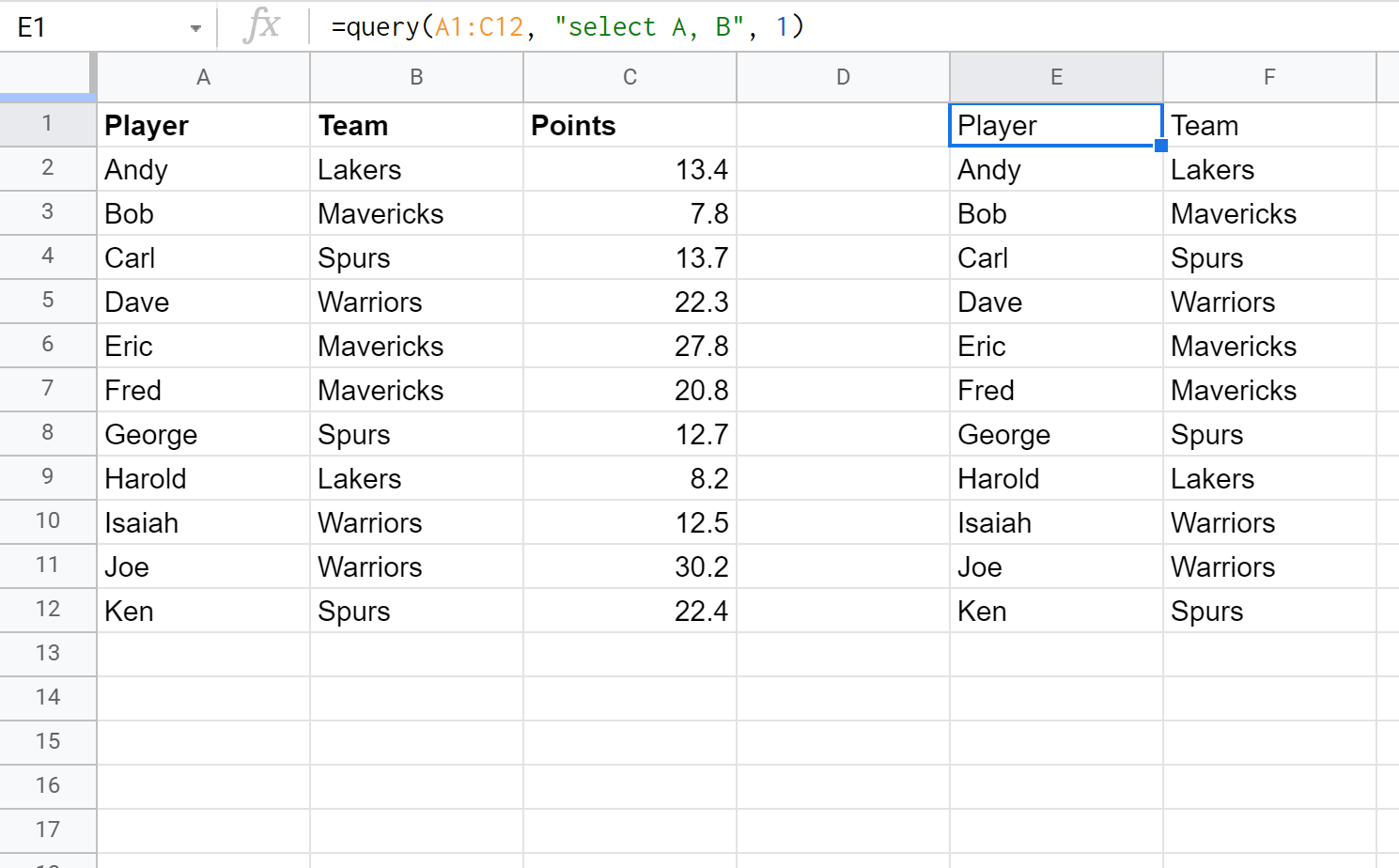
Example 2: Select Multiple Columns Based on Condition
We can also select multiple columns based on some condition.
For example, we can use the following syntax to select the Player and Team columns where the Team is equal to Mavericks.
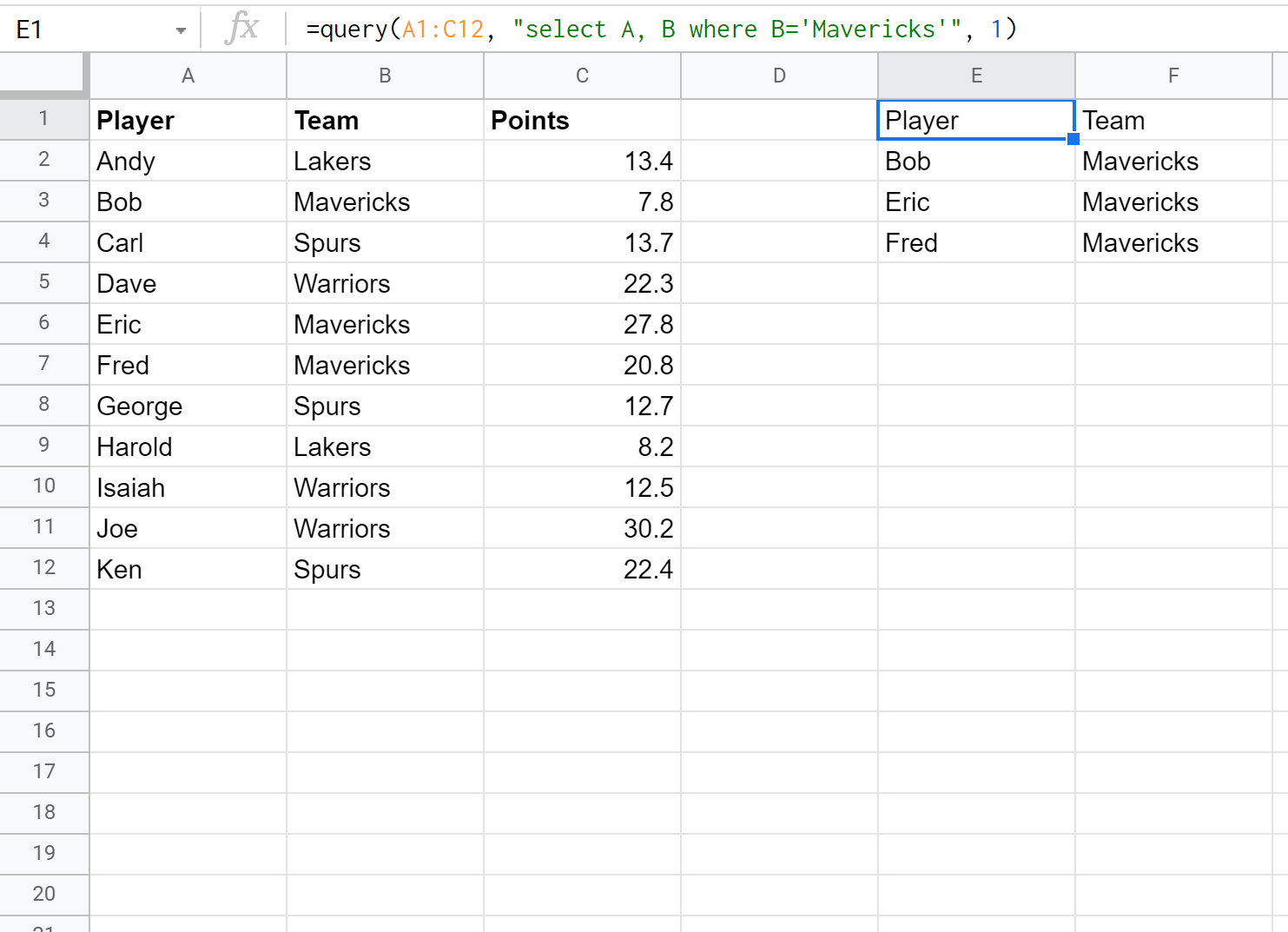
Example 3: Select All Columns
We can use the following syntax to select all of the columns in the dataset:
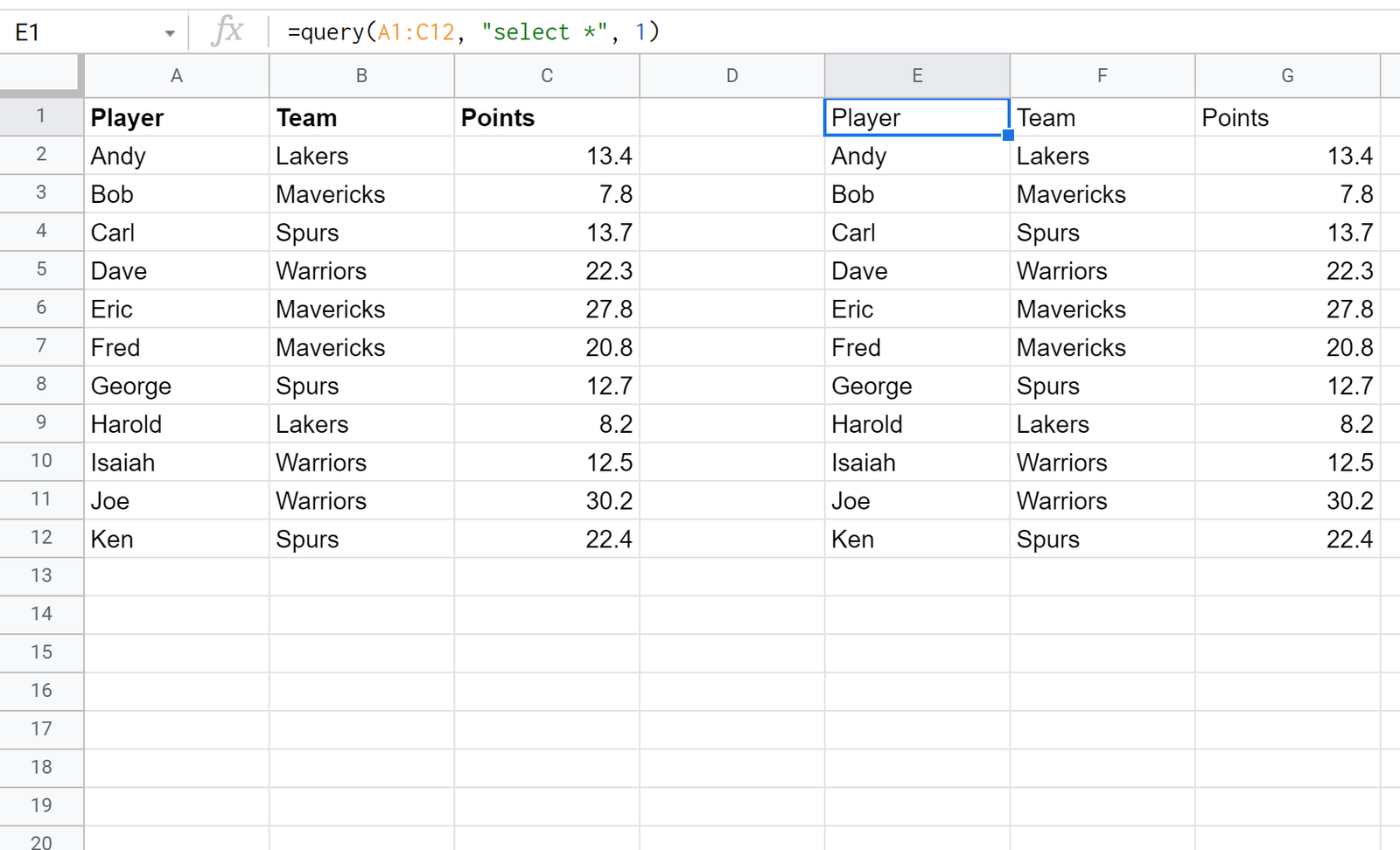
You can find more Google Sheets tutorials on this page.