You can use the following syntax to order the results of a Google Sheets Query by a certain column:
=query(A1:C12, "select A, B order by B asc", 1)
In this example, we select columns A and B and order the results by column B ascending. We also specify a 1 to indicate that there is 1 header row at the top of the dataset.
You can also use the following syntax to order by multiple columns:
=query(A1:C12, "select A, B order by B asc, A desc", 1)
In this example, we select columns A and B and order the results by column B ascending, then by column A descending.
The following examples show how to use these formulas in practice.
Example 1: Order By One Column Ascending
We can use the following formula to select the Player and Team columns, then order the results by Team in ascending order:
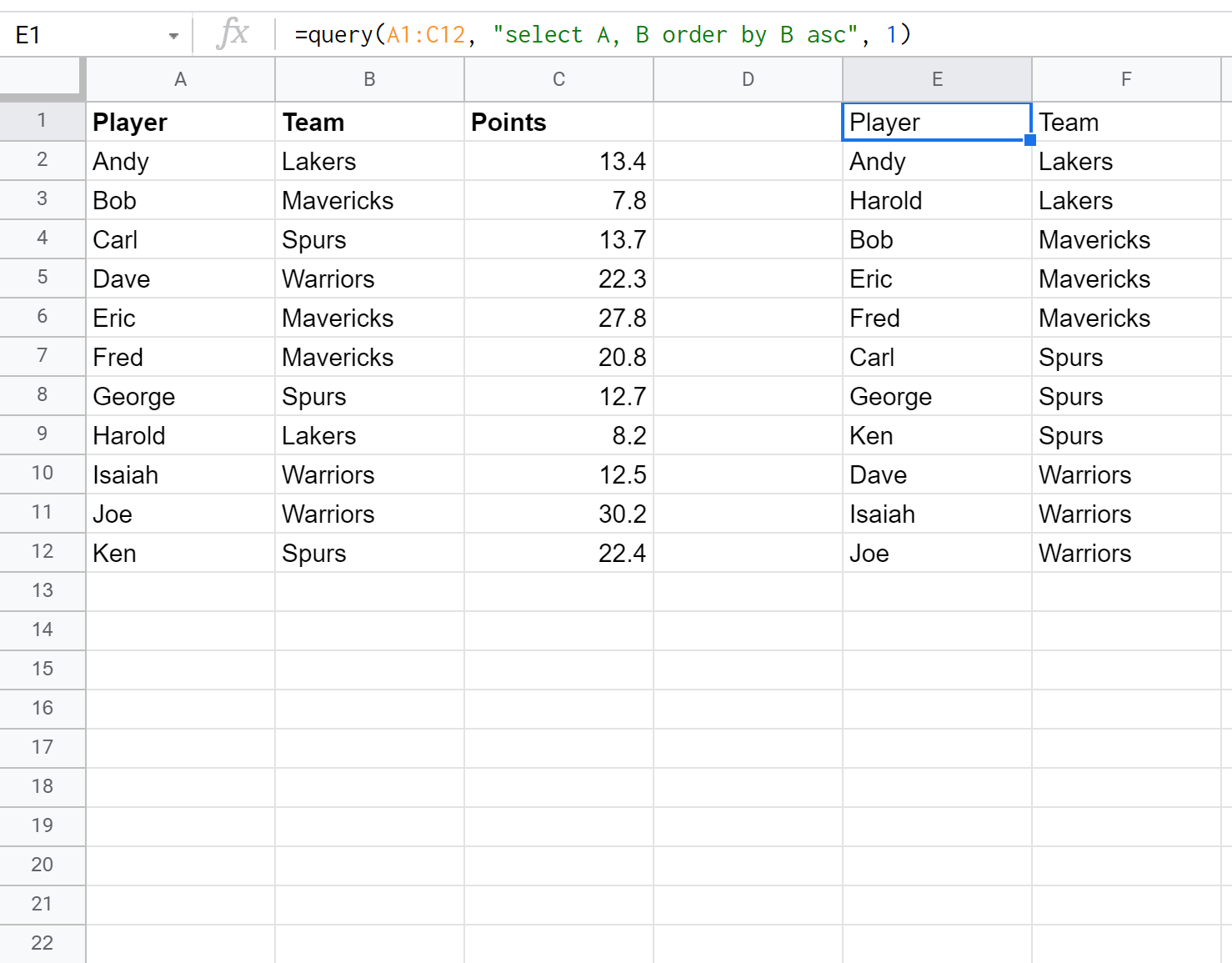
Example 2: Order By One Column Descending
We can use the following formula to select all of the columns and order the results by Points in descending order:

Example 3: Order by Multiple Columns
We can use the following formula to select all columns and order the results first by Team ascending, then by Points descending:
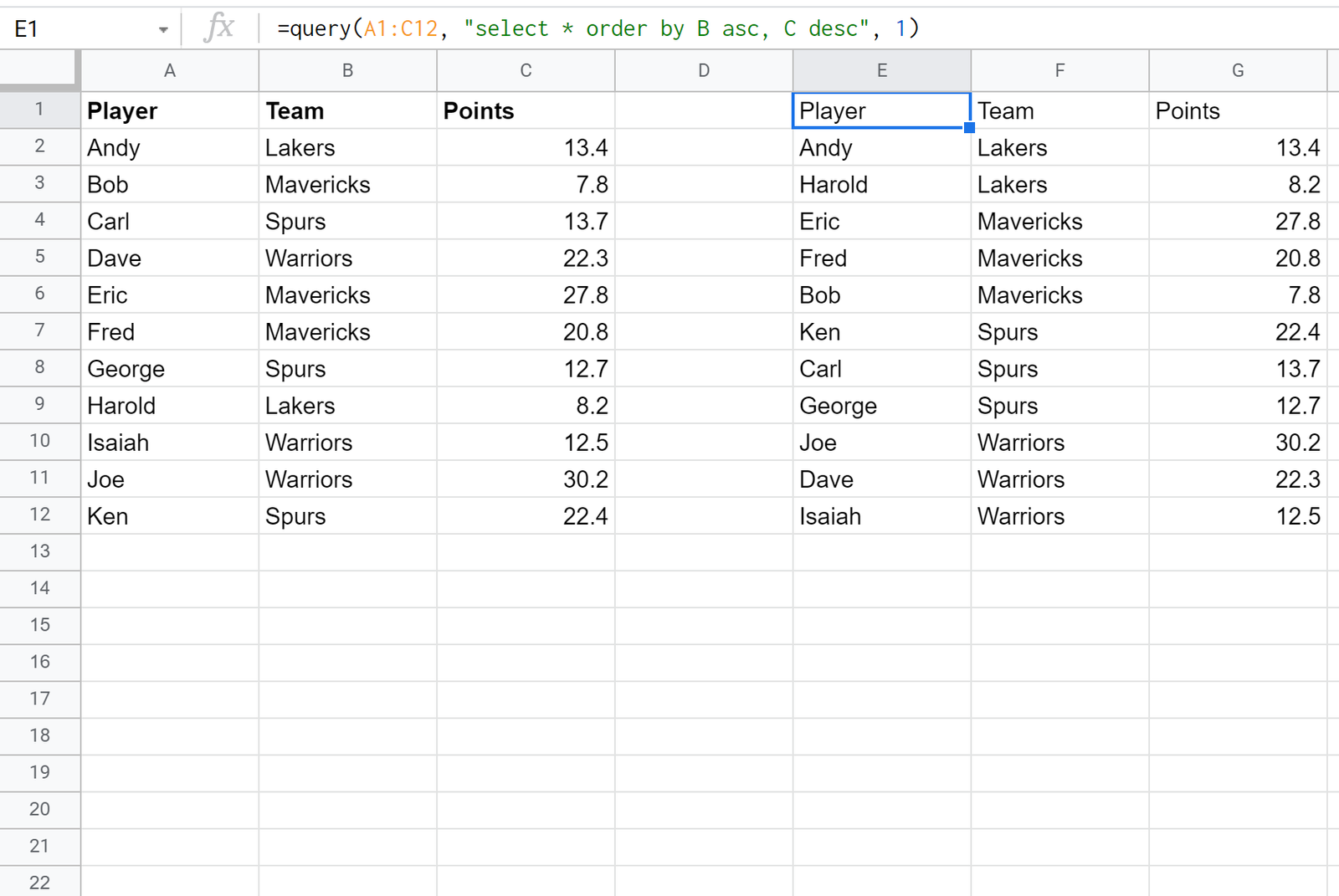
Additional Resources
Google Sheets: How to Query From Another Sheet
Google Sheets Query: Select Rows that Contain String
Google Sheets Query: How to Use Group By